Basic set up mode, Alternative method – Arcam A/V Processor XETA 2 User Manual
Page 10
Attention! The text in this document has been recognized automatically. To view the original document, you can use the "Original mode".
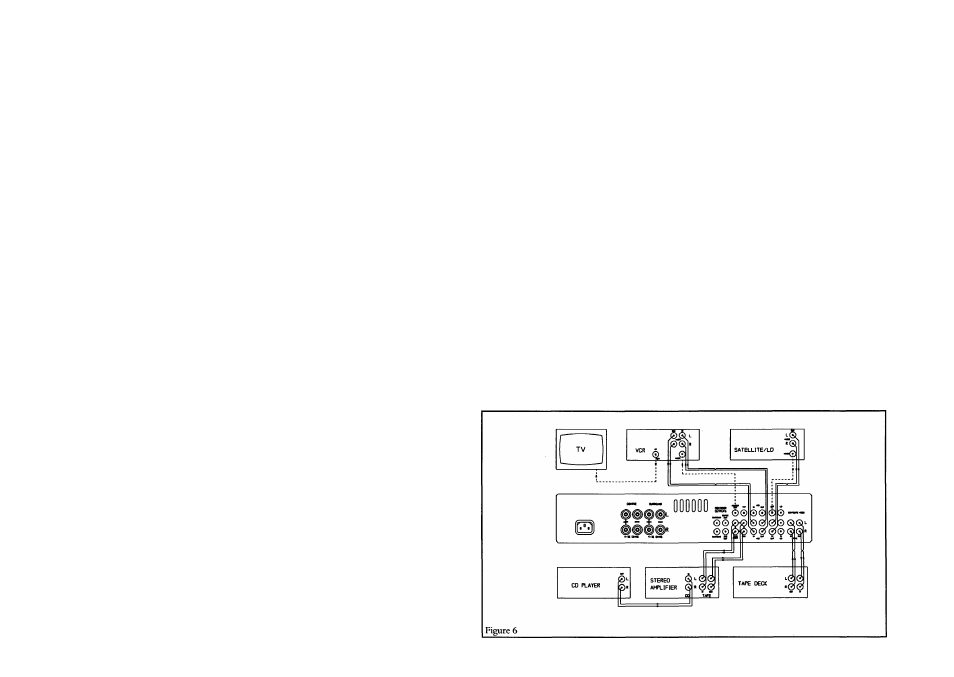
CONNECTION:
You may choose between TAPE LOOP or LINE I/P (POWER AMP
if AMPLIFIER is set to POWER AMP).
Select the CONNECTION that you intend to use in your system.
The choices you make above determine how the Xeta 2 responds to commands from the Xeta 2
remote control handset. For more information see the section marked Amplifier/Connection
Choices on page 10.
POWER UP VOLUME (not available ifPOWER AMP has been selected) - Use the "+" and
buttons, not VOLUME UP/DOWN, to set this volume level. Provided you are Ustening to a
source at the time you will be able to hear the level changing as you make adjustments. Note it
is not possible to set this level to ftdl volume. The Xeta 2 will reset to this preset level if it is
switched off and on again. This is to avoid accidental high volume levels on switch on.
EXIT AND SAVE - When everything has been set to your satisfaction press the DOWN key to
highlight this line. Press "+" to exit and ’SAVED’ will flash up on the display.
The Xeta 2 has now been set to your personal settings. By pressing RESTORE on the remote
control you can recall these settings, overriding adjustments made during nomial use.
Further system tuning will be required if you have a subwoofer. You will need to adjust its level
control and tune the crossover frequency to integrate smoothly with your main loudspeakers. Try
a variety of source materials to help you make these adjustments until you are happy with the
sound. The subwoofer instmctions may also provide advice on system balancing. Do not be
concerned if the level ac^ustment on the sub-woofer needs to be set near maximum to achieve the
right balance.
BASIC SET UP MODE
If your TV does not have a composite video input you can do a basic set up of the Xeta 2 in one
of two ways, depending on your other equipment.
To set up the Xeta 2 without being able to view the On Screen Graphics follow the instructions
below. For an alternative set up method which enables you to view the On Screen Graphics in set
up mode only refer to the next section, ALTERNATIVE METHOD, and figure 6.
To enter the BASIC SET UP mode press the FUNC button followed quickly by the ’+' button
on the remote control.
The CAL indicator will flash to indicate you are in SET UP MODE.
You will hear in noise through the speakers in sequence as you are in the TEST TONE cycle. The
noise will sequence in the following order left, centre, right, rear and can be heard for about 2-3
seconds on each one. If you want to step through the sequence quicker than this then use the '+’
or buttons.
You shoiild adjust the rear and centre volimie via the remote so that all the loudspeakers are equally
loud from your hstening position.
Pressing the UP and DOWN buttons will change the mode e.g. Dolby Pro Logic etc. and the front
panel indicators will change accordingly.
If you now press the FUNC button again the 'CAL' indicator will flicker and you are able to trim
the input levels (see INPUT TRIM on page 6).
The MUTE indicator will Hght if the input level is too high. You should set the INPUT TRIM
to cause the MUTE indicator to light occasionally. This is best done on music or a soundtrack with
a high bass content.
Pressing FUNC again EXITS AND SAVES the BASIC SET UP menu.
ALTERNATIVE METHOD
It is possible to view the on screen graphics on a TV without a composite video input provided
you have a video recorder (VCR) with a composite video input.
Connect the MONITOR OUT of the Xeta 2 to the composite video input of yom VCR. Switch
your VCR to this input (see your VCR handbook) and your TV to the charmel which you use to
view your VCR. Now by pressing RESTORE quickly followed by '+' on the Xeta 2 remote
control you should be able to view the frill SET UP MENU (see page 6).
After completing the set up for all inputs you should discormect the lead from the MONITOR
OUT of the Xeta 2 and connect it to the VCR OUT of the Xeta 2 . You should now have a
connection betwen VCR OUT of the Xeta 2 and the 'Video In' input of your video recorder.
This will enable you to record other video sources, satellite, laserdisc, etc. The On Screen Graphics
win no longer be visible.
