Cisco WRTP54G User Manual
Page 44
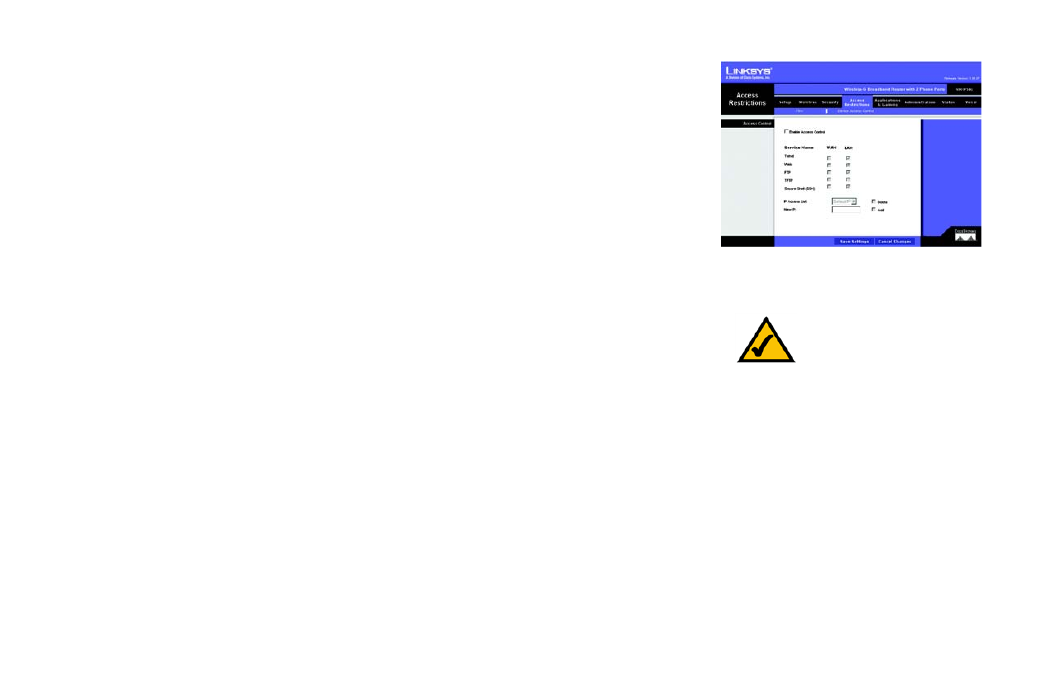
Wireless-G Broadband Router with 2 Phone Ports
36
Chapter 5: Configuring the Router
The Access Restrictions Tab - Device Access Control
The Access Restrictions Tab - Device Access Control
Use this screen to control local and remote access to the Router’s management ports via different services.
Access Control
Enable Access Control. If you want to control access to the Router’s management ports via the services listed
below, click the checkbox. For each service, make sure the appropriate checkbox is checked if you want to
allow local or remote access. Make sure the appropriate checkbox is not checked if you want to block local or
remote access.
If the Access Control feature is disabled, then access is permitted within the local network but blocked for the
Internet.
Service Name. You can control access for five services: Telnet, Web, FTP, TFTP, and Secure Shell (SSH).
WAN. If you want to block WAN (Internet) access for a service, make sure the appropriate checkbox is
unchecked. If you want to allow access, then make sure the appropriate checkbox is checked.
LAN. If you want to block local access for a service, make sure the appropriate checkbox is unchecked. If you
want to allow access, then make sure the appropriate checkbox is checked.
IP Access List. Specify the IP addresses that are allowed to remotely access the Router. If you want to delete an
IP address, select it and then click the Delete checkbox.
New IP. To add an IP address, enter it in the field provided, and then click the Add checkbox.
When you have finished making changes to this screen, click the Save Settings button to save the changes, or
click the Cancel Changes button to undo your changes.
Figure 5-23: Access Restrictions Tab -
Device Access Control
NOTE: When a checkbox
for a service is checked,
access is enabled. When a
checkbox is unchecked,
access is denied.
