Cisco WRTP54G User Manual
Page 27
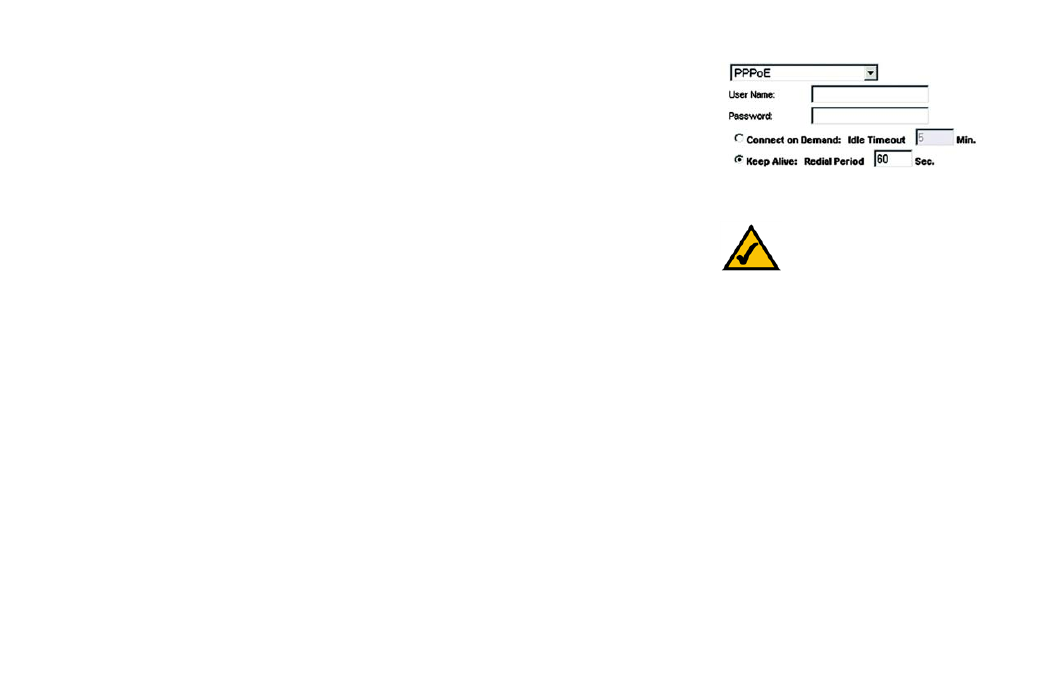
Wireless-G Broadband Router with 2 Phone Ports
19
Chapter 5: Configuring the Router
The Setup Tab - Basic Setup
button. If you want your Internet connection to remain on at all times, enter 0 in the Idle Timeout field.
Otherwise, enter the number of minutes you want to have elapsed before your Internet access disconnects.
Keep Alive and Redial Period. This option keeps your Internet access connected indefinitely, even when it
sits idle. If you select this option, the Router will periodically check your Internet connection. If the
connection is down, then the Router will automatically re-establish the connection. To use this option, click
the radio button next to Keep Alive. The default Redial Period is 30 seconds.
When you are finished, click the Save Settings button. Then click the Status tab, and click the Connect
button to start the connection.
Optional Settings
Some of these settings may be required by your ISP. Verify with your ISP before making any changes.
Host Name and Domain Name. These fields allow you to supply a host and domain name for the Router. Some
ISPs require these names as identification. You may have to check with your ISP to see if your broadband
Internet service has been configured with a host and domain name. In most cases, leaving these fields blank will
work.
MTU. The MTU (Maximum Transmission Unit) setting specifies the largest packet size permitted for network
transmission. Select Auto to have the Router automatically select the MTU value, or select Manual and enter the
value desired. It is recommended that you leave this value in the 1200 to 1500 range. For two Internet connection
types, Obtain an IP automatically and Static IP, the MTU’s default value is 1500. For PPPoE, the MTU’s default
value is 1492.
Network Setup
The Network Setup section allows you to change the Router’s local network settings.
NOTE: For DSL users, if you
need to enable PPPoE support,
remember to remove any PPPoE
applications that are installed
on your PCs.
Figure 5-5: PPPoE
packet: a unit of data sent over
a network.
