The setup tab - advanced routing – Cisco WRTP54G User Manual
Page 32
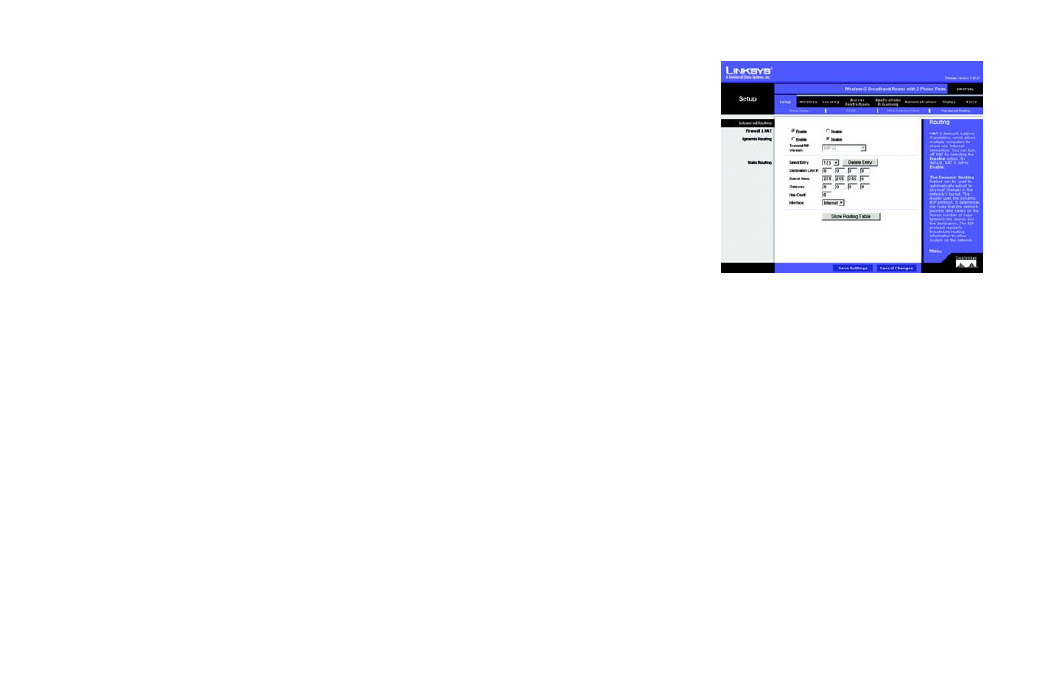
Wireless-G Broadband Router with 2 Phone Ports
24
Chapter 5: Configuring the Router
The Setup Tab - Advanced Routing
The Setup Tab - Advanced Routing
The Advanced Routing screen allows you to configure the firewall, Network Address Translation (NAT), dynamic
routing, and static routing settings.
Advanced Routing
Firewall & NAT. The Stateful Packet Inspection (SPI) firewall reviews data packets entering your network. NAT
is a security feature that enables the Router to translate IP addresses of your local area network to a different IP
address for the Internet. These features are enabled by default. To disable the firewall and NAT, click the
Disable radio button. (When NAT is disabled, the DHCP server feature is also disabled.)
Dynamic Routing. This feature enables the Router to automatically adjust to physical changes in the network’s
layout and exchange routing tables with the other router(s). The Router determines the network packets’ route
based on the fewest number of hops between the source and the destination. To enable Dynamic Routing, click
the Enable radio button. To disable this feature, click the Disable radio button.
Transmit RIP Version. To use dynamic routing for transmission of network data, select the protocol you want,
RIP1 v1, RIP1 v1 Compatible, or RIP v2.
Static Routing. Use this feature to set up a static router between the Router and another network. (A static route
is a pre-determined pathway that network information must travel to reach a specific host or network.) To create
a static route, alter the following settings:
Select Entry. Select the number of the static route from the drop-down menu. The Router supports up to 20
static route entries.
Destination LAN IP. The Destination LAN IP Address is the address of the remote network or host to which
you want to assign a static route. Enter the IP address of the host for which you wish to create a static route.
Figure 5-9: Setup Tab -
Advanced Routing
