Connection instructions – Cisco WRTP54G User Manual
Page 18
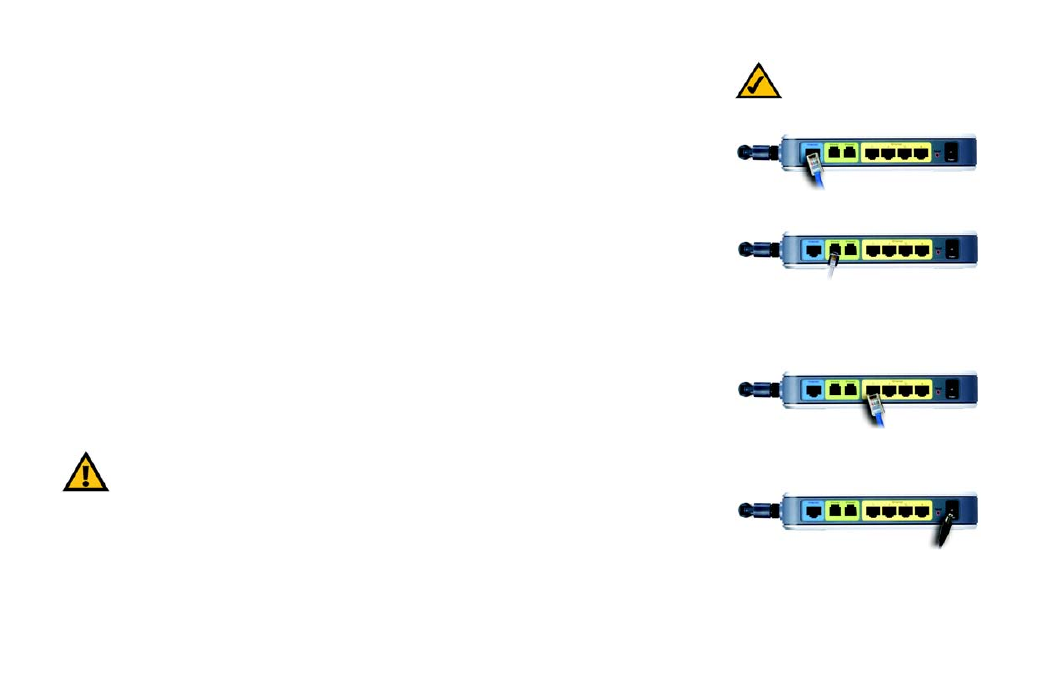
Wireless-G Broadband Router with 2 Phone Ports
10
Chapter 4: Connecting the Router
Connection Instructions
Connection Instructions
1. Make sure that all of your hardware is powered off, including the Router, PCs, and broadband modem.
2. Attach the antenna to the Router’s antenna port.
3. Connect your broadband modem’s Ethernet cable to the Router’s Internet port.
4. Connect one end of an Ethernet network cable to one of the numbered ports on the back of the Router.
Connect the other end to an Ethernet port on a network device, e.g., a PC, print server, or switch.
Repeat this step to connect more PCs or other network devices to the Router.
5. Power on the broadband modem.
6. Connect the included power adapter to the Router’s Power port, and then plug the power adapter into an
electrical outlet. The Power LED on the front panel will light up when the adapter is connected properly.
7. Power on your PC(s).
8. Plug a standard telephone into the Router’s Phone1 port.
9. If you have a second Vonage phone or fax line, repeat step 8 to connect a telephone or fax machine to the
Router’s Phone2 port.
Proceed to the following section, “Placement Options.”
Figure 4-2: Connect a Telephone
Figure 4-3: Connect a PC
Figure 4-1: Connect the Modem
Figure 4-4: Connect the Power
IMPORTANT:
Do not connect the Phone port to a telephone wall jack. Make sure you only connect
a telephone or fax machine to the Phone port. Otherwise, the Router or the telephone wiring in your
home or office may be damaged.
NOTE: Make sure your
telephone is set to its tone
setting (not pulse).
