Setting the image finishing tone, Setting custom image, P.194) – Pentax K-X User Manual
Page 196: One (p.194), P.194
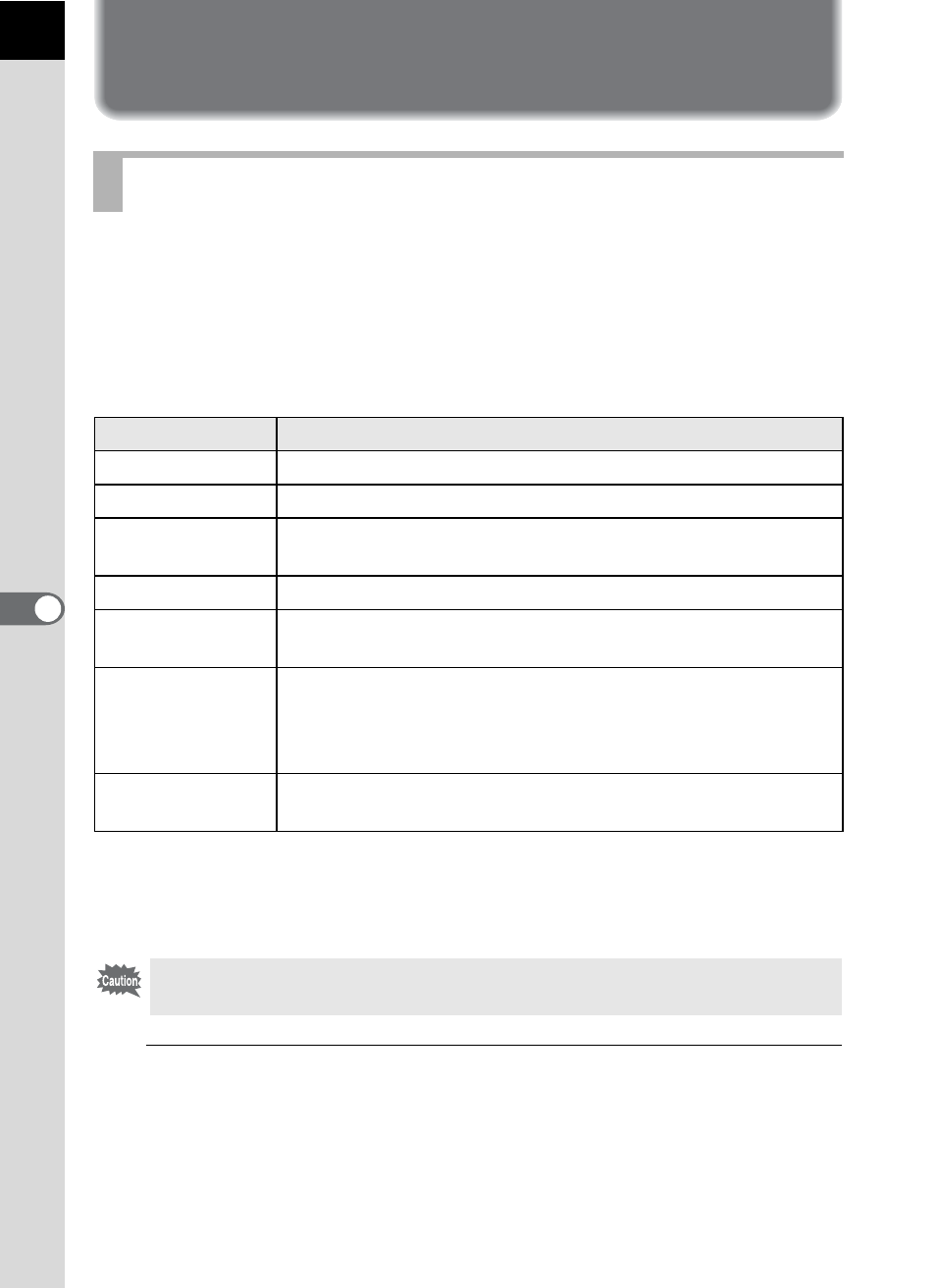
194
S
h
oo
ting
S
et
ting
s
6
Setting the Image Finishing Tone
You can set the image finishing tone before shooting when the capture
mode is set to e (Program), K (Sensitivity Priority), b (Shutter Priority),
c
(Aperture Priority) or a (Manual).
Select from the following seven modes for Image Tone: Bright (default
setting), Natural, Portrait, Landscape, Vibrant, Muted and Monochrome.
You can adjust the following items for Image Tone.
*1 This can be set when any mode other than [Monochrome] is selected.
*2 You can also change the setting to [Fine Sharpness], which makes image outlines even
thinner and sharper.
*3 This can be set when [Monochrome] is selected.
1
Press the M button in the status screen.
The control panel appears.
Press the M button when the status screen is not displayed.
Setting Custom Image
Item
Settings
Saturation
Sets the color saturation. (Available settings: -4 to +4)
Hue
Sets the color. (Available settings: -4 to +4)
High/Low Key Adj
Changes the brightness of the image. (Available settings: -4
to +4)
Contrast
Sets the image contrast. (Available settings: -4 to +4)
Sharpness
Sets the sharpness of the image outlines. (Available settings:
-4 to +4)
Filter Effect
Changes the contrast to appear as if a B&W color filter was
used. Sets the filter color. (Available settings: [None],
[Green], [Yellow], [Orange], [Red], [Magenta], [Blue], [Cyan],
[Infrared Filter])
Sets the level for cold tone adjustment (- direction) and warm
tone adjustment (+ direction). (Available settings: -4 to +4)
Custom Image cannot be used when Cross Processing is set.
