Joining wireless networks – NETGEAR Universal WiFi Range Extender WN2000RPT User Manual
Page 24
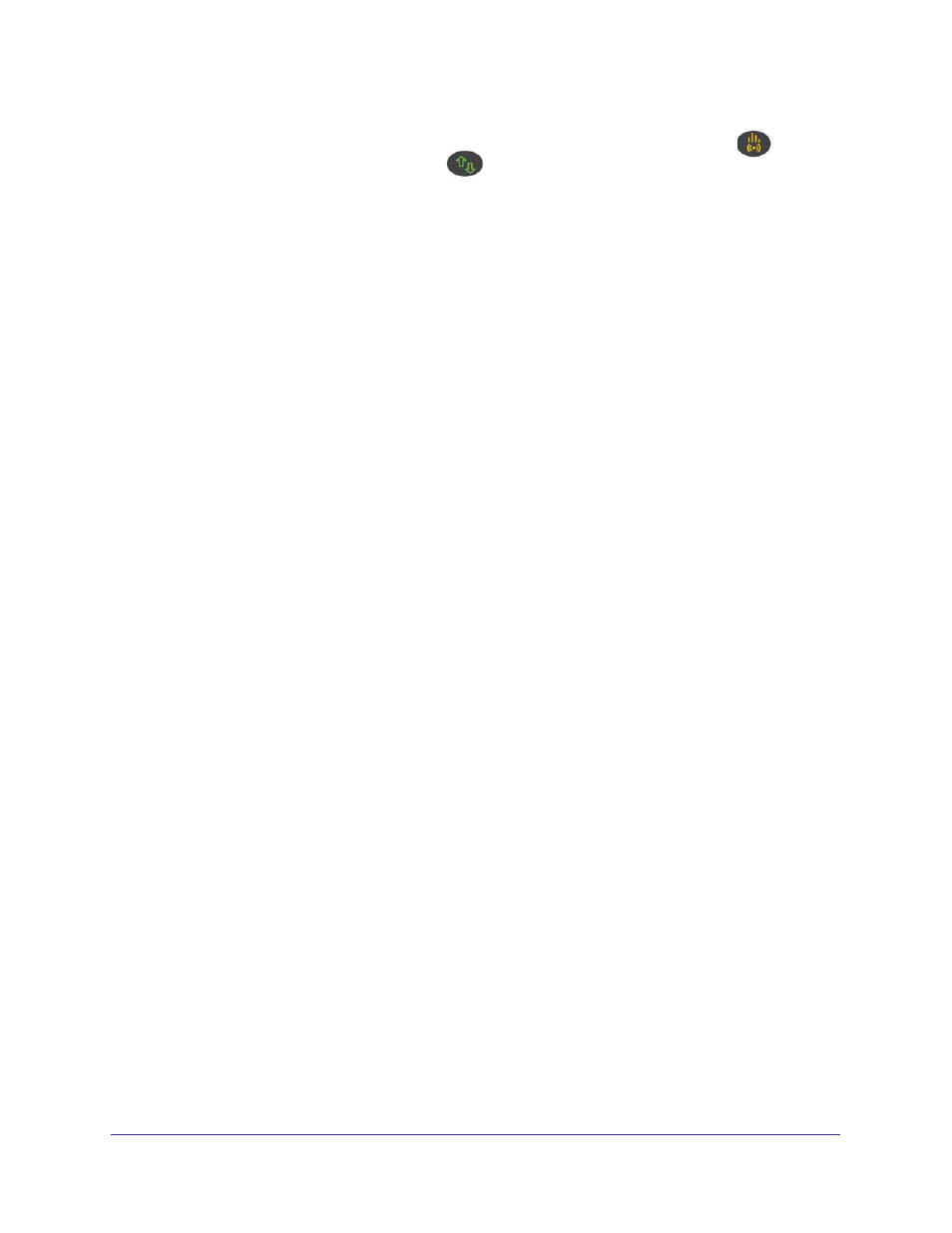
24
|
Chapter 3. Troubleshooting
Universal WiFi Range Extender WN2000RPT
-
A workable performance is delivered when the Link Rate LED is amber
and the
PC to Extender Connection LED
is green.
If you cannot get a wireless connection working, you can use an Ethernet cable to
connect your computer to the range extender. See
Connect a PC to the Extender with an
Joining Wireless Networks
To join a wireless network you must know its network name (also called the SSID) so that you
can select it. If the network is secure, you must know the passphrase or wireless key. If the
range extender does not connect to the network that you chose, the following message
displays:
Connection was not established to the selected network.
If this happens it could be due to one of these reasons:
•
The network name, passphrase, or key might have been typed incorrectly. Click Cancel,
use the Smart Wizard to select the network from the list, and retype the passphrase or
key. This is case-sensitive. PASSWORD25 is not the same as Password25 or
password25. See
Use the Smart Wizard to Set Up the Range Extender
•
If the Smart Wizard does not find your wireless network (it is not displayed in the Select
Existing Network screen), check to see if your wireless network is still up and running.
Make sure that the router is turned on. If possible, move the range extender closer to the
router and click Try Again.
•
If the range extender WLAN LED is red, this indicates a poor wireless connection. The
best connection is established when there is a clear line of sight between the range
extender and the router you are connecting to. Make sure that there are no physical
obstacles between the range extender and the router, and try to move the range extender
closer to the router.
If you use the Smart Wizard, and the range extender cannot connect to the router or cannot
get an IP address from the router, it displays the following message:
You are not able to connect to the Internet. Click Continue to run through set up again to
connect to your network.
If you click Continue, the Smart Wizard starts again (see
Use the Smart Wizard to Set Up the
9). If you click Exit, the Status screen displays with menu selections
on the left (see
8).
