NordicTrack NTL21905.0 User Manual
Page 16
Attention! The text in this document has been recognized automatically. To view the original document, you can use the "Original mode".
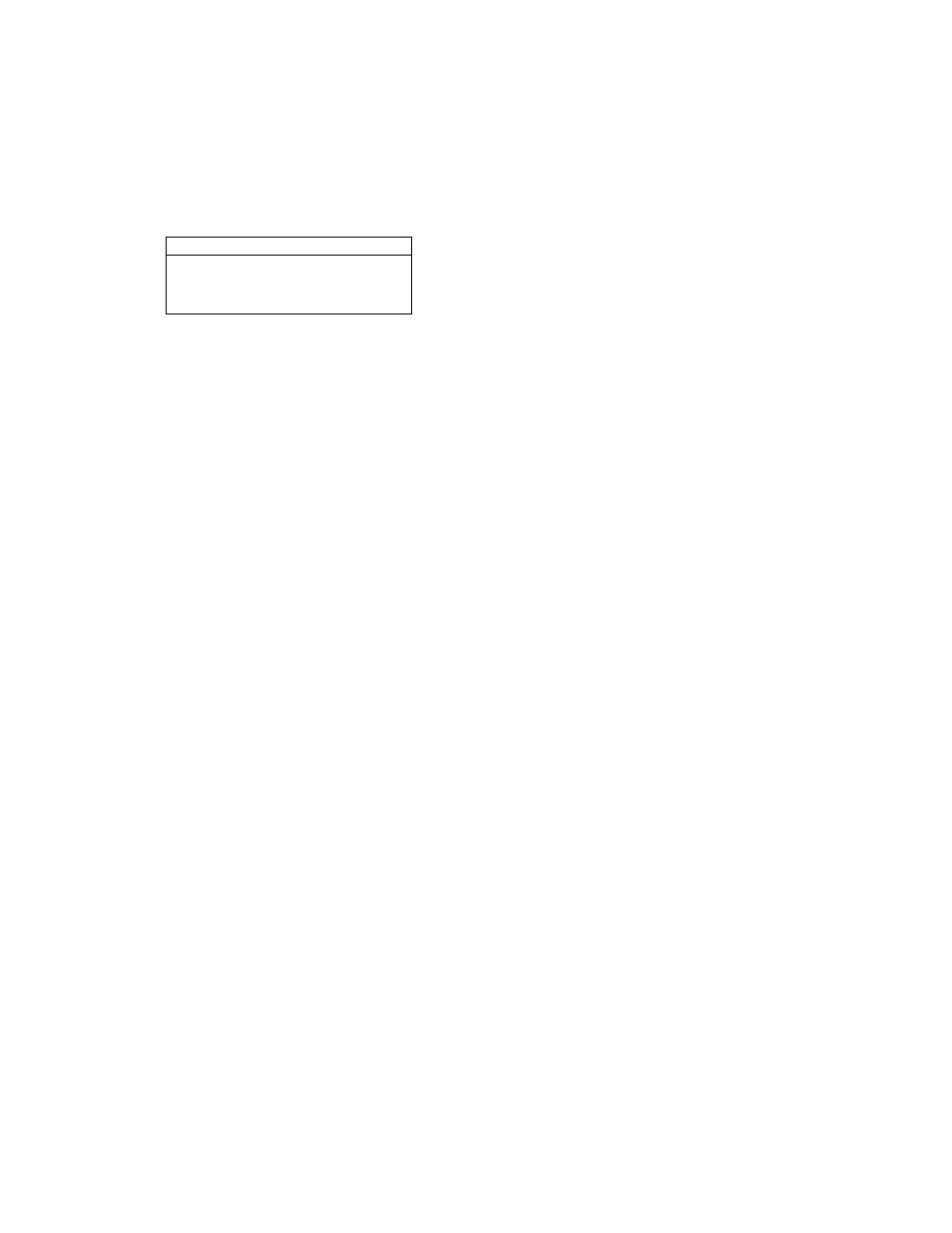
When the settings mode is selected, the display
will show the word ENGLISH or METRIC to indi
cate which system of measurement is selected. To
change the system of measurement, first highlight
UNITS and press the Enter button. Next, press the
Data Entry increase or decrease button to select
the desired system of measurement. Then, press
the Enter button.
TDTFL TIME 3SG
TDTHL DISTRNEE 513
niîiïl-i
ENGLISH
ÙEMD MODE
RDRÙ
RUDID TRAINER
INSTRUCTION
CDNTRHST
1D
WELEDME SCREEN
DFF
The display will also show the words DEMO
MODE and the current setting: OFF, LOGO,
ROAD, or PROGRAMS. The “demo mode” can be
used while the treadmill is displayed in a store.
While the demo mode is selected, the power cord
can be plugged in, the key can be removed from
the console, and the display will remain on. The
console buttons will not function. To select a
demo mode, highlight DEMO MODE and then
press the Enter button. Next, press the Data Entry
increase or decrease button to highlight OFF (to
turn off the demo mode), LOGO (to display a logo),
ROAD (to display an animation of a runner on a
road), or PROGRAMS (to display previews of vari
ous programs). Then, press the Enter button.
You can select an audio setting if desired. When
you use an iFIT Card, a personal trainer will guide
you through your workouts and instruct you how
to purchase more iFIT Cards if INSTRUCTION is
selected as your audio setting. If you select the
ON setting, a personal trainer will simply guide
you through your iFIT workouts. If you select OFF,
you will hear no audio guidance during your work
outs. To change the audio setting, first highlight
AUDIO TRAINER and press the Enter button.
Next, press the Data Entry increase or decrease
button to select the desired audio setting. Then,
press the Enter button.
The contrast of the display can also be adjusted.
To adjust the contrast of the display, first highlight
CONTRAST and press the Enter button. Next,
press the increase and decrease buttons to select
a contrast setting. Then, press the Enter button.
The console can also display a welcome message
each time you insert the key into the console.
Highlight WELCOME SCREEN and press the
Enter button. Then, press the Data Entry increase
or decrease button to select ON or OFF and press
the Enter button.
Note: If you press the Power button while you are
in the settings mode, the TV settings mode will be
selected (see HOW TO USE THE TV SETTINGS
MODE on page 26).
When you are finished using the settings
mode, remove the key.
To exit the settings mode at any time, remove the
key from the console.
16
