Compaq 3000 User Manual
Page 100
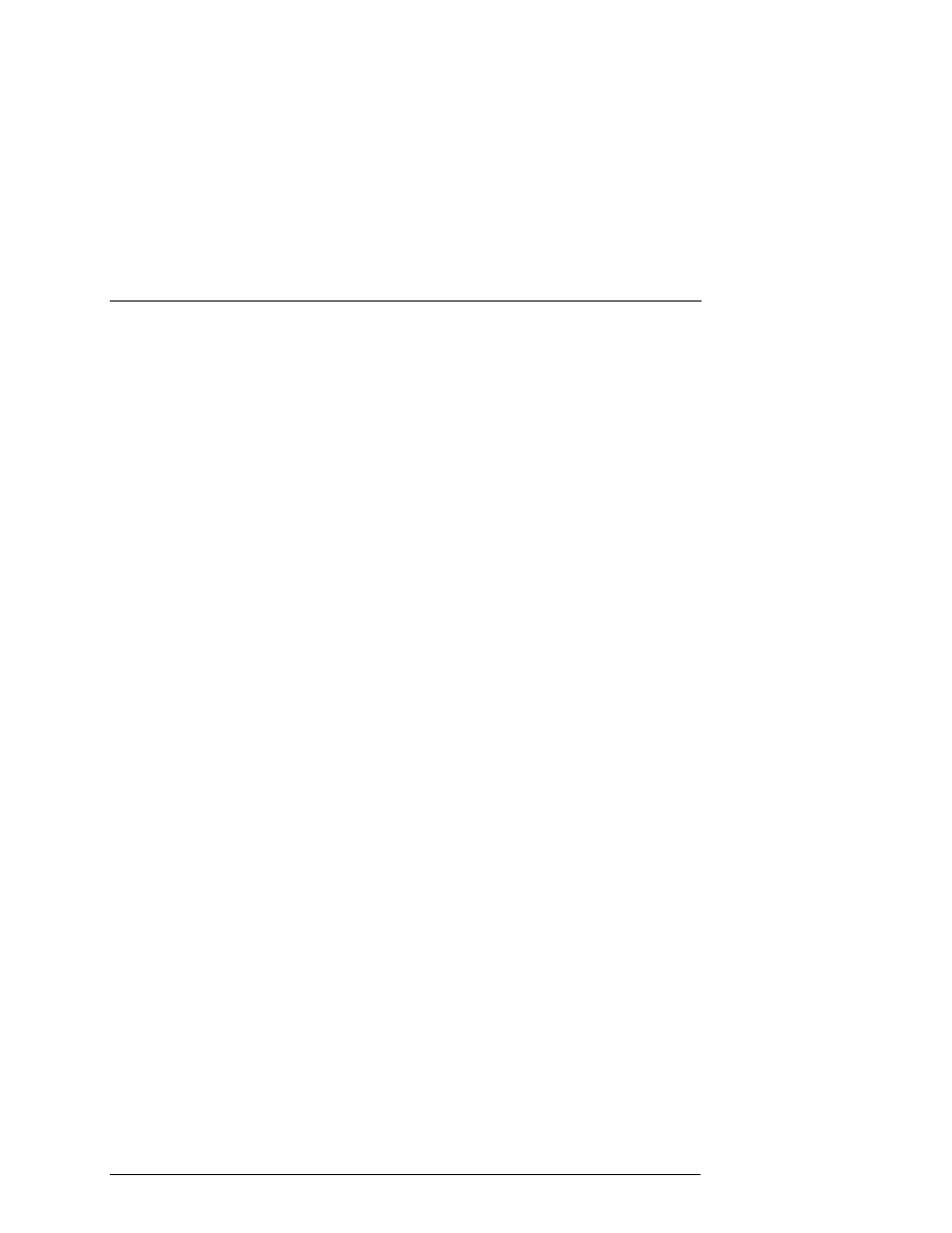
Chapter 4. Second Controller Option
EK–SMCPQ–UG. C01
4-11
4.3
Configuring a Dual Controller Installation for a Single Serial Port
This section describes how to configure your RA3000 storage system for dual con-
troller operation when only one serial port is available on the host. If required, refer
to your Getting Started guide for SWCC installation instructions. The information in
this section is divided as follows:
•
Configuring the RA3000 Storage System for dual-controller operation
•
Connecting to your dual controller storage system using a serial connection
•
Verifying the Controller Operating Parameters
4.3.1
Configuring the RA3000 for the Active Mode of Operation
If you are upgrading from a single controller storage system, the installed controller
will be in the active/passive mode of operation. To configure the storage system us-
ing a single serial connection, the dual controllers must be placed in active/active
mode. Perform the procedure to change your storage system from “active/passive” to
“active/active” mode of operation.
1.
Shutdown the RA3000 storage system, install the second controller, and restart
the system.
2.
Connect the host serial port to the serial port connector on the top controller of
the RA3000.
3.
Open an HSZ22 monitor utility terminal session. The terminal settings should be:
9600 BAUD, 8 bits, no parity, 1 stop bit, XON/XOFF. If prompted for a pass-
word, enter “RAID”.
4.
When the terminal session is displayed, press “ESCAPE/&” (key sequence: Esc,
Shift, 7). The controller should respond with banner listing HSZ22 Monitor Util-
ity followed by the Firmware revision number.
5.
Select Setup Parameters from the main menu.
6.
Select Rdnt Ctrlr Parameters and change the value of Host I/O Channel 1 to
Passive. Press Ctrl-Z to exit.
7.
Transfer the serial cable to the serial port on the bottom controller and press
“Ctrl -Z”. When the Monitor Utility screen is displayed, press any key to con-
tinue.
8.
Select Setup Parameters and then select Rdnt Ctrlr Parameters from the main
menu.
9.
Both channels should be displayed as “Passive”. Select the host I/O channel that
was not reconfigured in step 5 and change its value Active.
Press CTRL-Z to exit.
