Running a slide show – Canon DIM-521A User Manual
Page 80
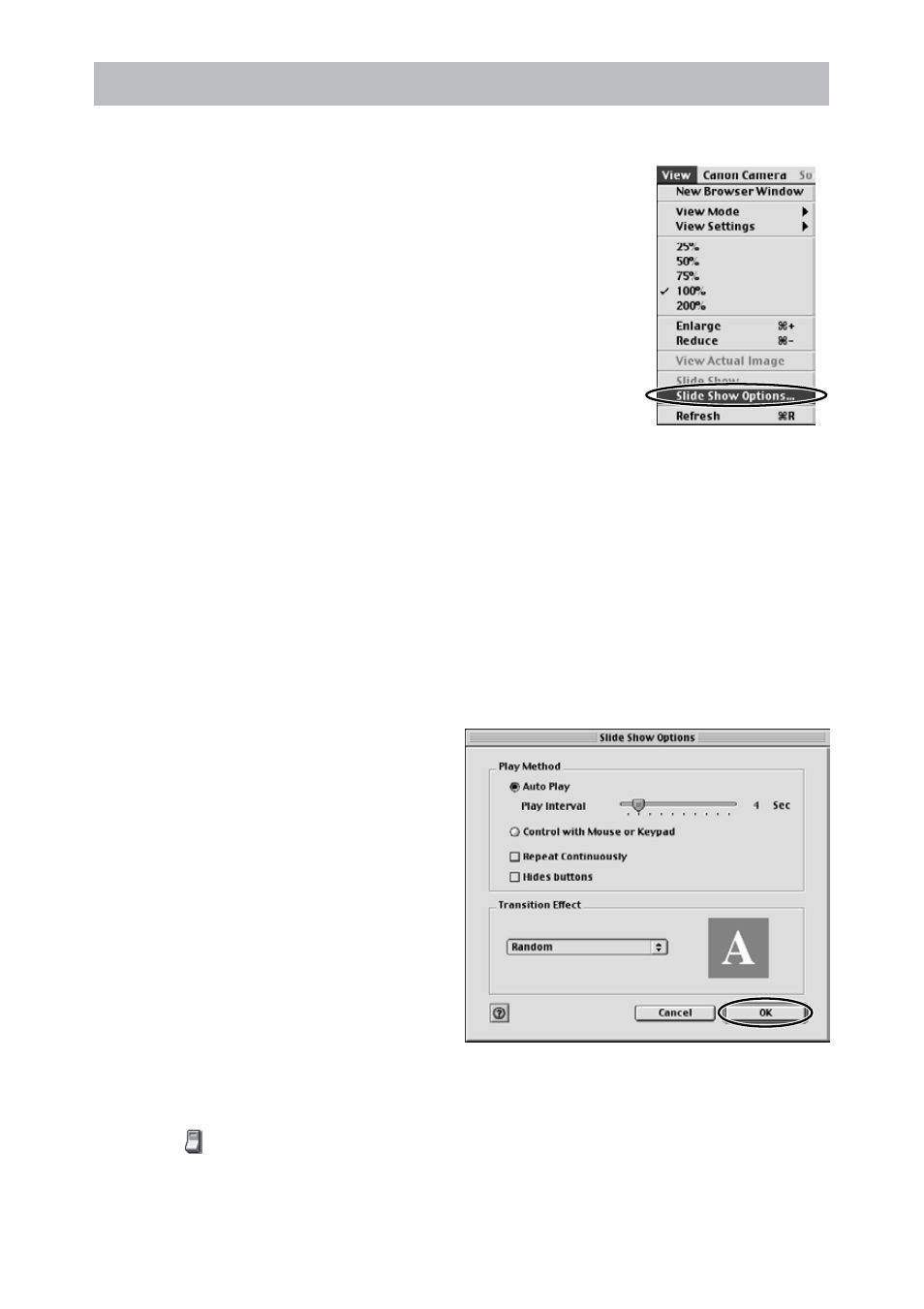
80
Running a Slide Show
1.
From the [View] menu, select [Slide Show Options].
2.
Select the slide show settings and click [OK].
• [Auto Play]: Moves to the next still image automatically. Select the
interval by sliding the control under [Play Interval] (from 1 to 30
seconds).
• [Control with Mouse or Keypad]: Advances the slide show manually
with the mouse or keyboard.
• [Repeat Continuously]: Runs the slide show in a loop.
• [Hide buttons]: Hides the buttons during the slide show.
• [Transition Effect]: Select the transition effect to be used when moving
from one slide to another. When you select an effect, you can check the
effect in the preview window.
3.
Select the images and select [Slide Show] from the [View]
menu.
Click on the lower right of the screen to end the slide show.
