Installing the software – Canon DIM-521A User Manual
Page 10
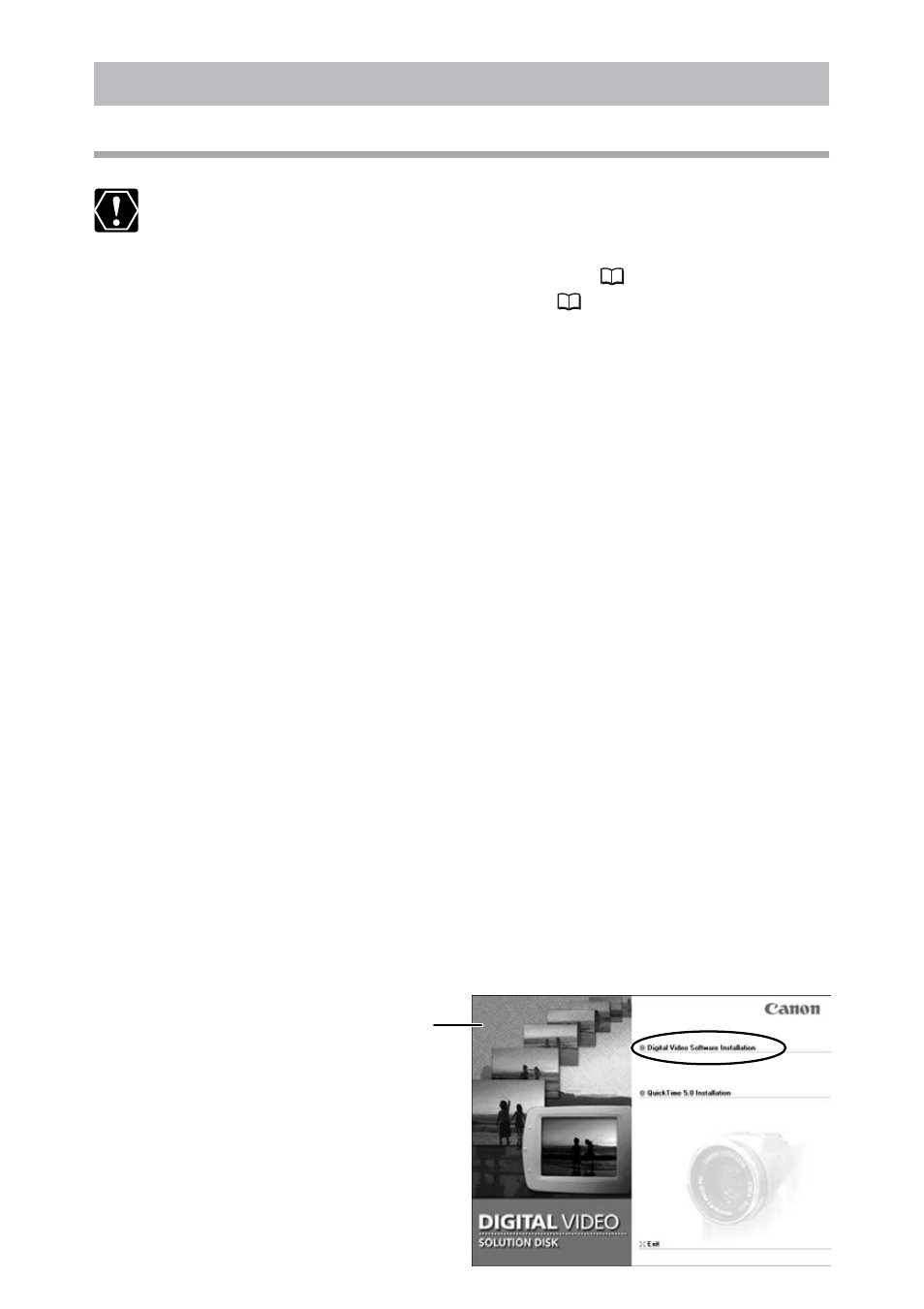
10
Installing the Software
Installer Panel
Installing from the DIGITAL VIDEO SOLUTION DISK
❍ Before you attach the camcorder to the computer with the USB
cable for the first time, you must install one of the following drivers
onto the computer.
Windows 98/Windows 2000: TWAIN Driver (
14)
Windows Me/Windows XP: WIA Driver (
15)
❍ Users of Windows 2000 or Windows XP must first log in as an
Administrator to install programs.
1.
Close any programs that are running.
2.
Set the DIGITAL VIDEO SOLUTION DISK in the computer’s CD-
ROM drive.
• The installer panel opens automatically.
• If the installer panel does not appear automatically, use the following
procedures to display it.
Windows 98, Windows Me, Windows 2000:
1. Double-click the [My Computer] icon.
2. Right-click the CD-ROM icon and select [Open] from the displayed
menu.
3. Double-click the [Setup.exe] icon.
Windows XP:
1. Select [My Computer] from the [Start] menu.
2. Right-click the CD-ROM icon and select [Open] from the displayed
menu.
3. Double-click the [Setup.exe] icon.
Depending on the setting of your computer, the file extension “.exe”
may not appear.
3.
Select your language.
4.
Click [Digital Video Software Installation].
