Canon DIM-521A User Manual
Page 48
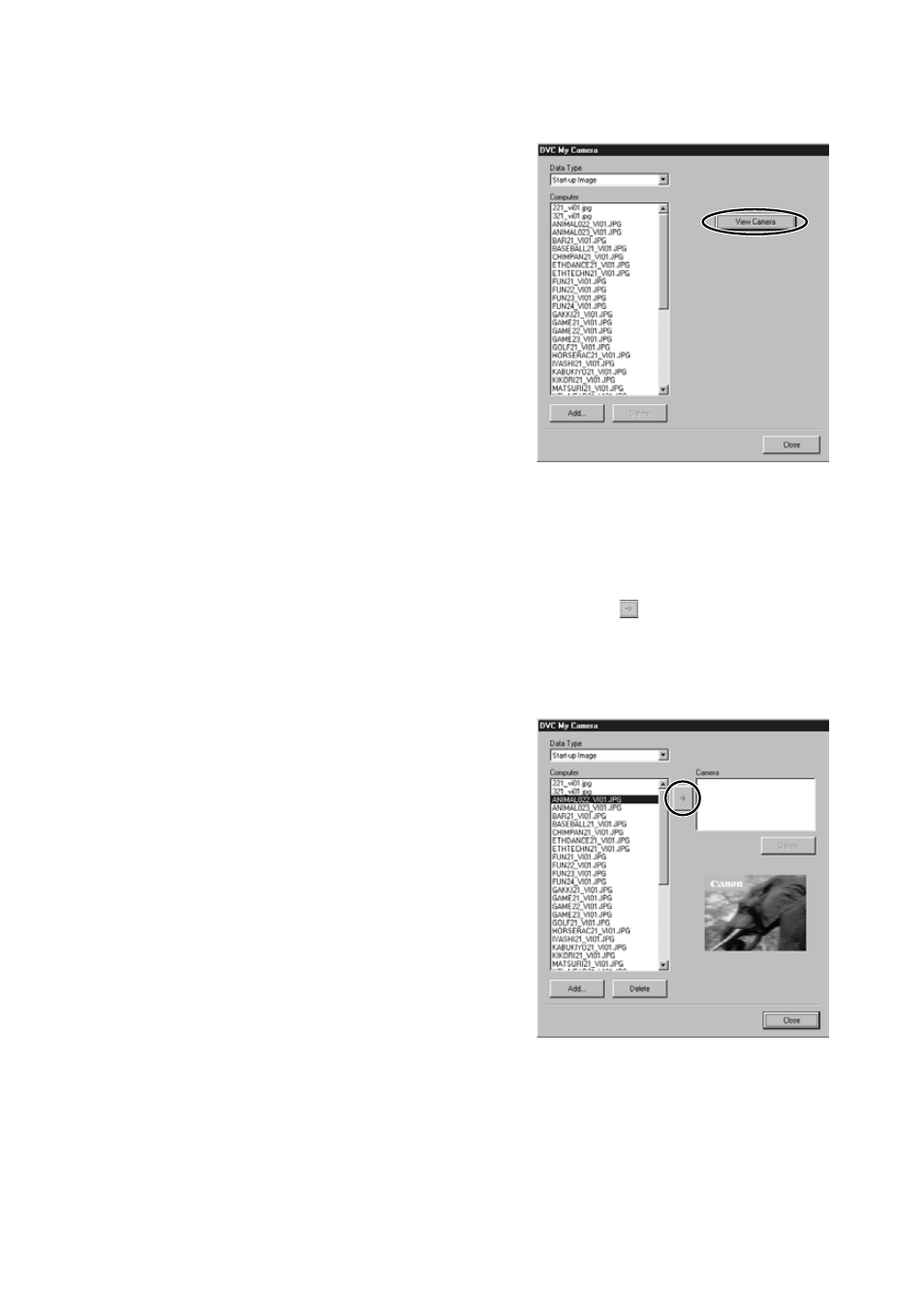
48
Adding a Start-up Image to the Memory Card
4.
Click [View Camera].
5.
Confirm that your camcorder model name is selected and
click [OK].
6.
Select the start-up image you wish to save to the memory
card from the [Computer] list and click the button.
• The selected start-up image is displayed in the preview area to the right.
• The file name of the saved start-up image appears in the [Camera] list.
• Start-up images will be saved to the [Dcim] folder in the memory card.
7.
Click [Close].
Follow the instructions in Customizing the Camcorder in the Camcorder
Instruction Manual and change the My Camera setting.
