Canon DIM-521A User Manual
Page 56
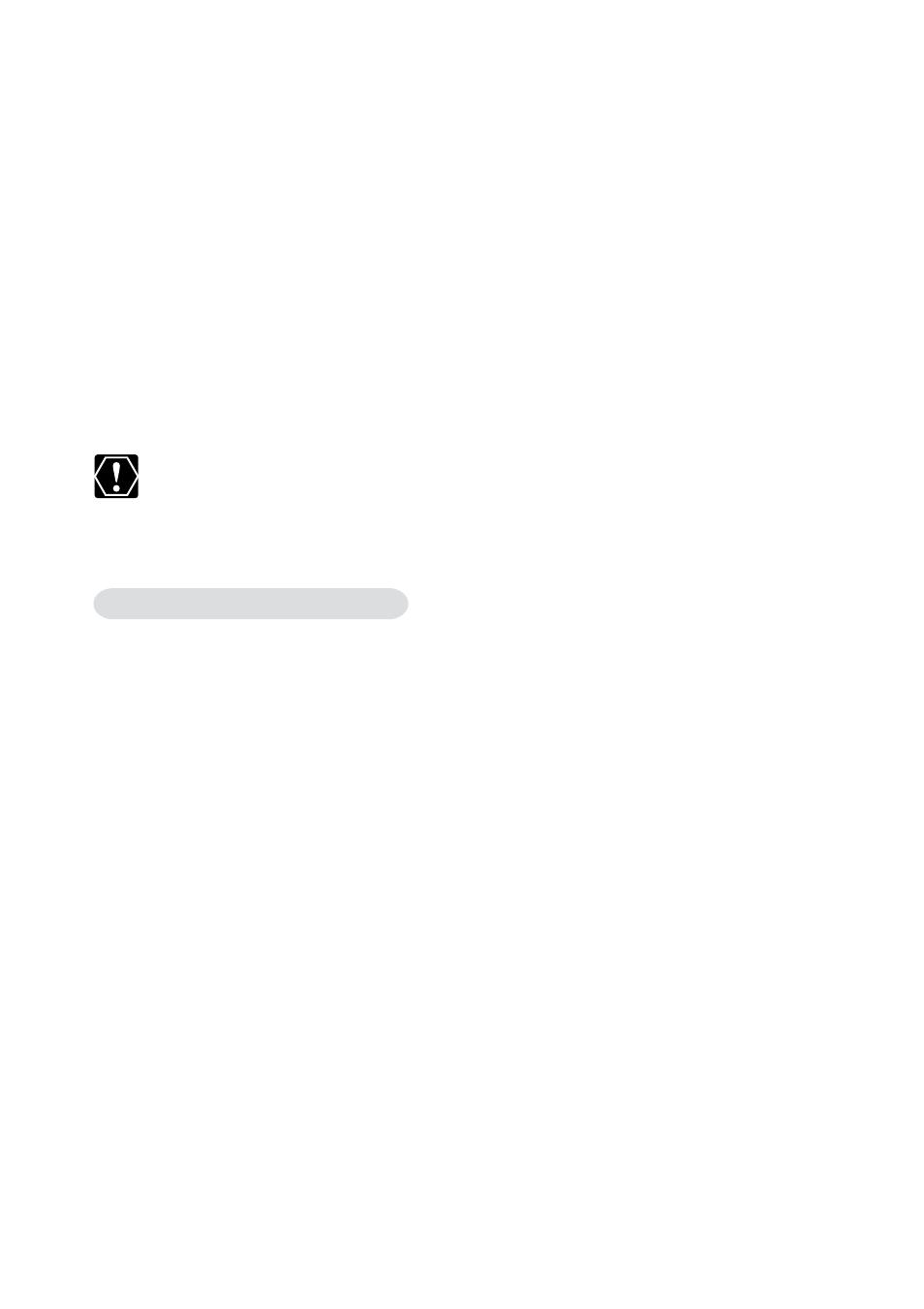
56
Uninstalling the Software
6.
Find and delete the [Drvdata.bin] and [Drvidx.bin] files.
7.
In the [Inf] folder, double-click [Other] folder to open it.
8.
Find and delete the [Canon.IncCAP_***] folder.
• The model name of your camcorder appears in place of the asterisks
(***).
• A window for selecting an application program or the Scanners and
Cameras Wizard appears, or ZoomBrowser EX starts.
• If the above file is not contained in the [Other] folder, you do not need
to delete anything.
The [Inf] folder contains numerous files that are critical to the
computer’s operation. Be extremely careful not to delete the wrong
files. If you delete the wrong file, you may be unable to restart
Windows.
Leave the camcorder connected to the computer.
1.
Windows 2000: Click the Windows [Start] menu and select
[Settings] and [Control Panel].
Windows XP: Click the Windows [Start] menu and select
[Control Panel] and [Performance and Maintenance].
2.
Double-click the [System] icon.
3.
Click the [Hardware] tab.
4.
Click the [Device Manager] button.
5.
If your camcorder model name appears under the [Other
Devices] and/or [Imaging Devices] categories, use the
following procedures to delete it.
1. Select the name of the camcorder model, right-click the mouse button
and select [Delete].
2. In the confirmation dialog, click [OK].
3. Click [OK] to close the [System Properties] dialog.
Remove all copies of your camcorder model name that appear in the
[Other Devices] or [Imaging Devices] categories, or that appear more
than once in one category.
Windows 2000/Windows XP
