The photorecord window – Canon DIM-521A User Manual
Page 37
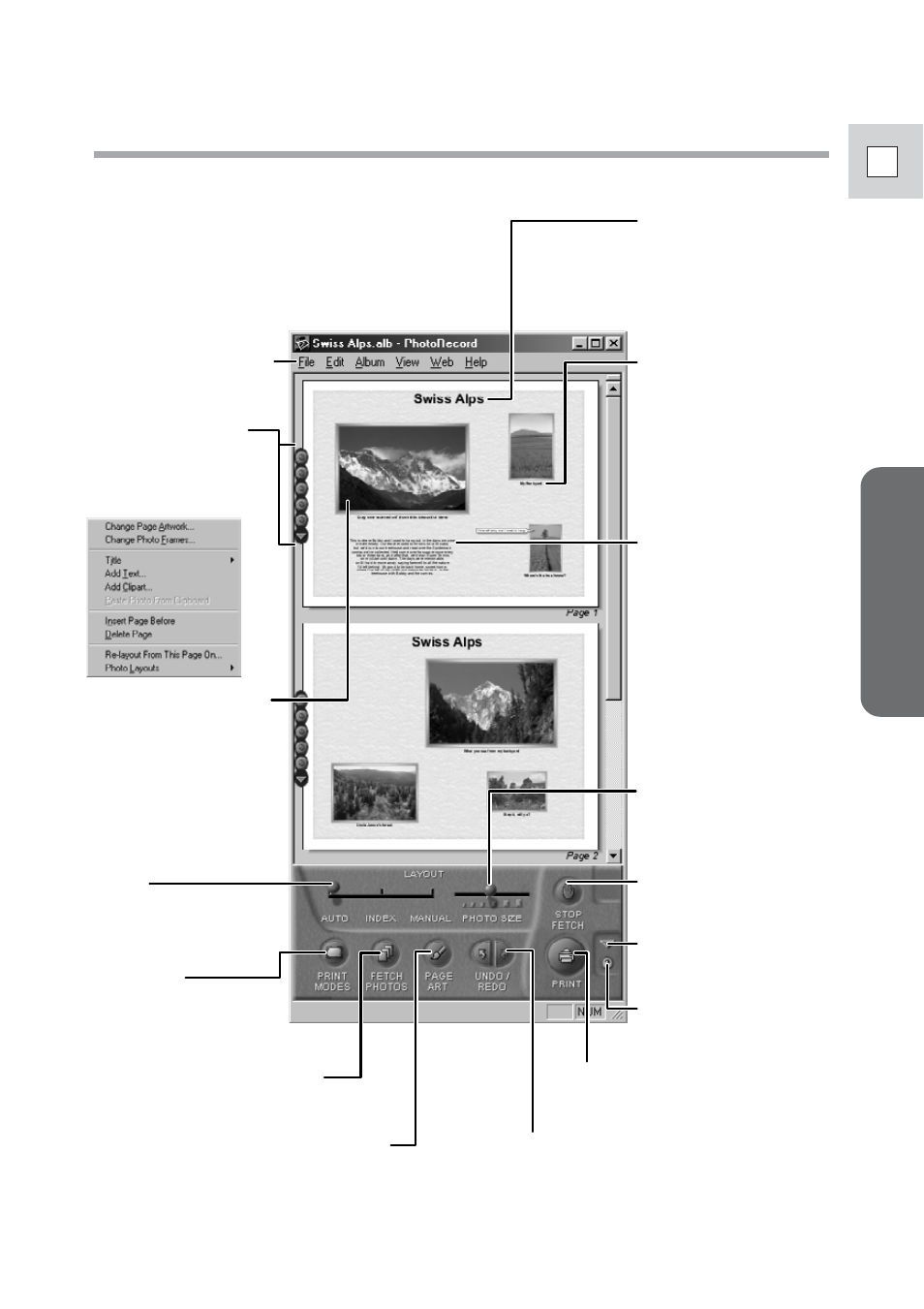
37
Windo
ws
E
Use these buttons to
change how the images
are aligned. Click the
arrow
▼ to display a
pop-up menu.
You can drag the
images to move them
to new positions.
If you click [Save As] on
the [File] menu, you can
save the laid out page
as an album.
Layout
Click this to switch
between auto index and
manual layout mode.
Print Modes
Click this to set the
printing mode or paper
size.
Page Art
Click this to change the
page background or
borders.
Undo / Redo
Click these buttons to undo or restore
the previous action.
Fetch Photos
Click this to import still
images.
Print
Click this to display the
Print Dialog.
Page title
To change the page
title, click
▼ on the left
side of the window
and on the menu that
appears, click [Title]
and [Edit].
Image caption
To change the image
caption, right-click the
image and, on the
shortcut menu, click
[Caption] and [Edit].
Then, type a
description about the
image.
Text box
To add text to the page,
click
▼ on the left side
of the window and on
the menu that appears,
click [Add Text] and
type what you want.
Also, if you right-click
the text box, you can
click [Change Text] on
the shortcut menu and
change its frame or
other artwork.
Stop Fetch
Click this to stop
importing still images.
Click this to display Help.
Switch between control
panel sizes with this.
Image Size
Slide this tab to the left
to shrink the image,
right to expend it.
The PhotoRecord Window
