Getting to know harmony-m – TC-Helicon VoiceTone Harmony-M Manual User Manual
Page 15
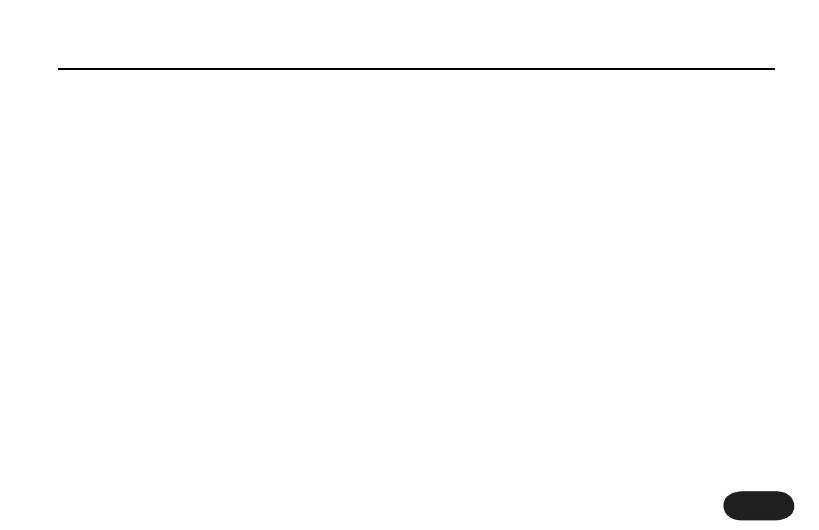
15
How to Set the MIDI Receive Channel
For harmonies to be cued from your playing, the MIDI
channel your keyboard transmits on and Harmony-M’s
receive channel must be set the same. If the dot in the
Preset display window does not flash when you play
your keyboard despite a correct MIDI cable connection,
Harmony-M’s receive channel can be set as follows:
Press the A/B and On footswitches together. Play a note
on your keyboard. Press the On footswitch to exit back
to normal operating mode.
Loading Presets
You can load presets by MIDI program change message
or by hand. Press the Preset button to advance to the
next preset and change the sound. To access the two
sounds assigned to a preset while playing, press the A/B
footswitch to toggle between them.To enable or disable
MIDI program change reception and to learn more
about MIDI remote control, see MIDI Setup Mode in the
For Advanced Users section.
If you would like to access more than two presets while
playing, hold the A/B footswitch to enter Preset Select
mode. In this mode, pressing the A/B button cycles
forward through the five “A” preset settings or “B”
preset settings, depending on whether an A or B was
loaded when you held the footswitch.
Making Harmonies
Play a song on your keyboard while you sing. Press the
On footswitch to hear the harmony voices in the
current preset. Press the On footswitch again to mute
the harmony voices so you can sing with no harmony.
Singing or Talking Without FX or Harmony
You can enter Bypass mode by holding the On
footswitch for one second. This allows you talk to your
audience or sing with only the Tone effect on your voice
regardless what was set in the current preset. To exit
Bypass mode, hold the On footswitch.
Getting to Know Harmony-M
