TC-Helicon Play Acoustic - Reference Manual User Manual
Page 31
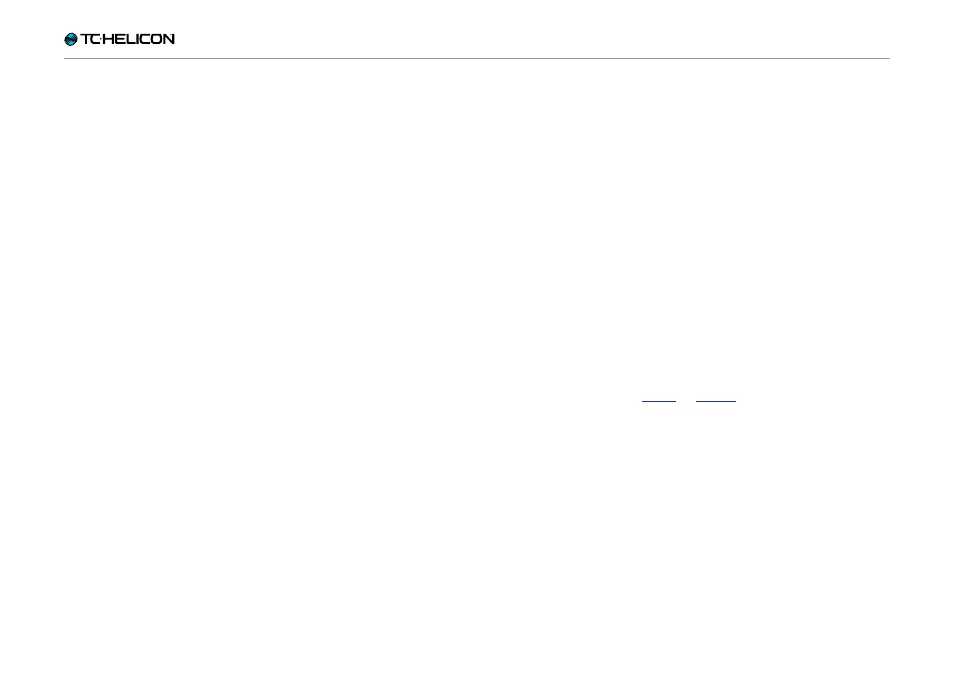
Setup button/section
Play Acoustic – Reference manual (2014-07-16) 29
Input page (1/7)
Input parameter
Use the Input parameter to select the type of mi-
crophone you will be using.
Dynamic Mic setting
Use the Dynamic Mic setting for dynamic micro-
phones (like an SM-58 or OM5).
Condenser Mic setting
Use the Condenser Mic setting for condenser
microphones (like a Beta 87a).
MP-75 or e835fx mic setting
Use the MP-75 or the e835fx mic setting with the
MP-75 or e835fx microphones, which have an on
board switch to control various functions of your
Play Acoustic, such as HIT or LOOP functions.
The Mic Control feature defaults to HIT when Mic
Type is set to “MP-75” or to “e835fx”.
USB setting
Digital audio can be passed to Play Acoustic via
the USB port allowing you to send vocals from a
DAW to the unit for processing.
When sending “dry” vocals from your DAW, pan
the vocal signal hard LEFT in the DAW mixer.
If you have a guitar track recorded and want it
to guide harmony, pan it hard RIGHT in the DAW
mixer.
RoomSense parameter
Controls the way the two onboard RoomSense
microphones work.
Ambient setting
With the Ambient setting, RoomSense uses the
onboard microphones and passes that signal via
the headphone output.
Control for RoomSense level can be found in the
mix section (default OFF).
To avoid feedback, the RoomSense output is
only passed to the headphone output and not
the XLR output(s).
You can also mix some of the ambient signal into
an in-ear monitor mix to give you room sounds
with your direct microphone feeds.
Ambient/Auto setting
With the Ambient/Auto setting, RoomSense uses
the onboard microphones and passes that signal
via the headphone output. The onboard Room-
Sense microphones will also “listen” to musical
information from the surrounding environment
(a single chord based instrument or even your
whole band will work!) to determine the key/scale
for Harmony and HardTune effects.
If you have a guitar plugged in, the Guitar acts
as the primary source for chord detection. If you
stop playing guitar, RoomSense will try to deter-
mine key/scale from “what it hears” in the room.
Guitar parameter
Use the Guitar parameter to adjust the guitar in-
put gain.
Different guitars have different output levels,
based on their pickups and electronics. Use this
setting to ensure that your guitar input isn’t too
low or too high.
Set your guitar input so the input LED lights
Green/Yellow most of the time, but not RED. Re-
fer to the “How the Input LED Level Meter Works”
section for more info about the LED meter.
Mic Control parameter
Use the Mic Control parameter to set the action
you want to associate with the Mic Button. This
parameter can only be set if you are using an
microphone. If you have set
the Mic Type parameter to another microphone
type, this parameter will only show “N/A” (not
available).
HIT setting
With the HIT setting, pressing the button mon
you Mic Control-enabled microphone will en-
gage the HIT function in any preset that has a
HIT function assigned.
HIT + TALK setting
With the HIT + TALK setting, pressing the button
on you Mic Control-enabled microphone will en-
gage the HIT function.
