Soft buttons, Vocal fx button, Guitar fx button – TC-Helicon Play Acoustic - Reference Manual User Manual
Page 20: Mix button, Favorite button, Genre button
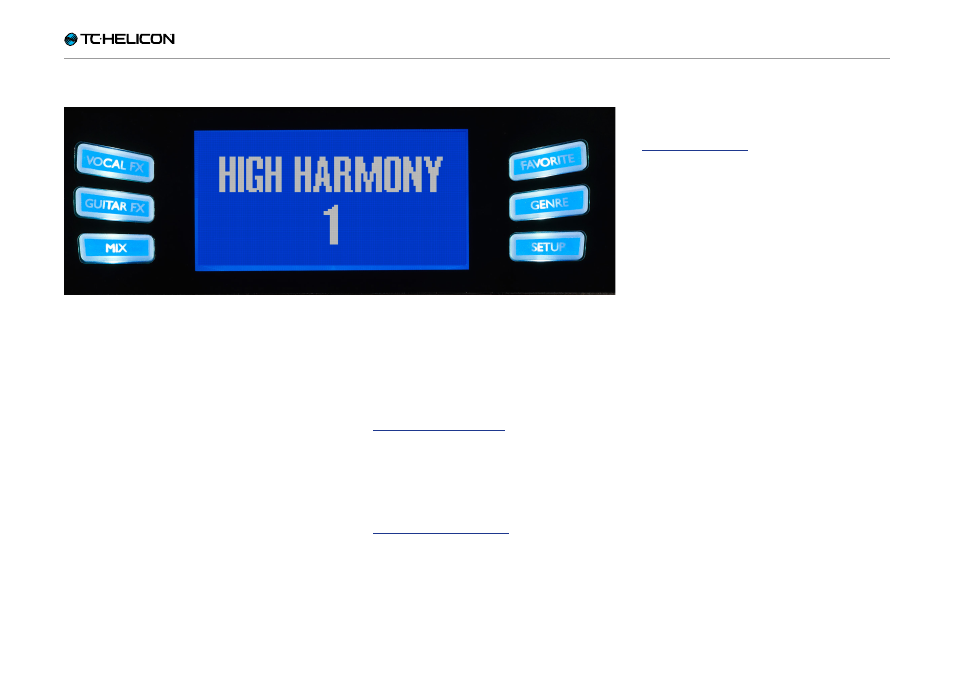
Play Acoustic – Reference manual (2014-07-16) 18
Soft buttons
Soft buttons
There are six “soft” buttons on the Play Acoustic
– three on each side of the LC display.
Each button is context-specific – meaning that
when its function is available, you’ll see it lit up
with a WHITE or BLUE LED.
When there is no function available, the button
will not be lit.
►
In white LED mode, the text on the button re-
fers to its action.
►
In blue LED mode, the button will select the
segment of the LCD screen that is directly be-
side that button.
Not every menu uses all six buttons.
Vocal FX button
Press the Vocal FX button to open the Vocal FX
menu, which controls the settings of the vocal
effects. This button is described in its own chap-
ter: “Vocal FX button/section”.
Guitar FX button
Press the Guitar FX button to open the Guitar FX
menu, which controls the settings of the guitar
effects. This button is described in its own chap-
ter: “Guitar FX button/section”
Mix button
Press the Mix button to open the Mix menu,
which allows you to adjust the levels of the sig-
nals. This button is described in its own chapter:
“Mix button/section”
Favorite button
You can tag a preset as a “Favorite”. This allows
you to e.g. mark all presets you want to use in
a show and filter out all others. This means that
you can use Favorites to create a set list or sim-
ply group all the presets you like, regardless of
their Genre.
►
To add the current preset to your Favorites,
press the FAVORITE button. “FAV” will be
shown in the top right corner of the display.
►
To remove the current preset from your Favor-
ites, press the FAVORITE button.
►
To only browse your Favorite presets, press
the GENRE button and select FAV as the
Genre. Press the BACK button to return to the
Home screen.
If there are no presets tagged as Favorites, the
FAV option will not appear in the Genre menu.
GENRE button
Genres allow you to filter your presets by cat-
egories, such as musical styles and effect types.
Press the GENRE button to open the Genre
menu.
