Interval mode, Tachometer, Watts – CycleOps PRO 300PT User Manual
Page 10: Watts inch-lbs
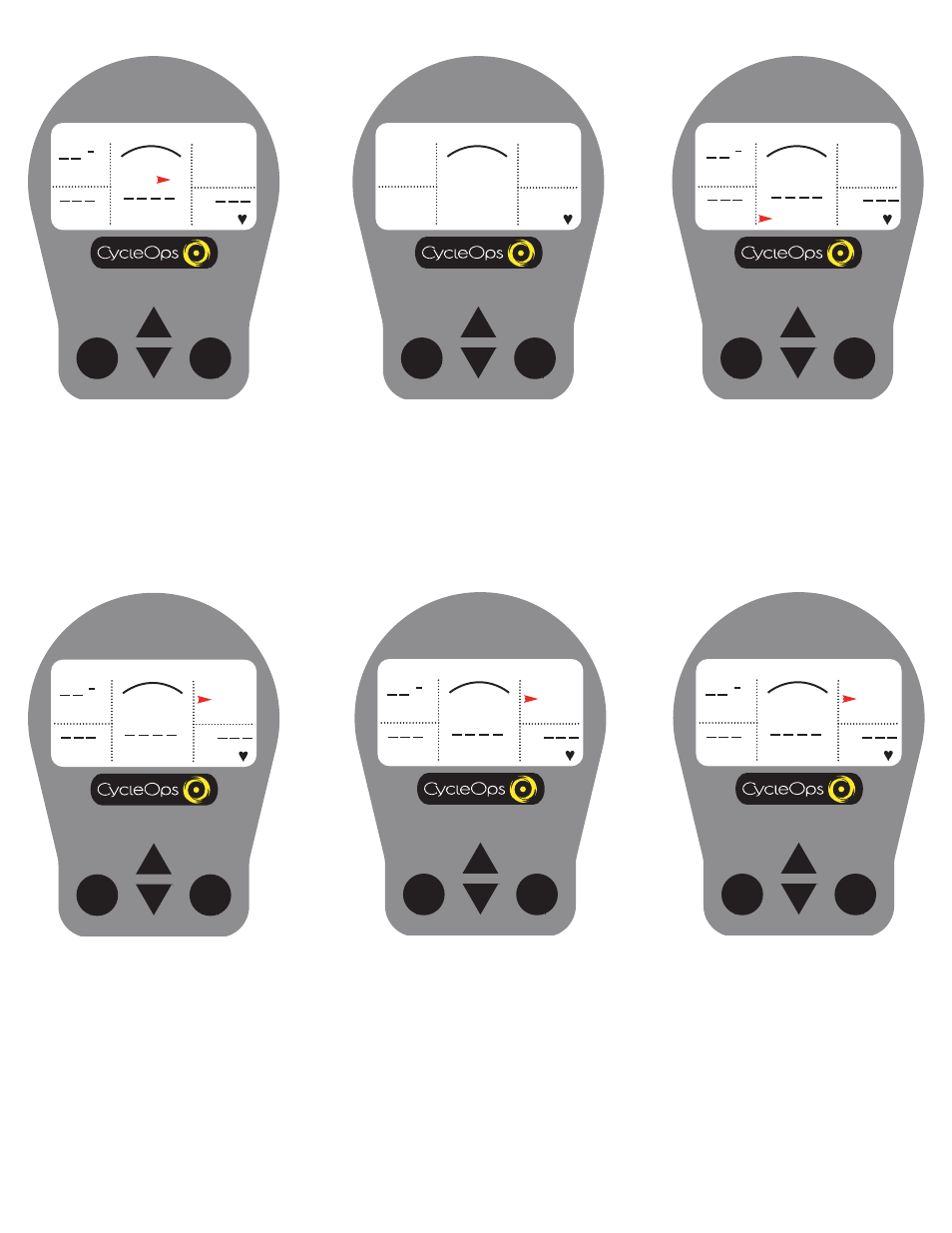
10
SELECT
MODE
Interval Mode
The console works as a lap marker, and is
essentially always on.
1) From any location on the dashboard dis-
play press and release [MODE] and
[SELECT] simultaneously. [INT] and the
new interval # will briefly appear before dis-
appearing again to the background in the
field located above [MENU].
CLOCK
02:06:07P
MPH
CAD
MENU
WATTS
HR
H
SELECT
MODE
Tachometer
This functions as a visual interpretation of
how hard you are working compared to a
fixed wattage value. From the dashboard
display press [UP ARROW ] or [DOWN
ARROW] to move the cursor to [H]. Press
[SELECT] to change the maximum tachome-
ter value (400, 600, 800 or 1000 watts).
CLOCK
02:06:07P
MPH
CAD
MENU
WATTS
HR
H
SELECT
MODE
Watts
Real-time display of the current wattage
placed on the flywheel. This is your power
reading. Watts is derived from the follow-
ing equation:
Watts (Power) = Torque x Angular Velocity
CLOCK
02:06:07P
MPH
CAD
MENU
WATTS
HR
H
0
0
0
0
0
SELECT
MODE
Watts INCH-LBS
NOTE: If you press [SELECT] while the cur-
sor is pointing to [WATTS] the line changes
to [INCH-LBS]. This is the raw torque value
that is being applied to the hub, NOT your
power in watts.
CLOCK
02:06:07P
MPH
CAD
MENU
INCH-LBS
HR
H
SELECT
MODE
Interval Mode
2) To view interval specific data in the dash-
board display press [UP ARROW] or [DOWN
ARROW] until the cursor icon is in the space
above [MENU]. Press and hold [MODE] for
two (2) seconds. This brings interval mode
to the foreground and [INT] and the inter-
val number will constitute a third line in the
display.
CLOCK
02:06:07P
MPH
CAD
MENU
WATTS
HR
H
INT: 1
SELECT
MODE
Interval Mode
3) When you wish to relegate the interval
information to the background press
[MODE] for two (2) seconds
CLOCK
02:06:07P
MPH
CAD
MENU
WATTS
HR
H
INT: 1
