StarTech.com SV1631DUSBU User Manual
Page 15
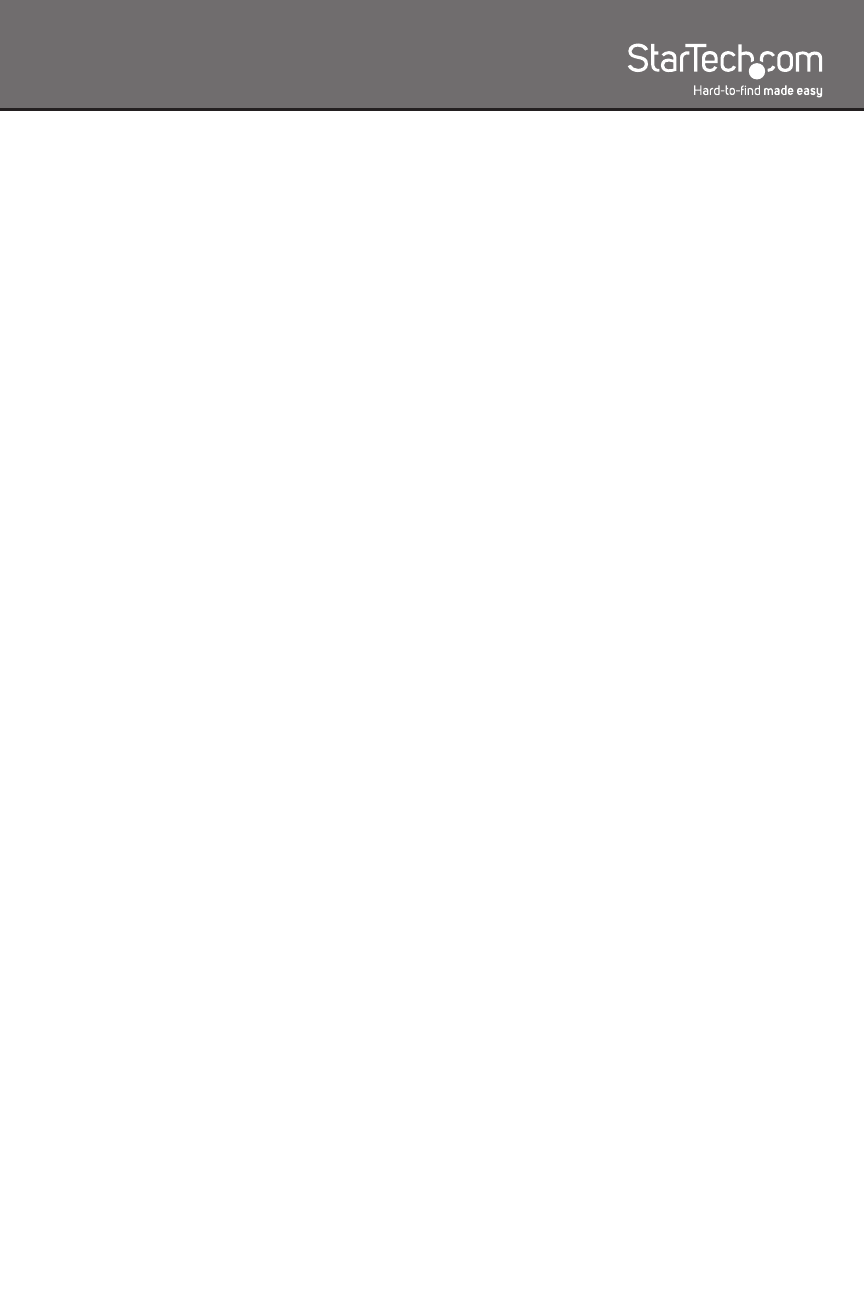
12
The short form hotkey menu can be turned on as an OSD function
(<
F4>:More\Hotkey Menu) every time the left <CTRL> is pressed twice.
NOTE: Left <CTRL>: refers to the Control key on the left side of the
keyboard.
1~8/A~H: refers to the number keys ‘1’~’8’ in the upper row of the
keyboard and character keys ‘A’ ~ ‘H’. Do not use the keypad at the
right of the keyboard.
To select a computer by hotkey command, you must know its port
number, which is determined by the KVM Switch connection. For a
computer connected to a Slave, two characters represent its port.
The first character is the port number of the Master unit (1~8) and the
second one is the port number of the Slave (1~8 or A~H). Please note
that only the Master’s ‘PC1’ ~ ‘PC8’ ports can be connected to a Slave.
EXAMPLES:
Left
7 of the Master.
Left
port C of a Slave connected to port 6 of the Master.
Auto Scan
In this mode, the KVM Switch automatically switches from one
power-on computer to the next, sequentially, in a fixed interval.
During AutoScan mode, the OSD displays the name of the selected
computer.
Left
When Auto Scan detects any keyboard or mouse activity, it suspends
the scanning until the activity stops. It then resumes with the next
computer in sequence. The length of the Auto Scan interval (Scan
Rate) is adjustable. To abort Auto Scan mode, press the left <
CTRL>
key twice.
NOTE: Scan Type determines whether an eye-marked computer is to
be displayed during Auto Scan.
