SmarTek Systems SAS-1 Setup Using SAS Monitor User Manual
Page 15
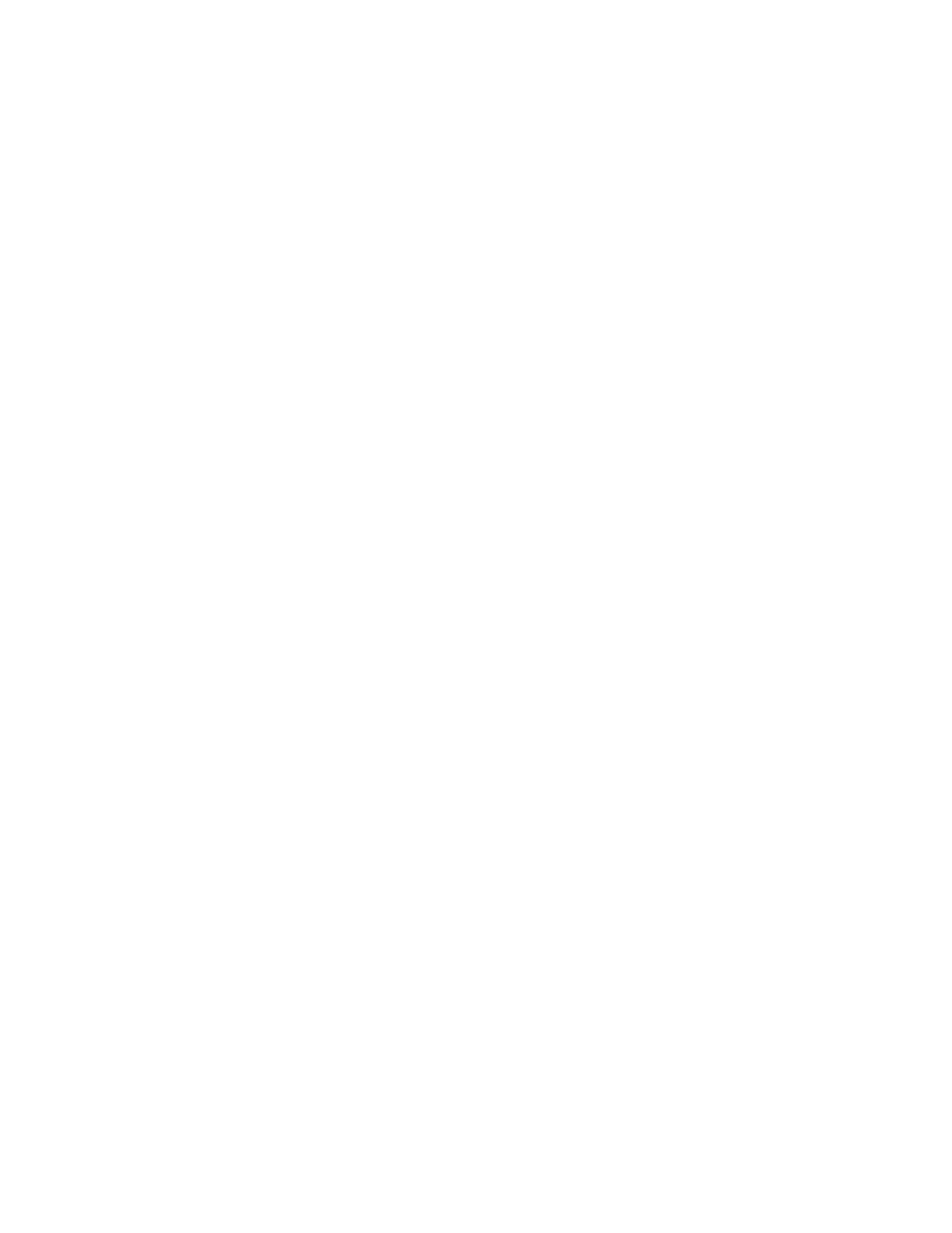
SmarTek Systems (www.smarteksys.com)
15
the Send Par button, click it. At this point, the updated SpCal parameters have been sent to the
SAS-1 unit and saved in non-volatile memory.
To manually calibrate the speed estimates for each lane perform the following steps:
Enter the known free flow speed (mph) for each lane by clicking in the upper or lower part of the
FF Speed field.
Capture the current speed estimate for each lane by positioning the mouse pointer in the center
(horizontal center) of each smoothed histogram plot (
Blue Trace
) and left clicking. This
estimate is shown in the Est Speed field. Repeating this step will update the value in the Est
Speed field.
Click in the New SpCal field to compute and display a new SpCal value for use by SAS-1. The
new value computed is displayed in the New SpCal field. Note that when the New SpCal value
is computed and displayed, the Set SpCal button becomes visible for that lane.
Click the Set SpCal button for each lane to update the SpCal field on the main SAS Monitor and
Setup display. Note that when these fields are updated, the Yellow Parameter Flag becomes
visible. To complete the speed calibration procedure, the updated SpCal values need to be sent
to the SAS-1. Click the Stop button to stop the TAI display. Click the Save Par button. After
the Save Par button turns to the Send Par button, click it. At this point, the updated SpCal
parameters have been sent to the SAS-1 unit and saved in non-volatile memory.
Click the Start button in the SAS Monitor and Setup main display to start the TAI display.
Click the Update button in the Speed Calibration Window to update the speed histogram plots.
Update the speed histogram plots for several minutes to verify that the speed calibration is
satisfactory. If the speed calibration for each lane is acceptable then close the Speed Calibration
Window. If the speed calibration is not acceptable, repeat the procedure.
Verify Default Operating Mode and Parameters
The SAS-1 is now be set to operate in one of two modes real time modes. In the Multi-Lane
Flow Mode, the SAS-1 computes and reports vehicle count, lane occupancy, and average speed
for each detection zone (lane). In the Multi-Detection Zone Relay Mode, the SAS-1 outputs a
bit serial relay message for up to 5 lanes with 1 or 2 relays per lane. To set, reset, or verify the
SAS-1 unit default operating mode, click Sensor/Set SAS Default Operating Mode. In the
popup menu select or verify the operating mode and the corresponding parameters including
report interval. Click the OK button and then click theYes button after reading the warning
message in the information window.
Setting Up the SAS-1 Archive Header Records
The SAS-1 Archive Header Records contain parameters used for continuously archiving traffic
flow data and for controlling some basic SAS-1 behavior.
