Selecting content to sync – PRG Mbox Designer User Manual v3.7 User Manual
Page 179
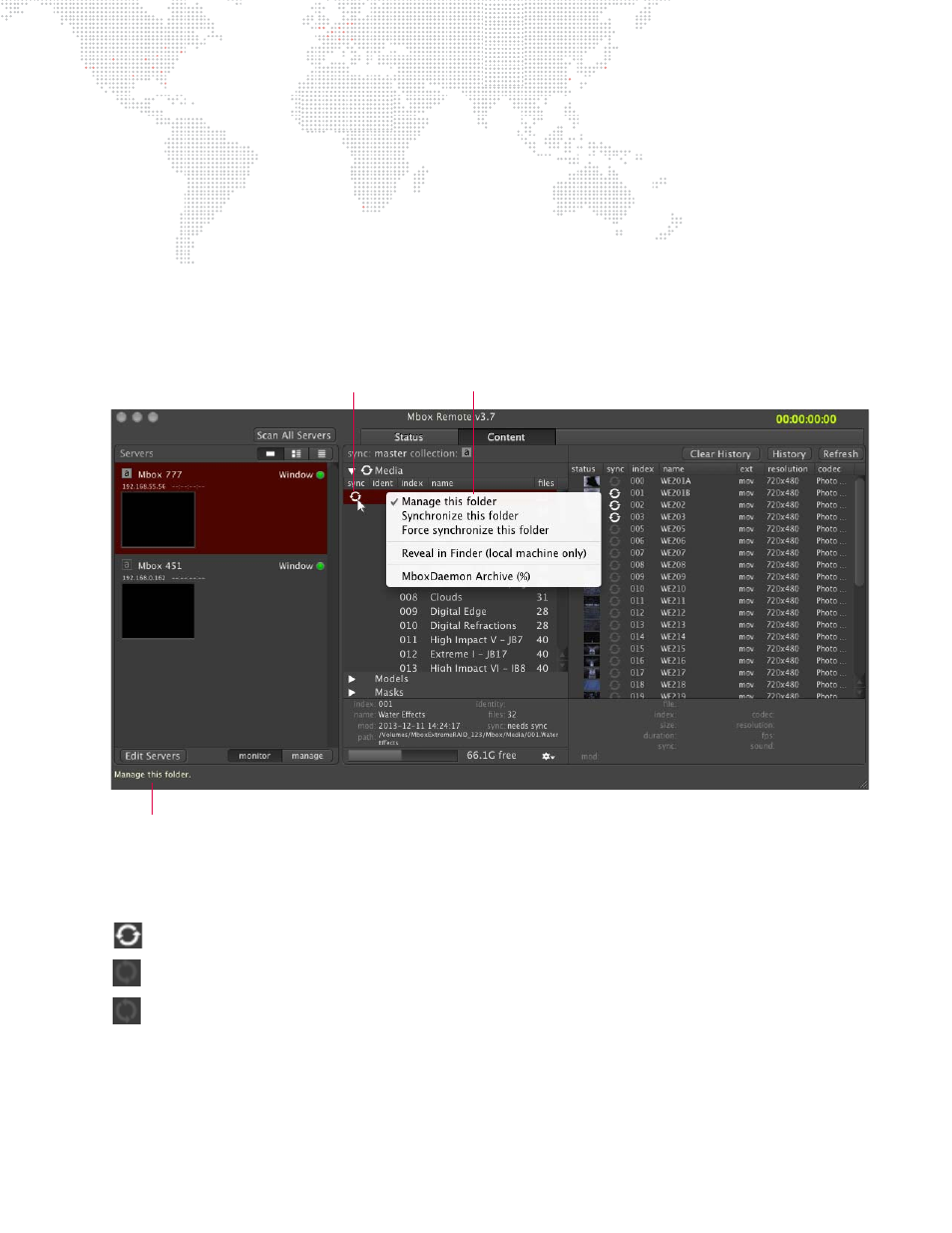
MBOX
®
MEDIA SERVER USER MANUAL
171
Selecting Content to Sync
In order to synchronize files between Master and Member servers, folders must first be added to the managed folders
list.
To add a folder to the managed list:
Step
1. Select Master server.
Step
2. Do one of the following:
a.
At a content folder row (in the Content Tab), mouse-over the blank Sync column. The sync icon will
highlight (and a tooltip will appear in the bottom-left corner of the window). Click on the sync icon to
manage this folder.
b.
Select one or more folders in the Content column (using Shift and/or Command keys), then right-click
on one of the selected folders and select Manage this folder from the pop-up menu.
The folder’s sync icon has four states to indicate current status:
+
Blank - Folder is not a "managed" folder.
+
White - One or more files in this folder need to be synchronized.
+
Gray - This folder is synchronized.
+
Rotating - This folder is currently being synchronized.
Sync Icon
Sync Popup Menu (right-click)
Tooltips will be displayed here. (To bring up tooltips, place the cursor over different areas of the window.)
