Layer blending modes, Using layer blending – PRG Mbox Mini Manual 3.8 User Manual
Page 67
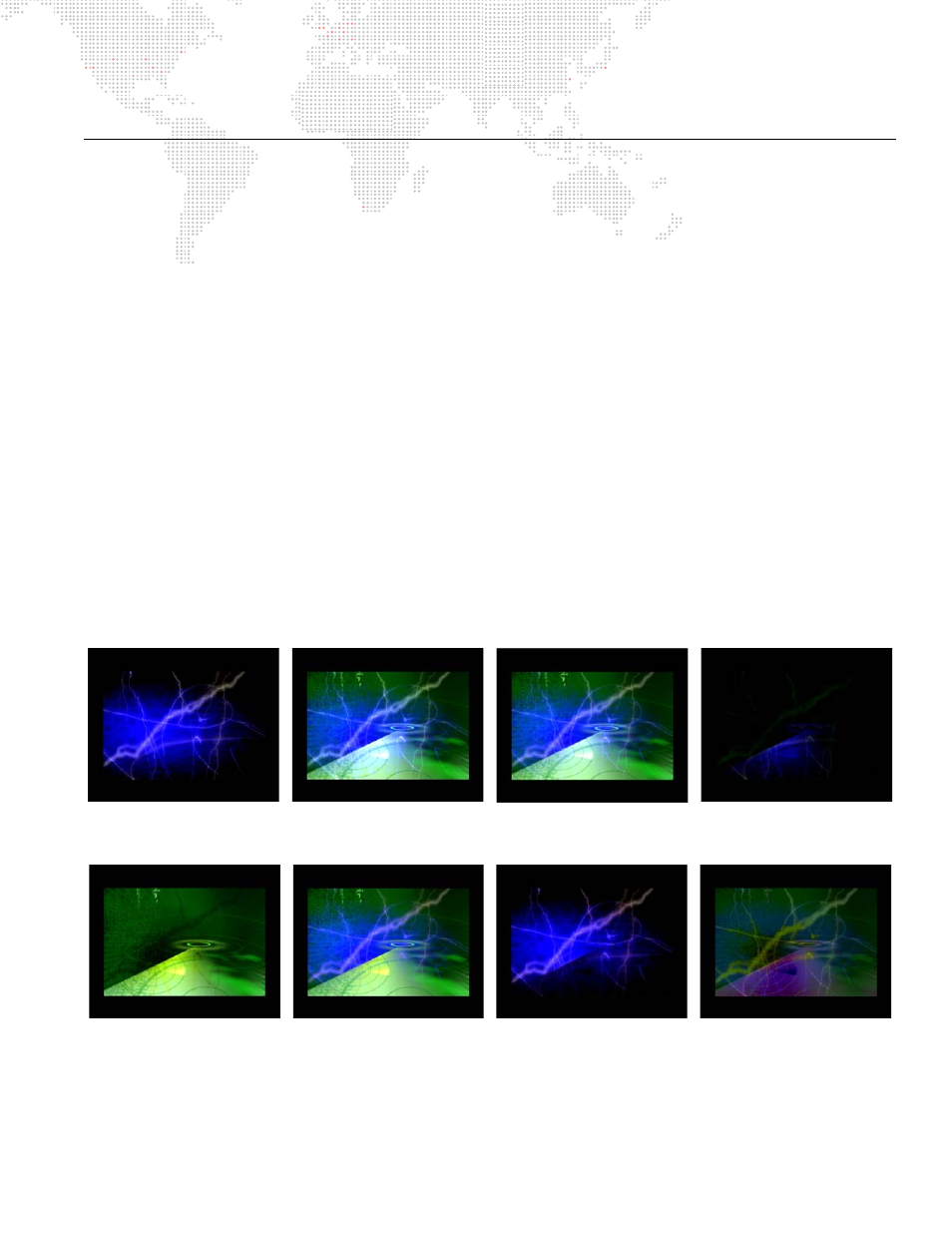
MBOX
®
MINI USER MANUAL
59
LAYER BLENDING MODES
Using Layer Blending
There are seven layer blending modes. Many of these layer blending modes have been chosen to best replicate
common modes found in commercial image editing software (e.g. PhotoShop®, After Effects®
)
. The modes and their
values are:
+
0 - Default Overlay: no layer blending
+
1 - Additive: layer’s colors are added to underlying colors (blacks appear transparent).
+
2 - Screen: similar to above, with less of underlying color (blacks appear transparent).
+
3 - Multiply: multiplies a layer’s color with underlying color (blacks appear opaque).
+
4 - Subtractive: layer’s colors are subtracted from underlying colors (blacks appear transparent).
+
5 - Exclusion: underlying colors are inverted where layer color is lighter; layer’s colors are then added to
underlying colors (blacks appear transparent).
+
6 - Invert Subtractive: underlying colors are subtracted from layer’s colors (blacks appear opaque).
+
7 - Invert Additive: layer’s colors are inverted and are added to inverse of underlying colors (blacks appear
transparent).
The blending modes are accessed using the Drawmode control on each layer. Their discrete values have been
structured so that the pre-existing drawmode controls can still be used in combination with the new blend modes. As
noted in
on page 55, the Drawmode control uses values between 1 and 31 to select
combinations of functionality. These original values can be added to the blend mode values noted above to in order to
combine the functions. For example, Drawmode "Draw thru stencil" has a value of 6. Blend Mode Exclusion has a
value of 128. To use these two items together, set the drawmode channel to a value of 6 + 128 = 134.
Overlay (default)
Additive
Screen
Multiply
Subtractive
Exclusion
Invert Subtractive
Invert Additive
