Server control commands, Server, Control commands – PRG Mbox Mini Manual 3.8 User Manual
Page 156
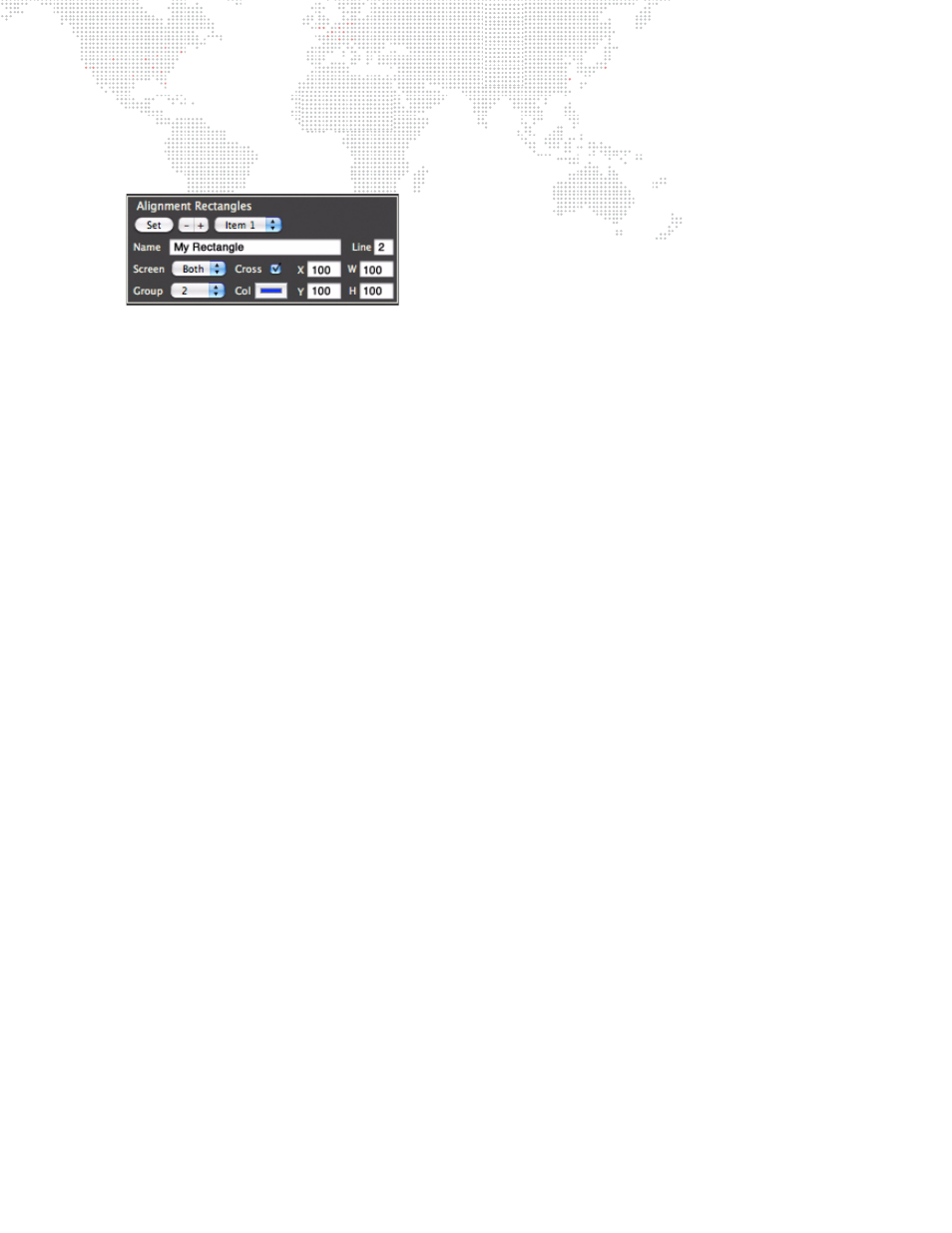
148
MBOX
®
MINI USER MANUAL
Step
6. Use Line field to enter a lineweight for the rectangle. (The default lineweight is 1.)
Step
7. Use Col (Color) pop-up to specify a color.
Step
8. Specify a Screen and Group as required.
Step
9. Press "Set" button to apply rectangle settings. If rectangles are not currently being displayed, all rectangles
in the selected group will appear briefly to show the location of the new rectangle. If rectangles are being
displayed, the new rectangle will appear and remain until the alignment rectangle display is turned off.
Server Control Commands
With a server selected in the Remote main window, there are a large number of commands in the Commands section
of the menubar that will affect that server. The following tasks are available:
+
Rescan Media – rescans Media and Models folder.
+
Update Thumbnails – scans for new content and builds thumbnails.
+
File Sharing On – turns File Sharing on.
+
File Sharing Off – turns File Sharing off.
+
Go Fullscreen – if the Mbox software is in Window mode, it will enter Fullscreen mode.
+
Exit Fullscreen – if the Mbox software is in Fullscreen mode, it will enter Window mode.
+
Relaunch Mbox – immediately quits and relaunches the Mbox software.
+
Quit Mbox – immediately quits the Mbox software.
+
Restart Computer – immediately restarts the computer.
+
Shutdown Computer – immediately shutdowns the computer.
+
Show Mbox Daemon – if the Mbox Daemon is hidden on the server, it will be unhidden.
+
Launch Mbox – launches the Mbox software. (This only works if Mbox Daemon is running.)
+
Mount Server – opens a File Sharing session with the server. (Assumes default user name and password, but will
allow substitute entry if the default is not correct.)
+
Share Screen – opens a Screen Sharing session with the server. (Assumes default user name and password, but
will allow substitute entry if the default is not correct.)
+
Make Backup - turns on the "Backup Mode" preference found in the Mbox Server Preferences window. Backup
Mode, when on, disables the output of layer sync and pixel-mapping outputs so that the server can be a hot
backup without affecting the show. (If it is necessary to take over from a failed unit, turn off Backup Mode on the
backup and turn on Backup Mode - or physically disconnect - the failed unit.)
+
Make Primary - turns off the "Backup Mode" preference.
