PRG Mbox Mini Manual 3.8 User Manual
Page 171
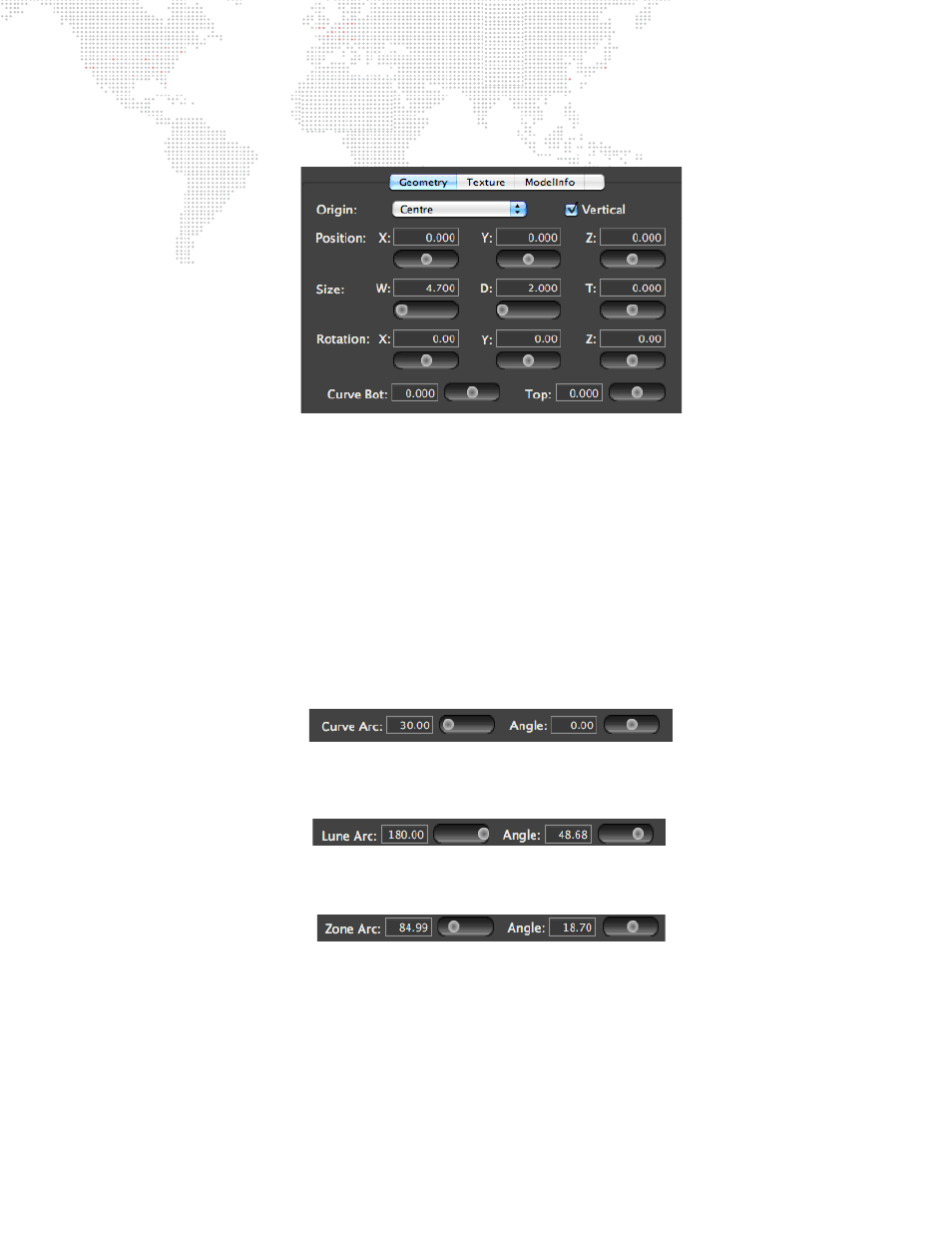
MBOX
®
MINI USER MANUAL
163
Topography > Geometry
The Geometry tab allows you to define the position, rotation, size, and curvature of the selected topo file.
+
Origin pop-up: anchor point for the topo object's position coordinates.
+
Vertical checkbox: rotates the topo object 90° around its X axis as drawn through the origin point.
+
Position: object's home position in 3D space.
+
Size: object's size. W refers to width, D refers to depth, T refers to thickness. The different topo objects make
different use of the three dimensions depending on their geometry. Because the Vertical checkbox applies a 90°
rotation to the object, the apparent axes for depth and thickness may be inverted. (Note: the T setting is not used
for Rectangles, Meshes, and Pixel Rects.)
+
Rotation: object's rotation around global X/Y/Z axes.
+
Curve (Bottom/Top): specific to rectangles. Curve refers to the curvature of two distinct edges of a rectangle. Top
and Bottom refer those edges of the rectangle when the Vertical checkbox is checked.
+
Curve (Arc/Angle): specific to cylinders. Arc refers to the coverage of the cylinder in degrees (e.g. 180° is half a
cylinder, 360° is a fully closed cylinder). Angle refers to the rotation of the cylinder around its longitudinal axis.
+
Lune (Arc/Angle): specific to spheres. Lune refers to the curvature arc and coverage along the horizontal axis. i.e.
as around the equator.
+
Zone (Arc/Angle): specific to spheres. Zone refers to the curvature arc and coverage along the vertical axis. i.e. as
around a line of longitude.
Topography > Texture
The Texture tab allows you to define how a texture will be applied to the topo object. Generally topo objects are
created for specific texture sizes (movie or still image content). Different-sized content can be applied to topo files, but
some amount of scale, aspect, and position adjustment may be required to properly fit such content on a topo file
with mismatched texture settings.
The settings on this tab are virtually identical to the texture and vignette settings used in the Projection > Output
Setup > Texture tab (refer to
for details). In this case the available texture is the content selected for use on
the layer that is using the topo object. By default, content is stretched or squished to fit both the size and aspect ratio
of the topo file. Content is cropped to the edge of the topo file.
