Pop-up menus, Server pop-up menu – PRG Mbox Director User Manual v3.6.1 User Manual
Page 72
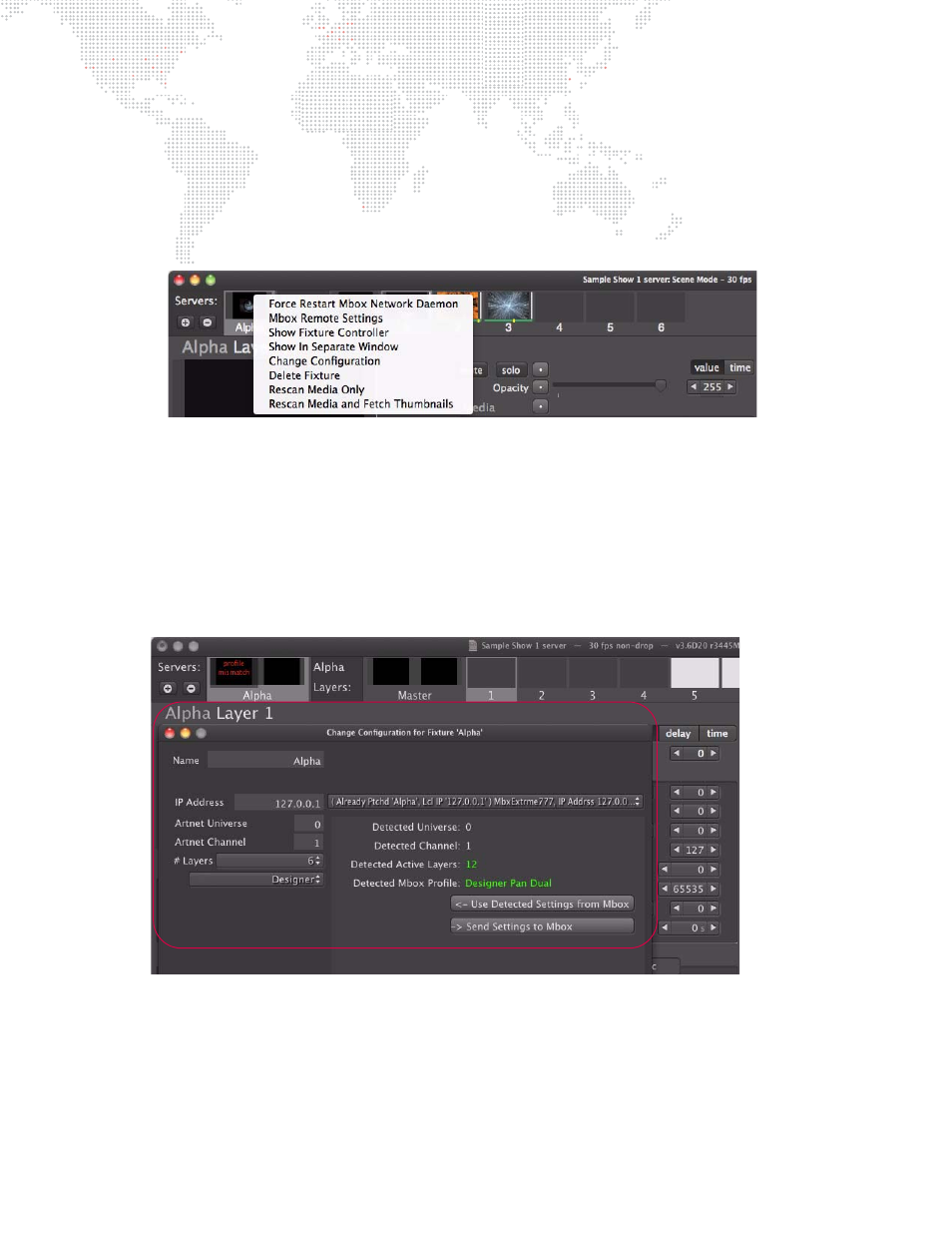
66
MBOX
®
DIRECTOR USER MANUAL
Pop-Up Menus
Special pop-up menus can be accessed by right-clicking in different areas of the main screen. These menus contain
various options depending on the area clicked.
Server Pop-up Menu
To access the server pop-up menu, right-click on a fixture’s icon box.
+
Force Restart Mbox Network Daemon - This option restarts the MBOX Daemon application. (Refer to
on page 5 for more information about the MBOX Daemon.)
+
Mbox Remote Settings - This option allows the settings of the MBOX application to be changed remotely.
+
Show Fixture Controller - This option brings up the fixture’s parameter settings in the main window.
+
Show In Separate Window - This option opens the fixture in a new window. (This can be useful to compare
information on two screens at the same time.)
+
Change Configuration - This option brings up a Change Configuration window for the selected server. (Refer to
"Changing Configuration / Using Dual Output Features"
on page 14 for more information.)
+
Delete Fixture - This option deletes the currently selected fixture.
+
Use as Library Source - This option specifies the current fixture as the source for media content. The media
content appears in the Media Picker window. (Refer to
on page 25 for more information.)
