Editing scenes – PRG Mbox Director User Manual v3.6.1 User Manual
Page 43
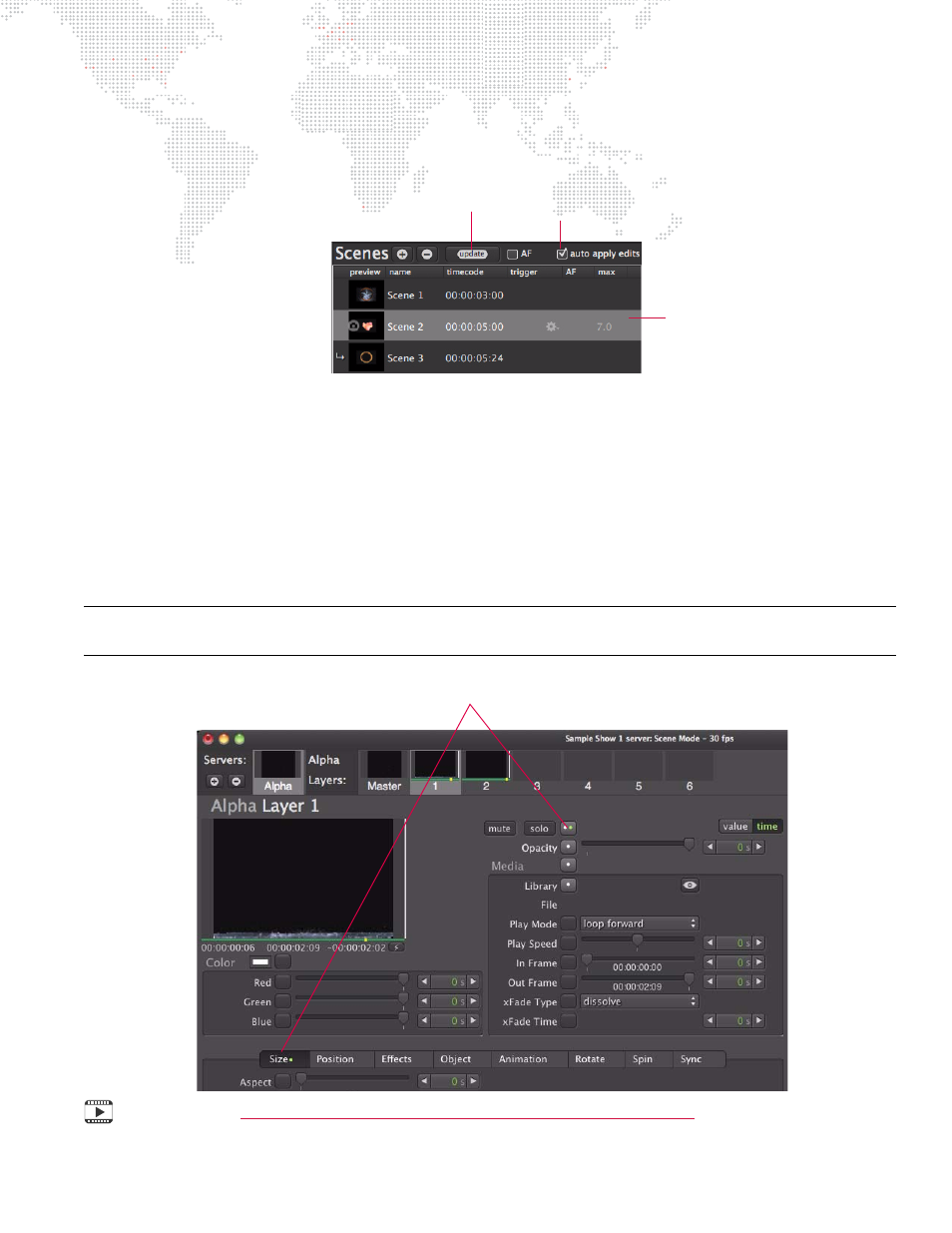
MBOX
®
DIRECTOR USER MANUAL
37
Editing Scenes
The Scene List can be configured to automatically save changes using the Auto Apply Edits checkbox. If this box is
not checked, then the manual Update [upd] button will need to be pressed in order to save any changes.
To edit an existing scene with manual update:
Step
1. At Scene List, select scene to be edited.
Step
2. Make changes to layer content and parameters.
Step
3. At Scene List, click Update [upd] button.
To edit an existing scene while Auto Apply Edits is enabled:
Step
1. At Scene List, select required scene.
Step
2. Make changes to layer content and parameters. While the Auto Apply Edits box is checked, all changes will
be saved immediately.
Note: A white and/or green dot next to a parameter indicates that it has changed from its default value. To reset the
default value, click the dot. The dot above the Opacity slider resets ALL layer values to their default. Also see
Mbox Media Server Training Video Chapter 14: Cueing in Director
Selected
Scene
Manual Update
Auto Apply Edits On/Off
Dot Indicator - Indicates a change to the default value. Click dots
to restore default values to individual parameters or groups.
