3 cd direct play, Playing a cd, Disc change – Philips FW754P37 User Manual
Page 20: 1 press disc change, Selecting a desired track, Selecting a desired track at the stop mode, Searching for a particular passage during playback, Programming tracks
Attention! The text in this document has been recognized automatically. To view the original document, you can use the "Original mode".
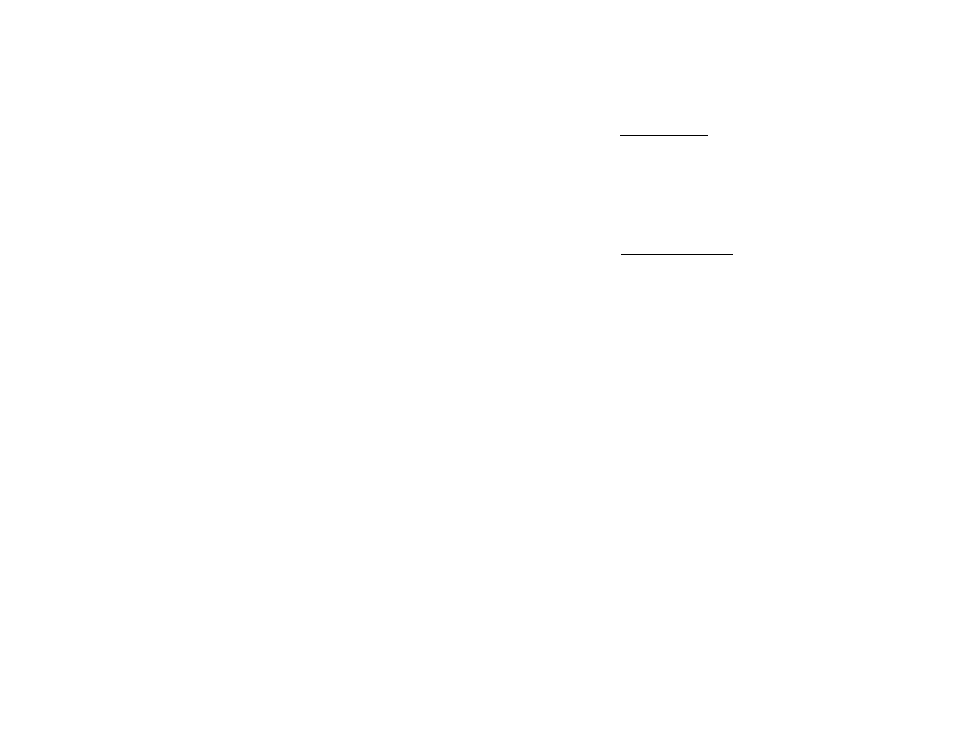
CD
3 CD Direct Play
• You can play a CD directly by pressing the
corresponding 3 CD DIRECT PLAY |1 - 3) button. The
CD player will stop at the end of playback of the
selected disc.
-* * When the button is lighted, it indicates that there is
a disc loaded in the disc tray.
Playing a CD
1
Press PLAY ► to start playback.
The disc tray, track number and elapsed playing
time of the current track appear on the display.
The LED on the respective 3 CD Direct Play button
will be flashing.
• To interrupt playback, press PAUSE II.
The playing time flashes.
• To resume playback, press PLAY ► again.
2
To stop playback, press STOP ■.
Note:
All the available discs will be played once, then stop.
When the CD has stopped playing, the system will
switch to the standby mode after 15 minutes if no
button is pressed.
Disc Change
You can change the outer 2 discs while the third inner
disc is at the stop or playback mode.
1
Press DISC CHANGE
The CD compartment slides out.
2
Replace the discs in the left and right disc trays.
• If you press DISC CHANGE again during playback,
the CD will stop playing.
The CD carousel tray will rotate until the inner tray
is at the right hand side and is ready for changing.
3
Press OPEN*CLOSE to close the CD compartment.
Selecting a desired track
Selecting a desired track at the stop mode
1
Press PREV N or NEXT ► ! until the desired track
appears on the display.
2
Press PLAY ► to start playback.
The selected track number and elapsed playing
time appear on the display.
Selecting a desired track during playback
1
Press PREV !◄ or NEXT ► ! until the desired track
appears on the display.
The selected track number and elapsed playing
time appear on the display.
• If you press PREV N once it will skip to the beginning
of the current track and play the track again.
Searching for a particular passage
during playback__________________________
• Press and hold ◄ ◄ or ► ► until the desired passage is
located.
— The volume will be reduced.
• Playback returns to normal when ◄ ◄ or ► > is
released.
Programming Tracks______________________
Programming tracks of a loaded CD is possible in the stop
mode. The display will indicate the total tracks stored in
the program. Up to 40 tracks can be stored in the memory
in any order. When 40 tracks are stored and you attempt
to store another track, the display will show “PRuBRntl
ri n I "
r
UL_L_ .
1
Load the desired discs in the disc trays.
2
Press PROGRAM to start programming.
-* The PROGRAM flag starts flashing
3 PresstheCD(CDl*2*3) to select the desired disc.
4
Press PREV !◄ or NEXT ►! to select the desired
track.
5
Press PROGRAM to store the track.
• Repeat steps 5to 5to store other discs and tracks.
6
Press STOP ■ once to end programming mode.
The total number of tracks programmed and total
playing time appear on the display.
Notes:
- If the total playing time is more than ''33:5 9 "or if
one of the programmed tracks has a number greater
than 30, then - - - "appears in the display instead
of the total playing time.
20
