Precautions regarding wiring 1 – Clarion DVC920 User Manual
Page 11
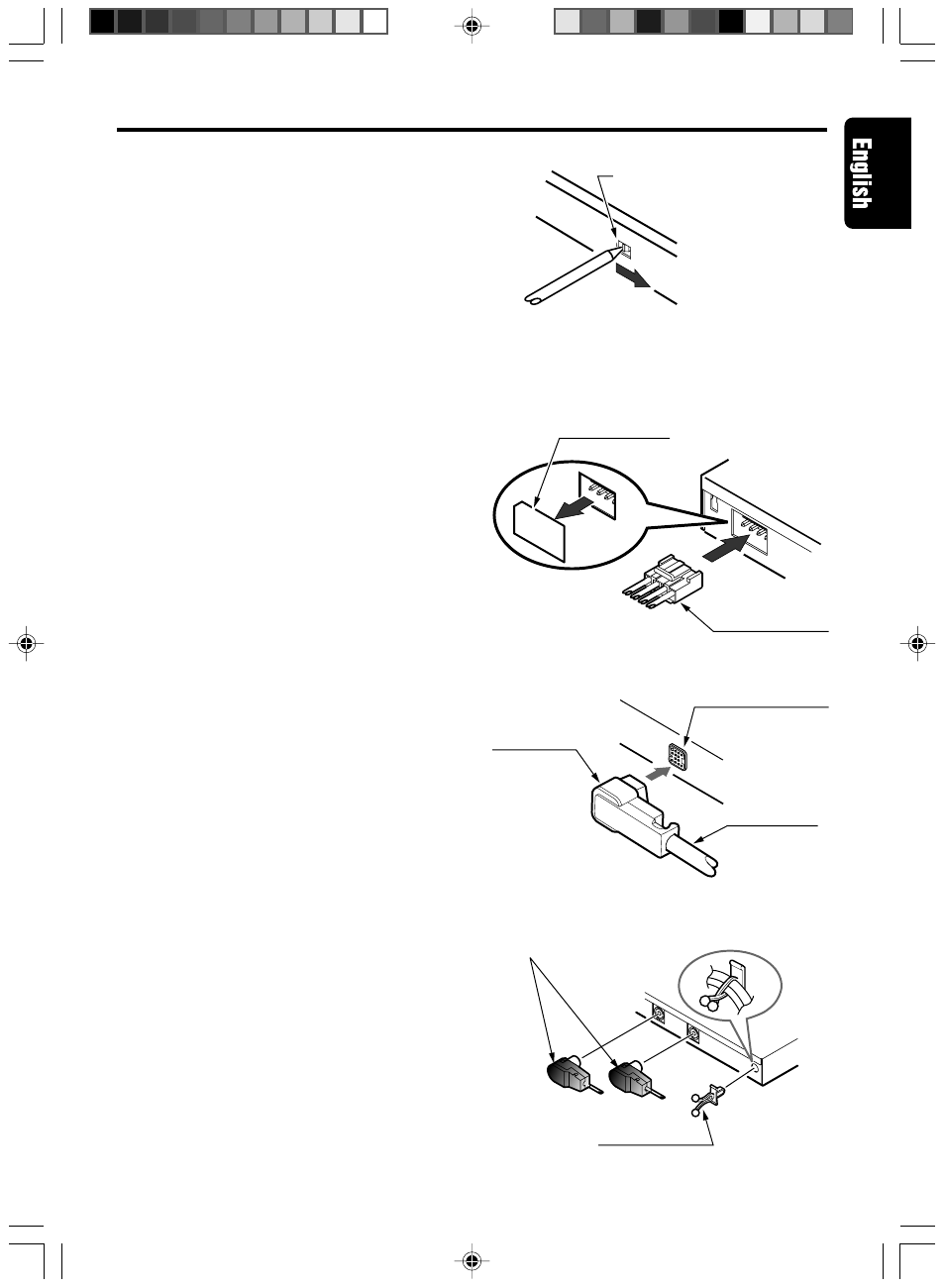
280-7804-00
DVC920
15
Precautions Regarding Wiring
1
[STAND-ALONE / SLAVE] switch
• Set the [STAND-ALONE / SLAVE] switch to
the [STAND-ALONE] position.
• The factory default setting is the [SLAVE]
position.
CAUTION:
When setting the position of the [STAND-ALONE /
SLAVE] switch, first confirm that the 5.1ch surround
decoder’s CeNET cable or power connector are dis-
connected, then use a plastic stick to move the
switch to the desired position. Also, in order to pre-
vent damage to the switch or the possibility of short-
circuit accidents, do not use metal objects, or large
screwdrivers to change the switch position.
2
Control Unit cord
• Insert the control unit cord firmly until it locks
securely.
• Connect the L-type plug to the decoder. The
unit will not operate if the plugs are con-
nected in reverse.
3
Power cord
• Remove the power connector label, and with
the connector facing in the position shown,
insert the cable connector securely into the
slot until it locks.
Note:
• The power cable must be connected.
4
RCA Pin Cable (sold separately)
• When connecting an RCA pin cable, be sure
to confirm the source of the connection first.
5
CeNET Cable
• To connect a CeNET cable, hold it with the
connector facing as shown, and insert se-
curely.
6
Optical Digital Cable (sold separately)
• Insert the black connector securely into the
digital signal input connector until it locks.
The cable clip can be used to secure up to
two optical digital cables.
Note:
• Always turn the main [POWER] switch [OFF]
before connecting or disconnecting digital fiber-
optic cables.
7
[RESET] switch
• Following completion of wiring, press the
[RESET] switch to return to default settings.
[STAND-ALONE / SLAVE]
switch
Be sure to set switch to [STAND-ALONE] po-
sition.
Label
Power cable
CeNET input connector
CeNET cable
Sliding cap
Optical Digital cable
(black connection)
Cable clip
280-7804-00_09-18(En)
2/22/02, 2:07 PM
15
