Subtitle, Disc menu, Back color – Philips DVD405AT98 User Manual
Page 37: Setup press set up
Attention! The text in this document has been recognized automatically. To view the original document, you can use the "Original mode".
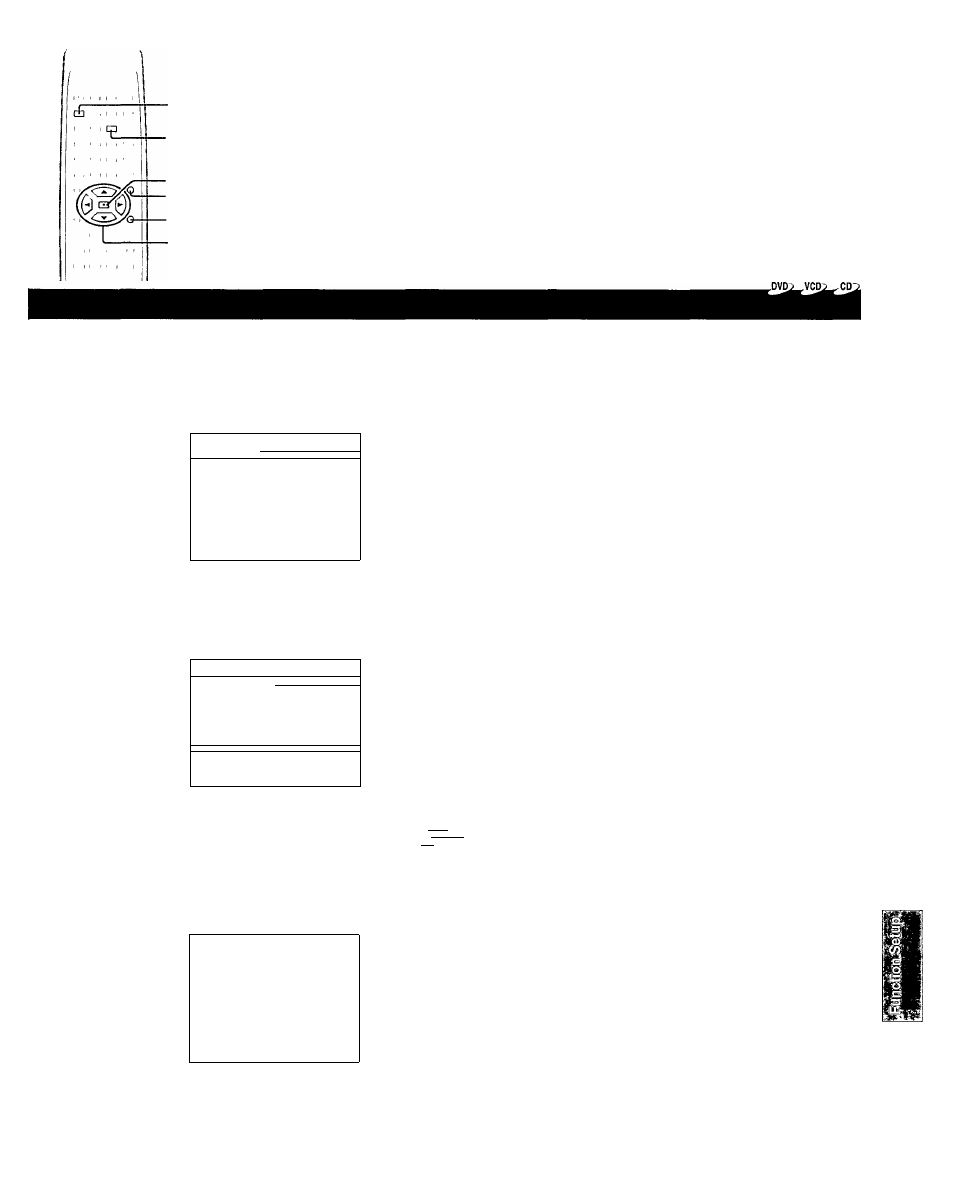
■
SUBTITLE
■
ENTER
•MENU
■
RETURN
3
4
RETURN
O
; If you press the RETURN button while a menu appears on the screen, you will return to the
previous menu screen.
SUBTITLE
DVD.
III SUBTITLE
SELECT: +
•
_
> .
ENGLISH
I TALI AN
FRENCH
JAPANESE
SPANISH
DUTCH
CHINESE
KOREAN
GERMAN
MALAY
NO SUBT I TLES_________________
extended
’ FEATURES OFF
EXiTgaBB
i?!!n3SI
DISC MENU
,DVP>
m DISC MENU
SELECT:
■ * > 'fcv i
ENGLISH
ITALIAN
FRENCH
JAPANESE
SPANISH
DUTCH
CHINESE
KOREAN
GERMAN
MALAY
OTHERS
»»9» i
(ilailTT)
EXIT@11!9
Select a preferred language by pressing
/ ▼ / ◄ / ►, then press ENTER.
You will return to the DISPLAY screen.
If you do not make any other settings, proceed
to step 4.
•
Some DVD video discs contain special subtitles, an enhancement of closed captioning for
hearing impaired persons. When you set EXTENDED FEATURES to “ON” by pressing the
SUBTITLE button, the DVD video player automaticaliy displays these special subtitles.
' Some DVD video discs may be set to display subtitles in a different language than you
selected, since it may be a prior subtitle language programmed on the diso.
' Some DVD video discs allow you to change subtitle selections only via the disc menu. If this
is the case, press the MENU button and choose the appropriate subtitle language from the
selection on the disc menu.
Select a preferred language by pressing
/▼/◄/►, then press ENTER.
You will return to the DISPLAY screen.
If you do not make any other settings, proceed
to step 4.
I To select other languages:
m DISC MENU .
_££LE11+
SELECT COUNTRy CODE
AT. SCROLL LOCATION
liSif.;.'}
___
EXiTPSlQ
1) Select OTHERS and press the ENTER button.
2) Obtain the abbreviation of the preferred language from the
list l^.
3) Select the first character by pressing the .A. / T" buttons.
4) Press the ◄ / ►- buttons to shift and select the second
character by pressing the
.A. / ■▼■ buttons.
5) Press the ENTER button to return to the DISPLAY screen.
' Some DVD video discs may not include your pre-selected language. In this case, the DVD
video player automatically displays disc menus consistent with the diso’s initial language
setting.
BACK COLOR
^ ^
III BACK COLOR
_____ SELECT: Hh
BLUE
GRAY
fiiaiiitiiT
EXlT@ii!9
ia«ia;i
BLUE: Blue background.
GRAY: Gray background.
4CZ]
Select a preferred background color by
pressing
m
.I'W,
then press ENTER.
You will return to the DISPLAY screen.
If you do not make any other settings, proceed
to step 4.
I
SETUP
Press SET UP.
□
The SET UP MENU screen disappears.
36
