Selecting a playback audio setting, Press audio during playback, About recording systems – Philips DVD405AT98 User Manual
Page 27: Selecting sound channeis of video cds, Notes, To turn off the audio setting indication, Selecting a language
Attention! The text in this document has been recognized automatically. To view the original document, you can use the "Original mode".
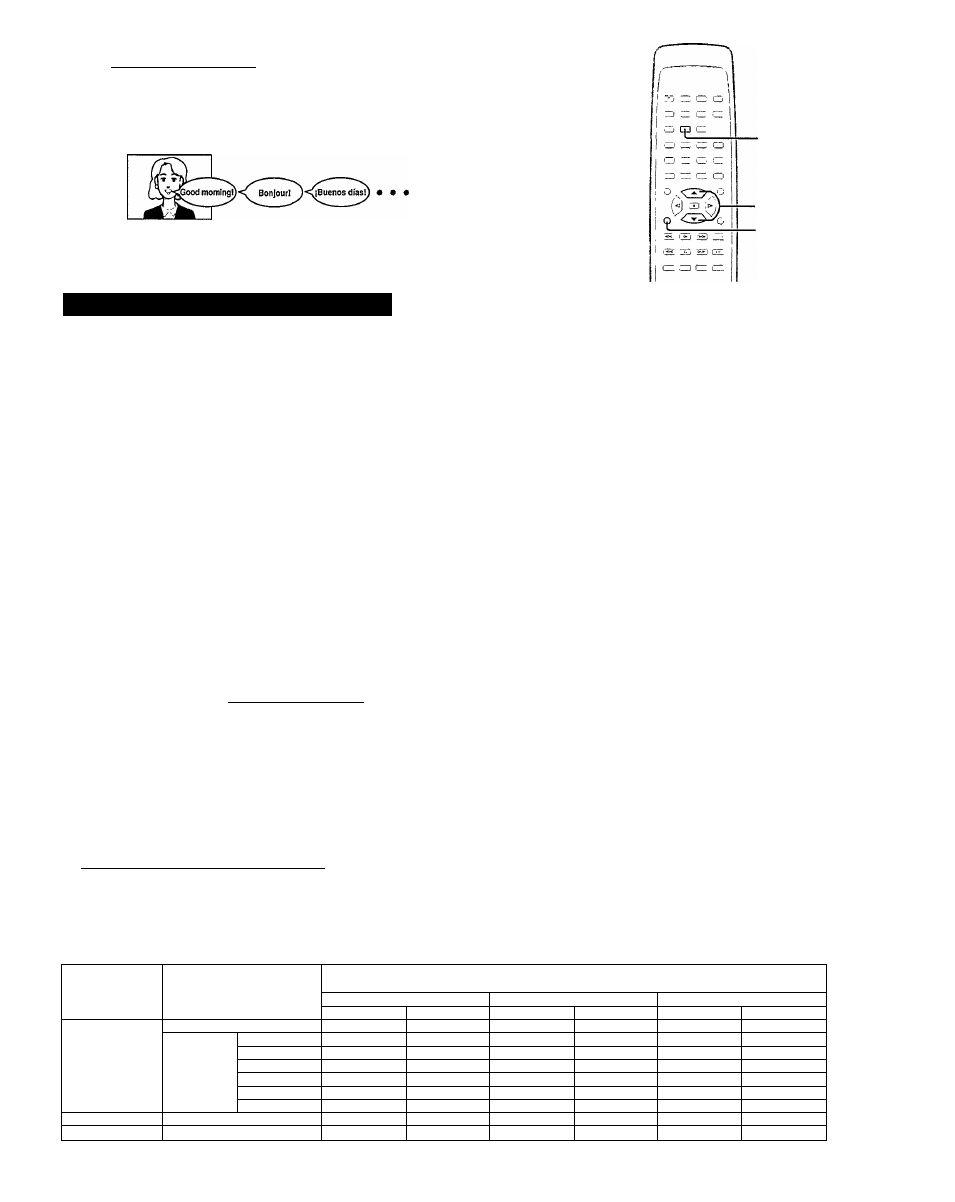
Advanced Playback
)
Selecting a Language
1 , 2
■2
•CLEAR
You can select a preferred language.
Selecting a Playback Audio Setting
You can easily select a preferred language and sound recording system from those inciuded on the DVD video disc.
,DVD2.
Î
AUDIO
□
Press AUDIO during playback.
The current audio setting appears for about
three seconds.
AUDIO 1 ENG PCM 2CH
Position
-Audio channel
i
AUDiO
□
Recording system
number Language
The abbreviation of the ianguage appears
instead of the ianguage name. Refer to the
iist of ianguages and their abbreviations.
Press AUDIO or .A. while the audio
setting appears on the TV screen.
Each time you press the AUDIO or ▲ button,
the audio settings inciuded on the DVD video
disc change.
Example
AUDIO 1
ENG PCM
2CH
AUDIO 2
;
FRE AC-3
6CH
f
AUDIO 3
SPA PCM
2CH
1
: Cycies backward
About recording systems
This DVD video player uses the Doiby Digital (AC-3) and
PCM recording systems and cannot play DVD video discs
recorded in any other recording system.
AC-3 5.1 Channel is dispiayed as “AC-3 6CH.”
Note: Totai channeis avaiiabie in AC-3 may vary from 1-6.
Selecting sound channeis of ViDEO CDs
A ViDEO CD may have ieft and right sound channeis and
contain sounds or ianguages on each. You can switch these
two channeis to hear a preferred sound or language.
During piayback, press AUDIO repeatedly to select the
sound channel.
AUDIO
□
L.R
i
— R
Bolth the left and right channels
are heard.
The left channel is heard.
The right channel is heard.
Notes
To turn off the audio setting indication_______________
CLEAR
Press CLEAR.
Output sound format (sampling frequency/quantization bit)
' Some discs allow you to change audio selections only via the disc
menu. If this is the case, press the MENU button and choose the
appropriate language from the selections on the disc menu.
' When you turn on the DVD video player or replace a disc, the player
returns to the initial default setting. ¡3^
When you select a sound which is not included on the disc, the DVD
video player plays a prior sound programmed on the disc.
Discs
Sound recording system
Audio selection from the menu screen |29^|3T^ and output jacks on the rear panel
ANALOG
BITSTREAM
PCM
BITSTREAWiPCMiack
ANALOG lacks
BITSTREAMiPCMiack
ANALOG lacks
BITSTREAM/PCMiack
ANALOG lacks
DVD video discs
Dolby Digital
Bitstream
48 kHz/16 bit
Bitstream
48 kHz/16 bit
48 kHz/16 bit
48 kHz/16 bit
Linear PCM
48 kHz/16 bit
48 kHz/16 bit
48 kHz/16 bit
48 kHz/16 bit
48 kHz/16 bit
48 kHz/16 bit
48 kHz/16 bit
48 kHz/20 bit
—
48 kHz/20 bit
48 kHz/16 bit
48 kHz/16 bit
48 kHz/16 bit
48 kHz/16 bit
48 kHz/24 bit
—
48 kHz/24 bit
48 kHz/16 bit
48 kHz/16 bit
48 kHz/16 bit
48 kHz/16 bit
96 kHz/16 bit
—
96 kHz/16 bit
48 kHz/16 bit
48 kHz/16 bit
48 kHz/16 bit
48 kHz/16 bit
96 kHz/20 bit
96 kHz/20 bit
48 kHz/16 bit
48 kHz/16 bit
48 kHz/16 bit
48 kHz/16 bit
96 kHz/24 bit
—
96 kHz/24 bit
48 kHz/16 bit
48 kHz/16 bit
48 kHz/16 bit
48 kHz/16 bit
VIDEO CDs
MPEG1
44.1 kHz/16 bit
44.1 kHz/16 bit
44.1 kHz/16 bit
44.1 kHz/16 bit
44.1 kHz/16 bit
44.1 kHz/16 bit
Audio CDs
Linear PCM 44.1 kHz/16 bit
44.1 kHz/16 bit
44.1 kHz/16 bit
44.1 kHz/16 bit
44.1 kHz/16 bit
44.1 kHz/16 bit
44.1 kHz/16 bit
26
