Installation instructions, Model number 1064-t – Oberon 1064-T User Manual
Page 2
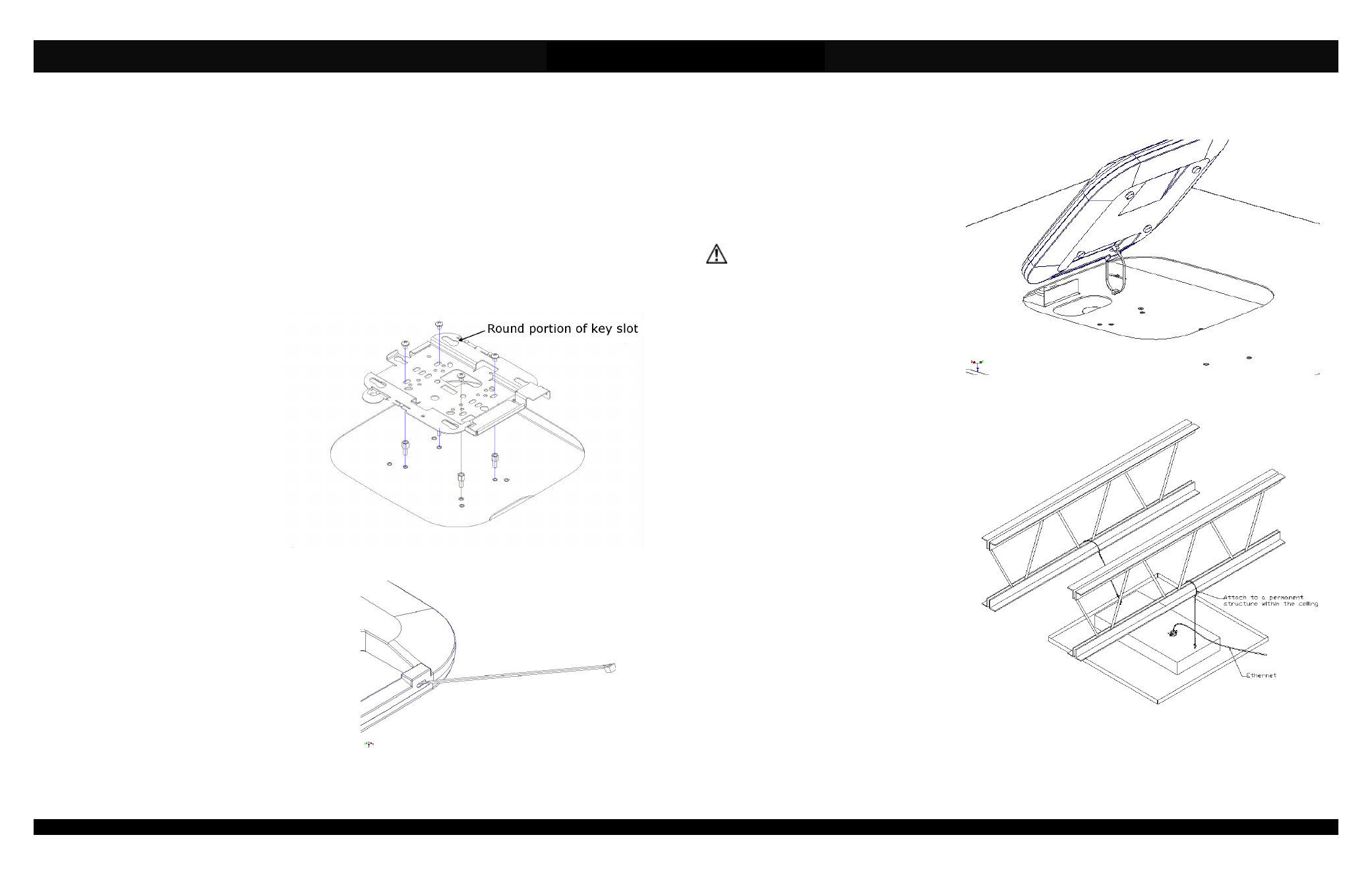
Installation Instructions
Model Number 1064-T
(877) 867-2312 • www.oberonwireless.com
Rev. 11
Oberon, Inc. •••• 1315 South Allen Street •••• State College, PA 16801
Copyright 2013
Figure 4 – Installation of grid wires and Ethernet cable.
Assembly Components:
- Ceiling AP mount, Model 1064-T assembly – 1 each
- #8-32 Screws – 4 each
- #8-32x1/4" Standoffs – 4 each
- Keys for access door lock – 2 each
- 8" Cable tie - 1 each
- Support wire – 4 each
- Firestop Grommet – 1 each
- 1" Conduit Clamp – 1 each
If any of these items are missing, contact your Oberon representative.
Find a flat work surface to assemble the ceiling AP mount and access point prior to mounting in ceiling.
Step 1 – Turn the AP mount over so that
the access point opening is facing
upward. Install the Cisco mounting plate
using four (4) #8-32 pan head screws.
The mounting plate should be placed so
that the round portions of the key slots
are located away from the enclosure lock
(reference
Figure
1).
The
Cisco
“BRACKET 2” should be used with all
Cisco 1400, 1600, 2600, 2700, 3500,
3600 and 3700 Access Points.
NOTE: When using Cisco 3600 and
3700 series access points, mount the
access point mounting plate directly to
the enclosure’s mounting plate. When
using Cisco 1140, 1600, 2600, and 3500
series access points, you will need to
use the optional standoff kit to have
the access point set at the proper
height in the enclosure. The standoff
kit is Oberon P/N 39-STANDOFF.
Step 2 - Optional safety tether: To attach the optional safety
tether, insert the included cable tie into the Kensington lock
slot at an angle toward the top of the access point. There is
an opening that will allow the cable tie to pass through
(reference Figure 2).
Step 3 - Loop the cable tie through the tether anchor located
on the mounting plate of the enclosure and lock the cable tie
loosely (reference Figure 3).
Page 2
Step 4 – Remove the ceiling tile and replace it
with the completed AP mount assembly.
Step 5 – Use minimum 12-gauge grid wire to
attach the AP mount to the ceiling. Attach one
end of the wire to the support tabs and the other
end to a permanent structure within the ceiling
such as a ceiling joist (reference Figure 4).
**IMPORTANT** - This is an important
safety feature that could prevent human
injury or damage to the access point should
the unit become dislodged from the ceiling.
Step 6 – Run the data and power cable (if
required) through the conduit connector located
on the side of the access point enclosure. Pull
the data cable through far enough to allow
attachment to the access point (8" - 10"). Clip
the provided firestop grommet on to the data
and power cable inside the enclosure, and slide
the grommet into the conduit connector so the
end is flush with the connector (reference Figure
5).
Step 7 – Attach data and power cables to the
access point from the front side of the AP
mount. Make sure the firestop grommet is still
within the conduit connector
Step 8 – Insert the key into the lock and turn the
lock 180° in both directions to determine which
way the slide needs to be moved so that the
mounting plate is located furthest from the key
lock.
NOTE: The Cisco AP's are locked into the AP
mount using the key. The turning of the key
activates a cam mechanism that slides the
mounting plate underneath the access point,
thus, locking the feet of the access point into
keyhole shaped slots located on the mounting
plate. Once the access point is installed and the
key removed, the access point is securely
mounted in the AP mount and cannot be
removed without the key. Additional security
measures as described in Cisco’s Installation
Guide (i.e. padlocks. security screws, and security hasp) are not required.
Page 3
Figure 1 – Close-up showing proper orientation of the Cisco Bracket 2, refer to note
for using standoffs
Figure 2 – Insert cable tie through Kensington lock slot
Figure 3 – Loosely attach the cable tie
