Oberon 1009-00 User Manual
Installation instructions
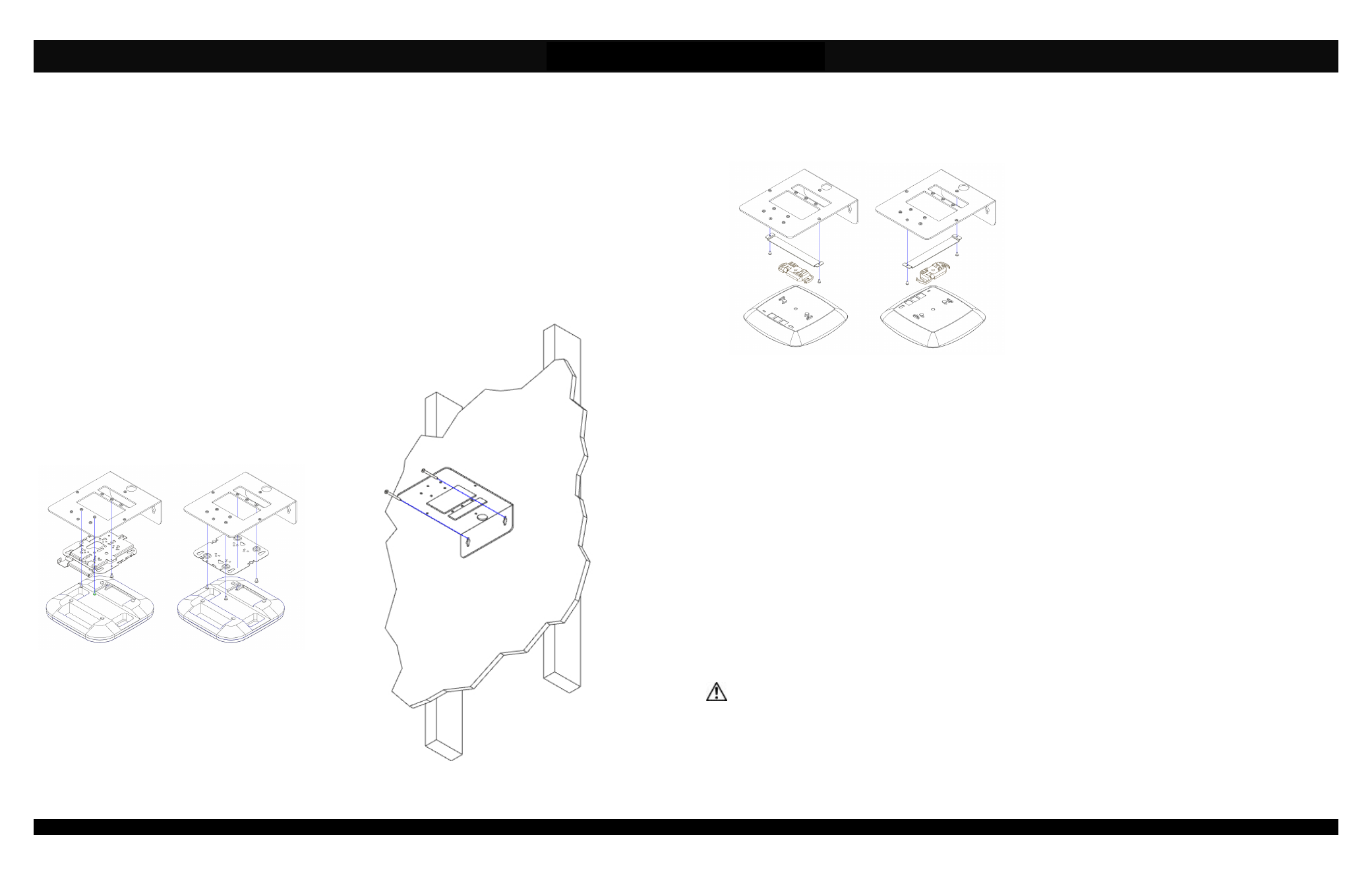
Installation Instructions
Model Number 1009-00
(877) 867-2312 • www.oberonwireless.com
P/N 2316 – Rev. 10/2/2014
Oberon, Inc. •••• 1315 South Allen Street •••• State College, PA 16801
Copyright 2014
Figure 1
Assembly Components:
- Right angle wall mount – 1 each
- #6 - 32 screw (for attaching T-bar Bracket) – 2 each
- #8 - 32 screw (for attaching Cisco mounting plate) – 4 each
- T-bar Bracket – 1 each
- Installation Instructions – 1 each
If any of these items are missing, contact your Oberon representative.
Find a flat work surface to assemble the mount, access point’s mounting plate, conduit clamp(s), T-bar clip, and antenna(s)
prior to mounting on wall.
Step 1 – Place the mount on the wall where it is to
be installed (it is recommended that you mount
directly to a stud if possible) and mark the screw
locations. Use a minimum of two (2) #10 x 2” or
larger screws (not included) to secure the mount
in place. However, if there is no stud at the
mounting location, it is recommended that you use
a minimum of 4 suitable anchors to secure the
mount in place (Figure 1).
Step 2 – Run the data and power cable (if
required) through the cutout in back.
Page 2
Step 6 – Attach the data and power cables to the access point prior to securing the access point to the mounting bracket.
After the access point is secured to the mounting bracket, attach antennas to the access point if required.
**IMPORTANT** - It is important that the mount is securely fastened to the wall to prevent human injury or
damage to the access point.
Page 3
Figure 3
Figure 2
Step 3a (Cisco Access Points Only) – Use the
legend on the back page to determine which hole
pattern to use (Figure 4). Securely fasten the
access point’s mounting bracket to the mount
using the included (4) # 8-32 screws (Figure 2).
Step 3b (Other Manufacturers) – Fasten the
provided T-Bar bracket in the best position for the
access point, then securely fasten the access
point and its respective mounting plate or bracket
(Figure 3).
