Cisco Cisco Unified Wireless IP Phone 7925G User Manual
Page 81
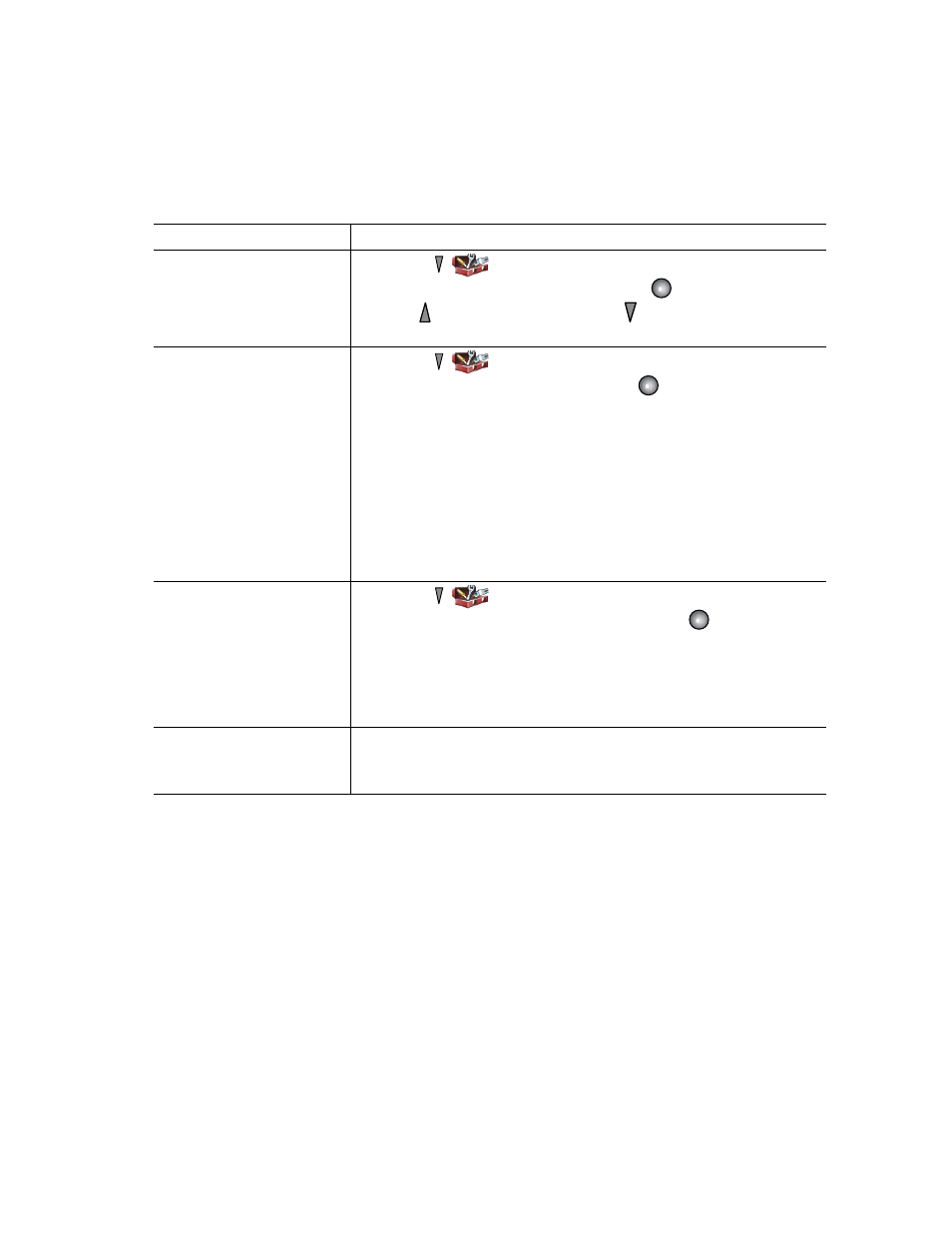
Changing Phone Settings
Cisco Unified Wireless IP Phone 7925G for Cisco Unified Communications Manager 7.0
73
Change the phone display
brightness
1.
Choose
> Phone Settings > Display Settings.
2.
Highlight Display Brightness
,
then press
or Change.
3.
Press to increase the brightness or to decrease the brightness.
4.
Press Save to make the change or Cancel.
Change the length of time
for the screen to display
1.
Choose
> Phone Settings > Display Settings.
2.
Highlight Display Timeout
,
then press
or Change.
3.
Select one of the following:
•
10 Seconds
•
30 Second (default setting)
•
1 Minute
•
2 Minutes
4.
Press Save to make the change or Cancel.
Note
When the display setting time has expired, the screen dims for 10
seconds, then goes dark.
Change the LED indication
for service coverage
1.
Choose
> Phone Settings > Display Settings.
2.
Highlight LED Coverage Indicator
,
then press
or Change.
3.
Select one of the following:
•
Enable (default setting)
•
Disable
4.
Press Save to make the change or Cancel.
Change the language on
your phone screen
1.
Log in to your User Options web pages. (See
2.
Change the language setting.
If you want to...
Then...
