Using the application button, Using the push to talk service – Cisco Cisco Unified Wireless IP Phone 7925G User Manual
Page 72
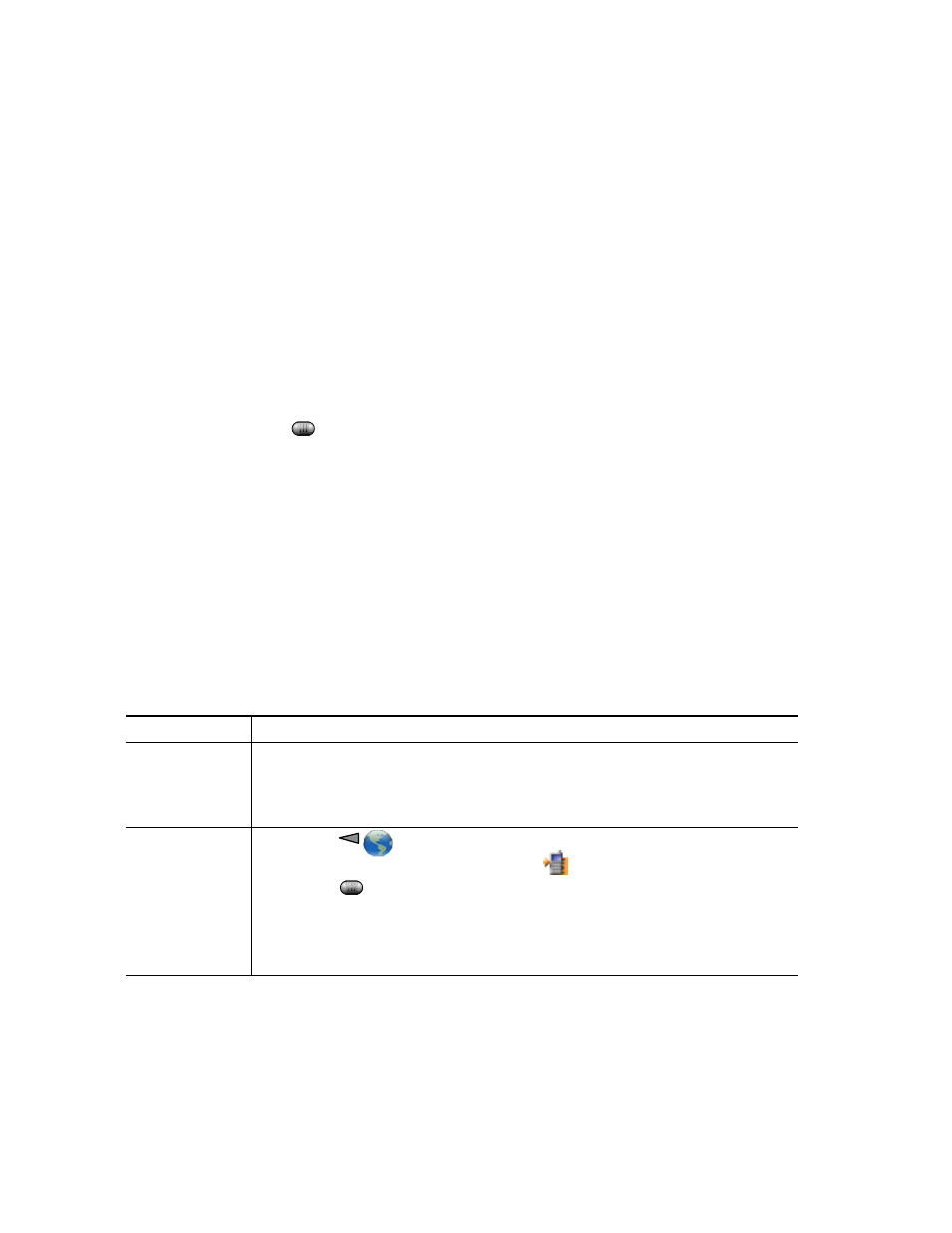
64
OL-16132-01
Tips
•
EM automatically logs you out after a certain amount of time. You system administrator
establishes this time limit.
•
Changes that you make to your EM profile (from the User Options web pages) take effect the next
time that you log in to EM on a phone.
•
Settings that are controlled on the phone only are not maintained in your EM profile.
Using the Application Button
The Application Button
(on left side of phone) can be used to start applications such as Push to
Talk or other services on your phone.
Depending on how the Application Button is configured by your system administrator, you may be
able to use it from the main screen only, or you may use it from any menu or service, or even when the
phone is locked.
The Application Button can also be configured to start an application immediately after you press it,
or only after you hold it for several seconds.
For more information, see your system administrator.
Using the Push to Talk Service
The Push to Talk service provides immediate communication (similar to a two-way radio) with
members of your organization. Your system administrator must set up the Push to Talk service by using
an XML application, and then you must subscribe to this service.
If you want to...
Then...
Access Push To
Talk service
See
Subscribing to Phone Services, page 89
for systems using Cisco Unified
CallManager 4.1 or later.
See
Setting Up Phone Services on the Web, page 95
for systems using Cisco
Unified Communications Manager 5.0 or later.
Use Push to Talk
service
1.
Choose
> Push to Talk (name can vary).
Push to Talk service is active when the
icon appears.
2.
Use the
button to start and end a transmission depending on how your
service is configured. You can also use the Talk and Stop softkeys to toggle
between transmitting and listening.
Note
Your system administrator will provide detailed information about how to use
your Push to Talk service.
