Understanding barge features, Using barge features – Cisco Cisco Unified Wireless IP Phone 7925G User Manual
Page 66
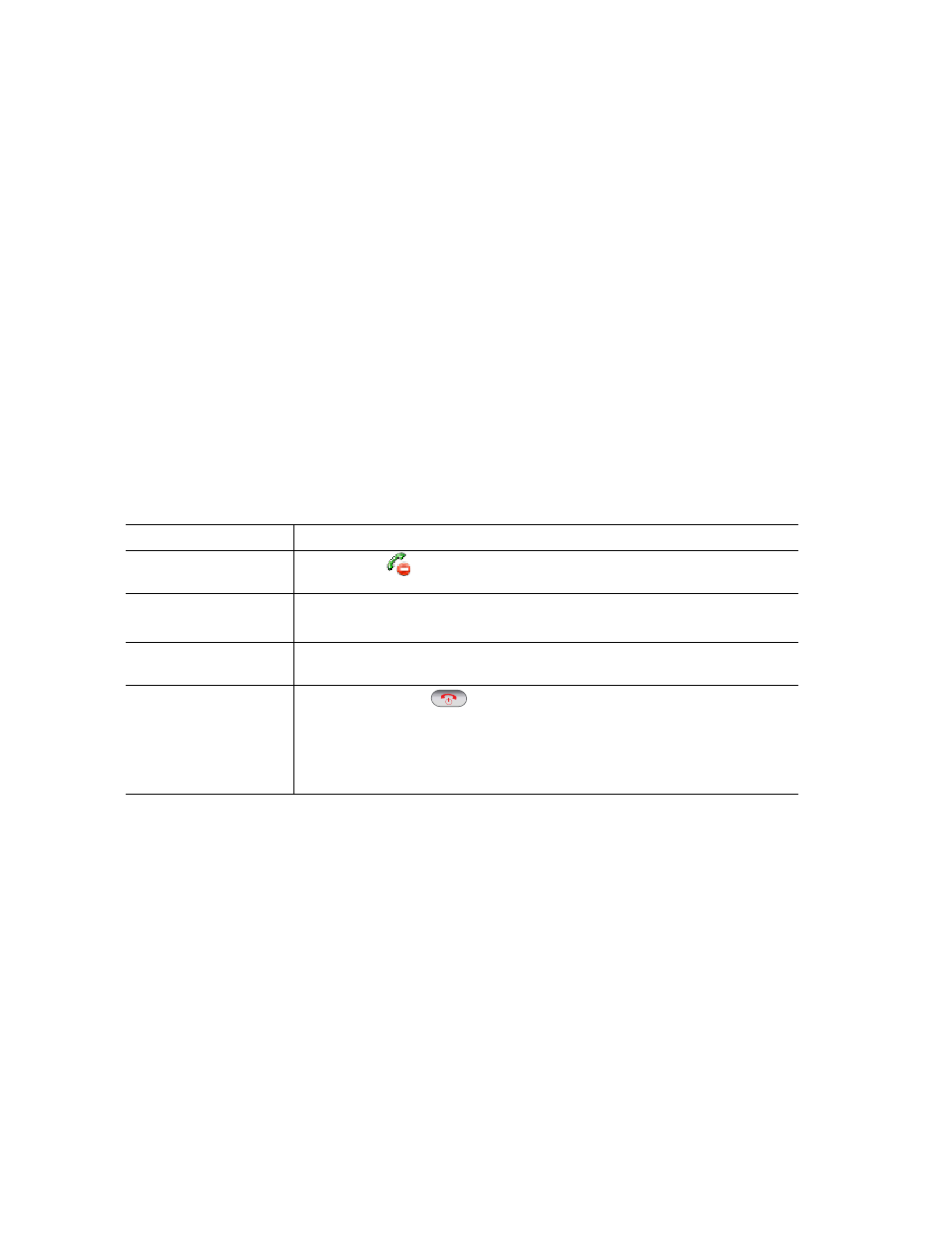
58
OL-16132-01
Understanding Barge Features
cBarge and Barge
Depending on how your phone is configured, you can add yourself to a non-private call on a shared
line using either Barge or cBarge.
•
cBarge converts the call into a standard conference, allowing you to add new participants. (See
Making Conference Calls, page 45
for more information about standard conferences.)
•
Barge allows you to add yourself to the call but does not convert the call into a conference or allow
you to add new participants.
Using Barge Features
The table below describes how to use barge features (cBarge or Barge) to add yourself to a call on a
shared line.
Tips
•
When you barge a call, other parties hear a beep tone announcing your presence. With cBarge,
other parties hear a brief audio interruption and the phone screen changes to display conference
details.
•
If a phone that is using the shared line has Privacy enabled, call information and barge softkeys
will not appear on the other phones that share the line.
•
You will be disconnected from a call that you have joined using Barge if the call is put on hold,
transferred, or turned into a conference call.
If you want to...
Then...
See if the shared line is
in use
Look for the
icon and the “In Use Remote” message.
Add yourself to a call
on a shared line
1.
Highlight a remote-in-use call. You might need to use Line View.
2.
Choose Options > Barge or cBarge.
View conference
participants
See
Viewing or Removing Conference Participants, page 49
.
Leave a barged call
Choose EndCall or
.
If you disconnect after using Barge, the remaining parties hear a disconnect
tone and the original call continues.
If you disconnect after using cBarge, the call remains a conference call
(provided at least three participants remain on the line).
