Using a shared line, Understanding shared lines, Using barge to add yourself to a shared-line call – Cisco Cisco Unified Wireless IP Phone 7925G User Manual
Page 65
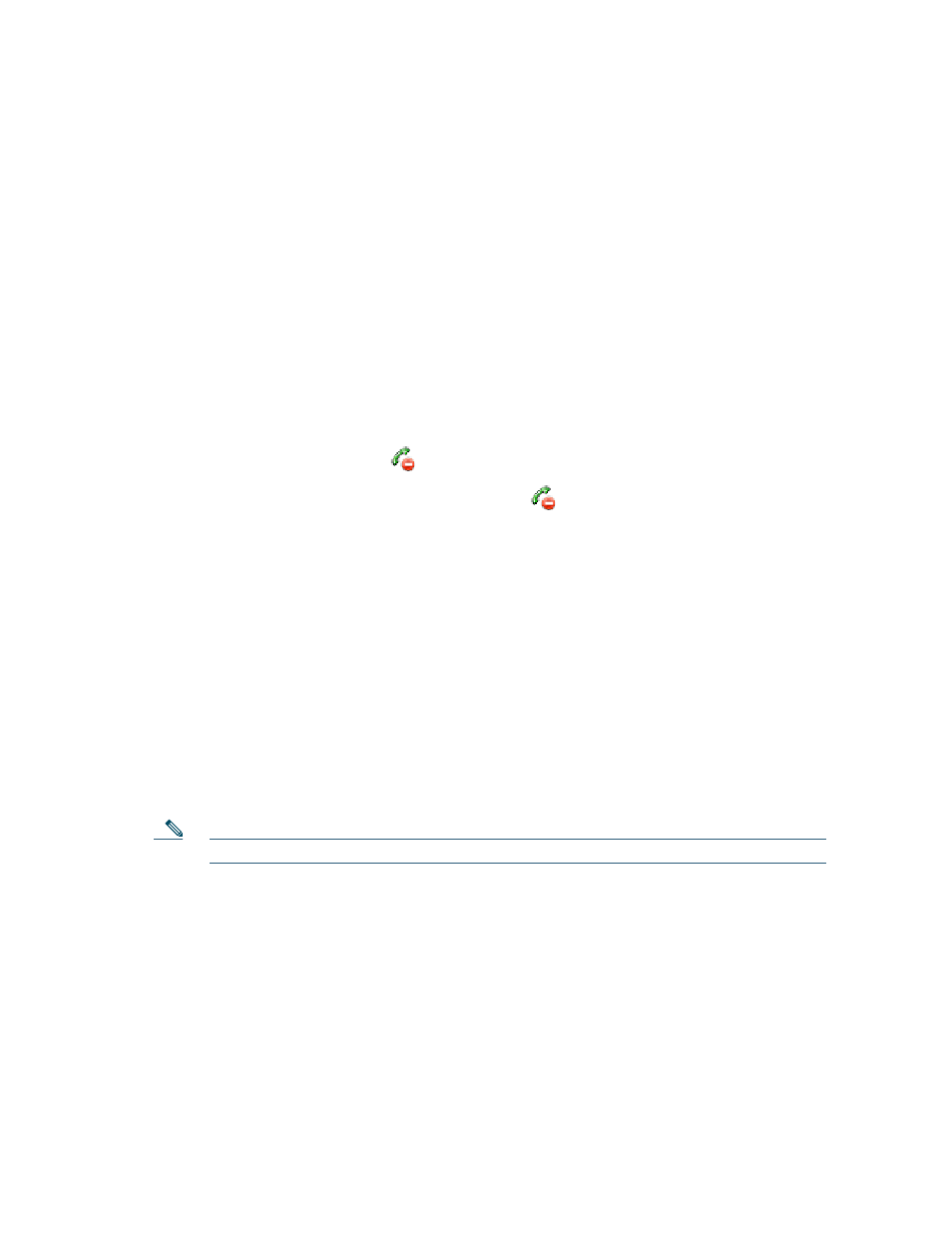
Advanced Call Handling
Cisco Unified Wireless IP Phone 7925G for Cisco Unified Communications Manager 7.0
57
Using a Shared Line
Your system administrator might ask you to use a shared line if you:
•
Have multiple phones and want one phone number
•
Share call-handling tasks with coworkers
•
Handle calls on behalf of a manager
Understanding Shared Lines
Remote-in-Use
The “In Use Remote” message and
icon display on your phone when another phone that shares
your line has a connected call and Privacy is disabled. You can place and receive calls as usual on the
shared line, even when the “In Use Remote” message or
icon appears.
Sharing Call Information and Barging
Phones that share a line each display information about calls that are placed and received on the shared
line. This information might include caller ID and call duration. (See the
section for
exceptions.)
When call information is visible in this way, you and coworkers who share a line can add yourselves
to calls using either Barge or cBarge. See
Using Barge to Add Yourself to a Shared-Line Call, page 57
.
Barge—Allows you to join a shared-line call with an IP phone that has the built-in bridge enabled.
cBarge—Allows you to join a shared-line call with any IP phone and convert the call to a conference.
Privacy
The wireless IP Phone has Privacy enabled by default. Coworkers, who share your line, cannot see
information about your calls. If you want coworkers who share your line to see information, you must
have the Privacy feature configured on your phone. See
Preventing Others from Viewing or Joining a
Note
The phone can support a maximum of 24 calls on a shared line.
Using Barge to Add Yourself to a Shared-Line Call
You can use barge featues (cBarge or Barge) to add yourself to calls on your shared line. (Calls must
be non-private calls. See
