Odec, Ettings – MF Digital Ripstation v4.4.15.0 User Manual
Page 27
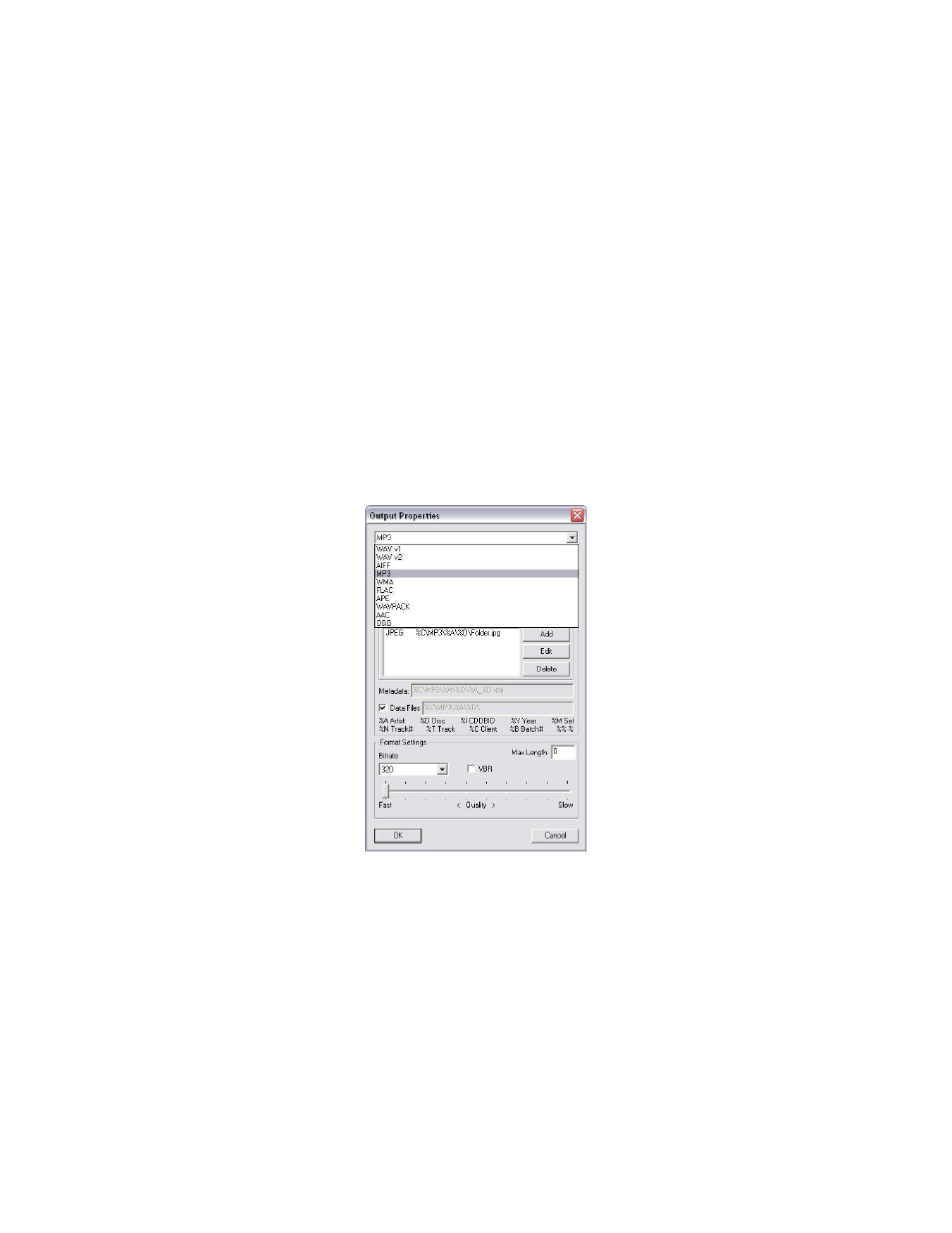
Ripstation v4.4 Main User Guide
100-5-01-000
Ripstation v4.4 – User Manual
Page 27 of 34
Make a duplicate copy of output files here – This will place a copy of the
ripped files to the specified location
Launch this application after every successful batch – This allows the user
to select an application that will be launched by Ripstation after every successful
batch that is completed.
[Start Batch] closes this screen and starts the batch process.
NOTE: Codec and path settings will be stored from session to session, for a quick
batch simply key in number of CDs and check the codec.
3.5.2 Codec Settings
Ripstation v4.4 ships with a number of standard CODEC options pre-configured.
However CODECs may be added or deleted and the settings for the MP3, WMA, AAC and
OGG CODECs may be modified.
To add a new codec, click the [Add] button in the Batch Properties dialog box.
The New Output dialog will appear as in figure 3.16
Figure 3.16– New Output Dialog
Choose the CODEC you wish to add to the display from the drop down box at the
top and press OK.
In the same way, if you would like to delete a CODEC from the display, select
the CODEC to be removed (highlighted by the blue bar) and press [Delete].
To modify a CODEC’s settings, select the codec you wish to modify and click the
[Edit] button. For the MP3 CODEC, the box in figure 3.17 appears.
