1b1boperation, 5b5bframe descriptions and use, Card reader frame – Maxim Integrated 73S12xxF USB-CCID Host GUI User Manual
Page 7: Smart card configuration frames, Connect configuration frame, Operation, Frame descriptions and use
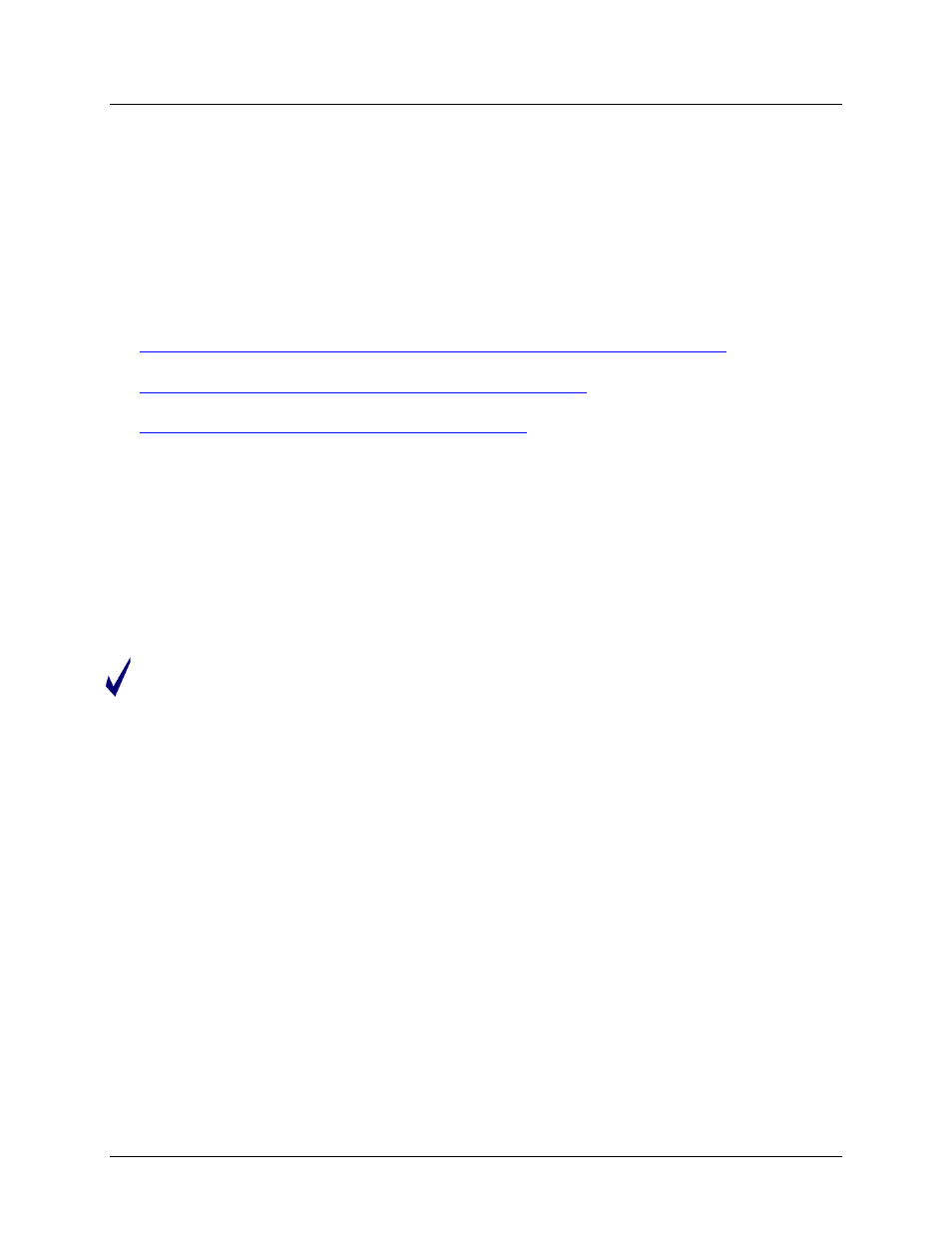
UG_12xxF_037
73S12xxF USB-CCID Host GUI Users Guide
Rev. 1.1
7
2.
Operation
The application window has several different functional frames. A transaction/text window displays all the
USB communication traffic based on the USB CCID command/response exchange. The architecture
software is defined as a master/slave configuration where the host PC is the master and the reader
device is the slave. Communications are defined as a command/response exchange pair where the host
will send the command to the device and for each command; the device will always send the response.
The C# application uses the SCLib.dll to send commands using the Microsoft API. For more information
about the CCID protocol, PC/SC interface, Microsoft Smart Card Library APIs, PCSC APIs, and CCID
command packets, refer to the following documents:
1. Universal Serial Bus Device Class Specification for USB Chip/Smart Card Interface Devices
2. PC/SC Workgroup Specifications
3. Microsoft PC/SC API
2.1 Frame Descriptions and Use
2.1.1 Card Reader Frame
The Card Reader frame has a list box that displays the active smart card readers. The USB CCID host
application automatically detects any insertion and removal of smart card readers, and updates the list
box immediately. If no available readers are displayed in the list box, the Refresh button can be used to
force a scan for any active readers. Select a reader by highlighting the desired reader in the list box and
click “Select”. This will enable the “Connect” frame and indicate which device was selected in the
transaction window. The “Slot Stat” button will return the status of the current slot in the transaction
window. It will indicate if a card is in the slot or not.
By Windows Resource Manager’s design, a functional Smart Card (i.e. a card with an acceptable
ATR) has to be inserted into a slot in order to use any other function. This includes the LCD and
KeyPad functions. The Windows resource manager stores the ATR in memory. The slot number
drop down box will configure the active slot on the selected reader. For this C# application, the
default slot is the slot 0, which is displayed when a reader is selected.
2.1.2 Smart Card Configuration Frames
2.1.2.1 Connect Configuration Frame
The Connect Configuration frame includes the Share Mode and Protocol sub frames. The parameter
selection flags are used with the ScardConnect() PC/SC command. Refer to the Microsoft Developer
Network for an explanation of these parameters. In most cases, these selections can be left at the default
setting. Selecting the Connect button will connect and activate the card. The card is accessible and
commands can be sent to the card. The Card Reader and Connect Configuration frames are disabled
and the remaining are enabled, as shown in Figure 4.
