Download, Get status, Clear status – Maxim Integrated 73S12xxF USB-CCID Host GUI User Manual
Page 16: Get state, Figure 12: download warning message
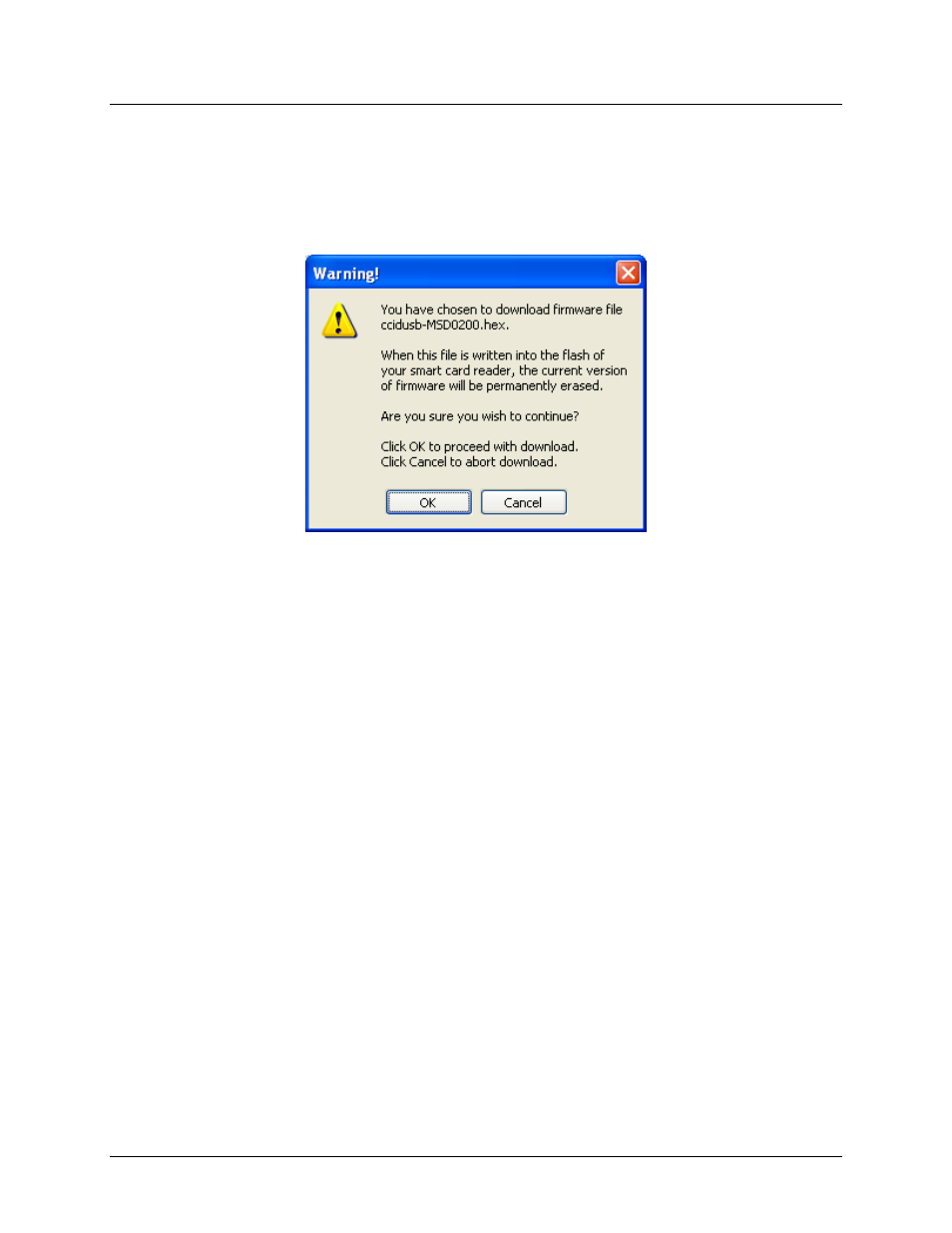
73S12xxF USB-CCID Host GUI Users Guide
UG_12xxF_037
16
Rev. 1.1
2.1.8.2.1 Download
Clicking the Download button starts the operation of firmware download. A file browser window appears,
allowing the user to specify a CCID firmware image file that will be downloaded to the DFU device. The
firmware image file should be in Intel hex format with a .hex file name extension. Upon the file selection,
the host application displays a warning message requesting a confirmation from the user to proceed with
the download.
Figure 12: Download Warning Message
If the user chooses to continue, the host application shows a second warning message reminding the
user not to power down the DFU device during the download.
If the user proceeds with the download, the host application starts transferring the selected firmware
image to the DFU device. During the data transfer, the host application displays information indicating
the progress of the download. As the data is transmitted to the DFU device, the boot loader in the DFU
device writes the new version of the CCID firmware into the flash, permanently erasing the older version.
After the completion of the firmware upgrade, the smart card reader resets one more time, disappearing
from the Card Reader list. It is now necessary to manually power down the smart card reader and then
power back on. The smart card reader will boot up and run in CCID mode normally.
2.1.8.2.2 Get Status
Use the Get Status button to retrieve current status from the DFU device. This button causes a
DFU_GETSTATUS command to be transmitted to the DFU device. When the host application receives a
response, it displays the status information of the DFU device in the Transaction window.
2.1.8.2.3 Clear Status
When the Clear Status button is clicked, the host application sends out a DFU_CLRSTATUS command
to the DFU device to force it to clear the current status and transition to the DFU Idle state. Most
importantly, if the DFU mode firmware in the smart card reader has detected an error, it will remain in the
DFU Error state until it has received a DFU_CLRSTATUS command from the host application.
2.1.8.2.4 Get State
The Get State button makes the host application transmit a DFU_GETSTATE command to the DFU
device. Upon receipt of the command, the DFU device reports its current DFU state. The host application
then displays this information in the Transaction window.
