6 maintenance settings, Manual reboot and power off – KGUARD Security SHA28 User Manual
Page 54
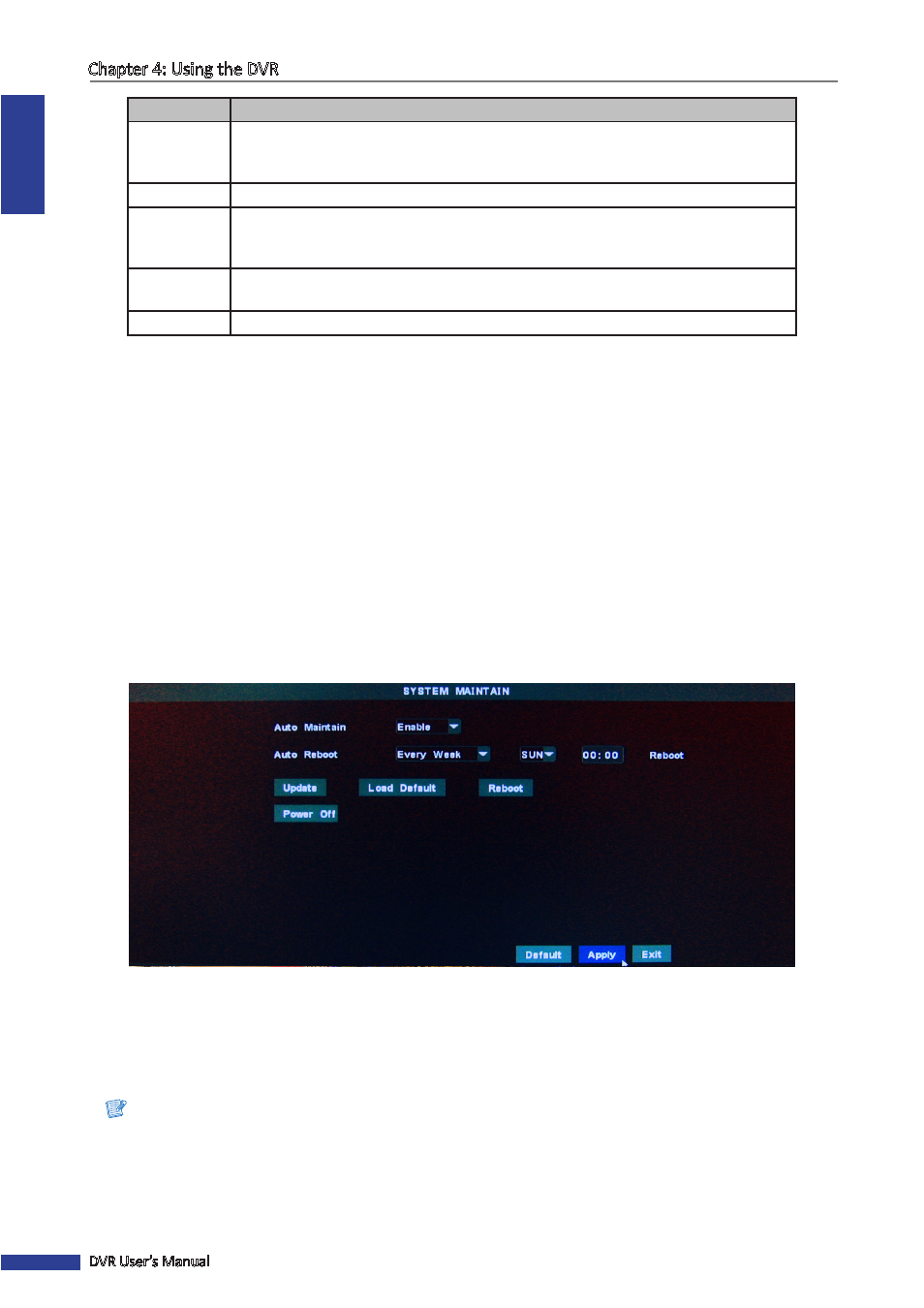
ENGLISH
Chapter 4: Using the DVR
54
DVR User’s Manual
Menu Item
Description
Device ID
Enter desired ID for the DVR. The device ID, used to identify the DVR, can only be
composed of numbers and cannot be the same with other IDs when multiple DVRs are
connected in the same network.
Device Type
Displays the model type of the DVR.
MAC Address Displays the MAC address of the DVR. When multiple DVRs are connected to the same
network, each DVR must have a unique MAC address to ensure that the DVR can
connect to the network.
Firmware
Version
Displays the current firmware version of the DVR. To update the firmware version, see
page
“Update System Firmware” on page 55
IE Version
Displays the current software version of the web client interface.
3
Modify the Device Name and Device ID, if necessary.
4
Click Apply to save the settings.
5
When data saving is complete, click OK.
4.5.6 Maintenance Settings
The MAINTENANCE menu allows you to set automatic system maintenance, reset the DVR to its factory default, and
update the firmware settings, or reboot and power off the DVR manually.
Manual Reboot and Power Off
To reboot or power off the DVR instantly, do the following:
1
In preview mode, right-click on the mouse to display the Pop-up menu.
2
Select Main Menu > SYSTEM > MAINTAIN.
3
Do one of the following:
• Click Power Off to turn off the DVR.
• Click Reboot to reboot the DVR.
4
A message appears, click OK to confirm the operation.
Note:
When turning off the DVR, wait for the message “Now you can power off!” to appear on the screen, then unplug
the power cord from the power outlet.
