2 rear panel, 4 mouse, English chapter 1: product overview – KGUARD Security SHA28 User Manual
Page 10: 10 dvr user’s manual
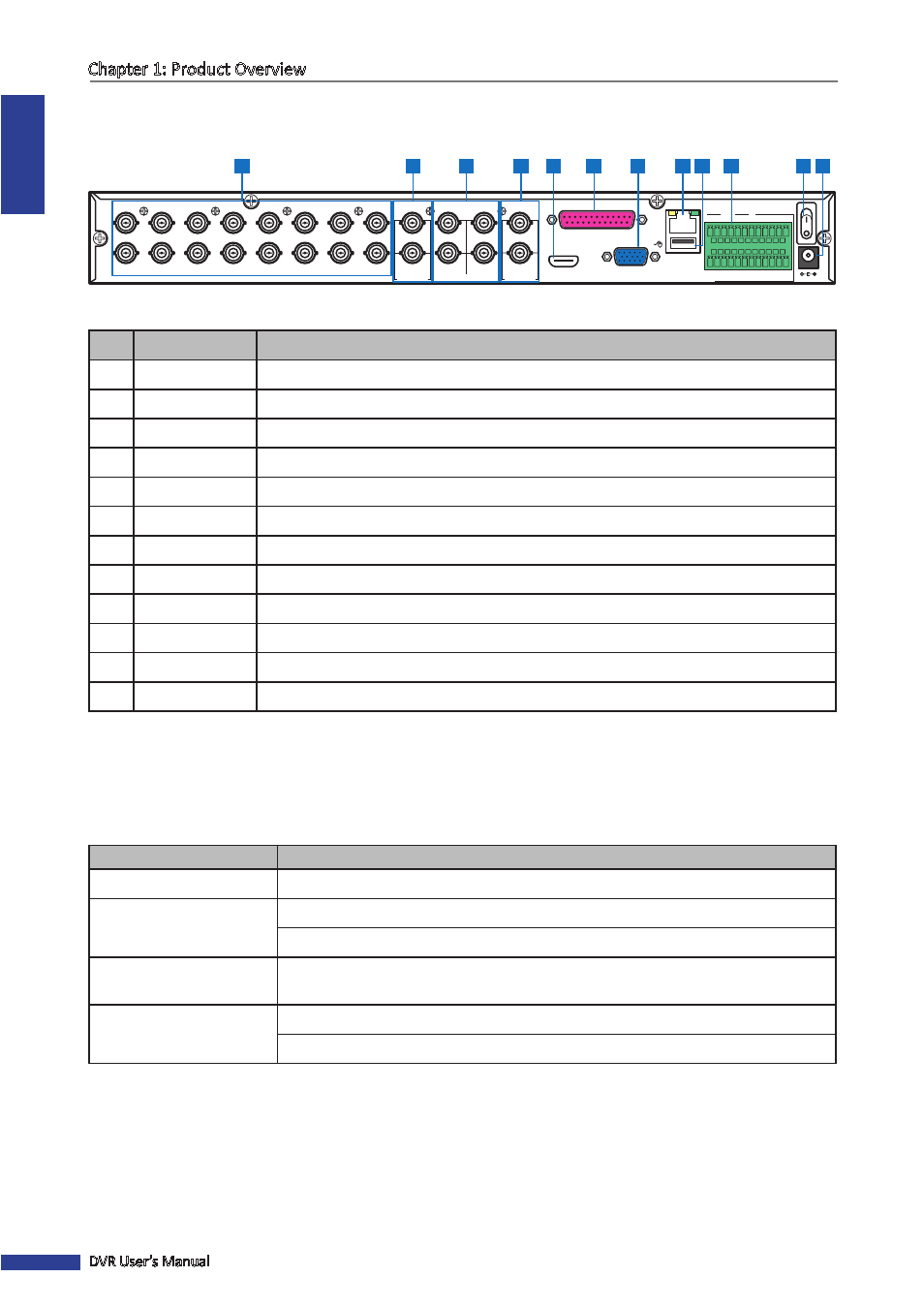
ENGLISH
Chapter 1: Product Overview
10
DVR User’s Manual
1.3.2 Rear Panel
VGA
AUDIO IN (CH5-CH16)
HDMI
DC 12V
LAN
MAIN
SPOT
AUDIO OUT
VIDEO OUT
AUDIO IN
2
4
1
3
MAIN
SPOT
CH8
CH16
CH7
CH15
CH6
CH14
CH5
CH13
CH4
CH12
CH3
CH11
CH2
CH10
CH1
CH9
G
1
2
3
4
5
6
7
8
9
10
11
+
-
NO COM
G
16
15
14
13
12
RS-485
OUT
IN
ALARM
1
2
4
3
6
5
7
8
11 12
10
9
No.
Connector
Description
1
Video input
Connects to a maximum of 16 video input devices via BNC.
2
Video output
Connects to a maximum of 2 monitors for video output via BNC.
3
Audio input
Connects to a maximum of 4 audio input via BNC.
4
Audio output
Connects to a maximum of 2 audio output via BNC.
5
HDMI output
Connects to a monitor output via HDMI.
6
Parallel input
Connects to a maximum of 12 audio input using a Parallel-to-BNC adapter.
7
VGA output
Connects to a VGA monitor.
8
LAN
Connects to LAN via RJ-45.
9
USB mouse
Connects to a USB mouse.
10
RS-485
Connects to a Speed dome camera, sensor or alarm device via RS-485.
11
Power switch
Press to turn the DVR on or off.
12
Power
Connects to the power adapter.
1.4 Mouse
The DVR is supplied with a USB mouse that you can use to operate the DVR. Simply plug in the supplied mouse into
the USB mouse connector at the rear panel of the device.
Mouse Operation
Description
Left-click
In OSD menu, click the left button to select and edit the setting.
Right-click
In preview mode, click the right button to display the pop-up menu.
In main menu or sub menu mode, click the right button to exit the current menu.
Double-click the Left button Double-click the live image of any channel for full screen display. Double-click the left
button again to return to the window-display of all cameras.
Drag an area/line
In motion mode, use this function to select motion area.
In [Color Setup] menu mode, it will adjust color control bar.
