Formatting usb drive, 2 setting alarms, Configure alarm settings – KGUARD Security SHA28 User Manual
Page 42
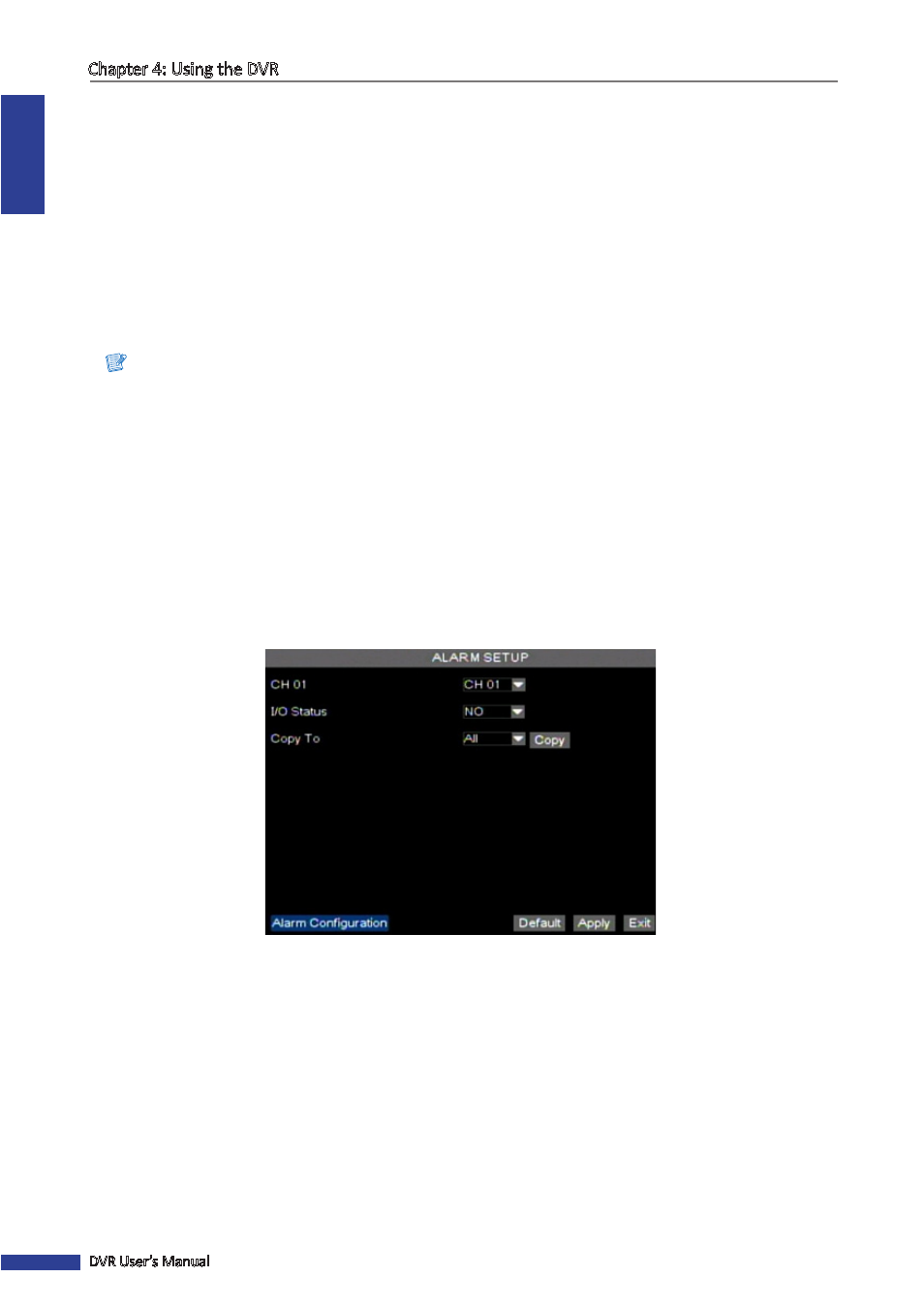
ENGLISH
Chapter 4: Using the DVR
42
DVR User’s Manual
Formatting USB drive
To format the USB disk drive, do the following:
1
Plug a USB device into the USB connector at the front panel or the rear panel of the device.
2
In preview mode, right-click on the mouse to display the Pop-up menu.
3
Select Main Menu > DEVICE > HDD.
4
Click Format USB.
5
An “All data will be deleted after formatted” warning message appears on the screen. Click OK to proceed.
6
When the formatting process is complete, click OK.
Note:
Do not remove the USB device while drive formatting is in progress.
4.4.2 Setting Alarms
On the alarm menu, you can configure the alarm type, enable buzzer, set the buzzer time, set up the email alarm
notification, and other related alarm notification settings.
Configure Alarm Settings
To set up the alarm setting, do the following:
1
In preview mode, right-click on the mouse to display the Pop-up menu.
2
Select Main Menu > DEVICE > ALARM.
3
Select the channel to set the alarm.
4
If an I/O alarm device is connected, select YES in I/O Status.
5
Click Apply.
6
When data saving is complete, click OK.
« TIP »
To copy the current settings to other channels, select the channel, then click Copy.
7
Click Alarm Configuration.
