3 assigning a static ip address, Lan-520 aesp, Installation guide – Keri Systems LAN-520 User Manual
Page 7
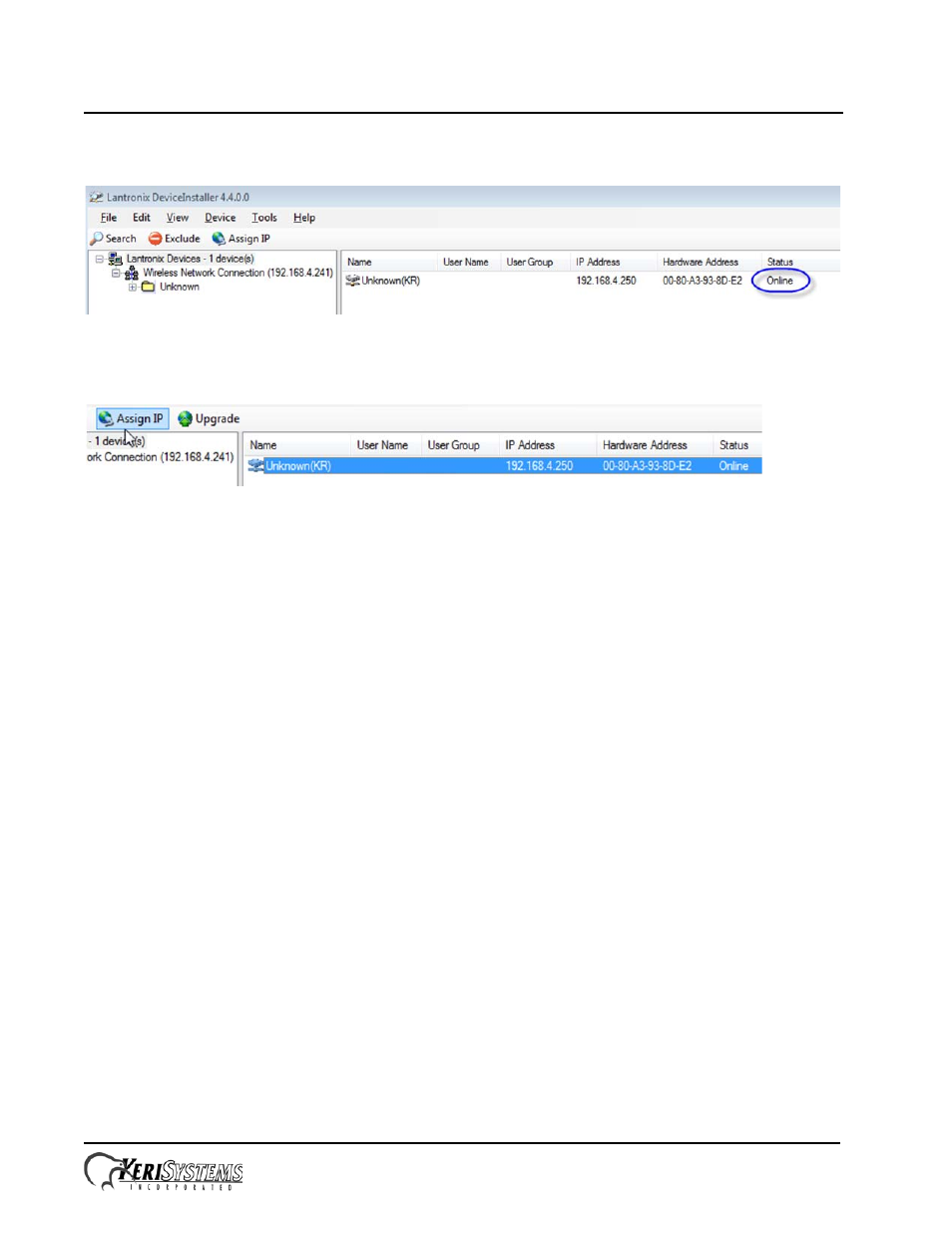
LAN-520 AESP
Installation Guide
Page 7 of 13
P/N: 01519-001 Rev. B
6.
Even if the address assigned by DHCP is an acceptable IP address it is still a dynamic address and therefore can still
change. We therefore recommend assigning the IP which will make the assigned address static.
4.3
Assigning a Static IP Address
1.
Highlight the LAN-520 entry and click the Assign IP button.
2.
The Assignment Method page defaults to 'Assign a specific IP address' so click Next.
3.
Enter a new static IP address or leave as is (if you are happy with the address that was assigned by DHCP). On this
page you can optionally add a gateway IP address as well. A gateway address is not required if the PC running
Doors32/Doors.NET is on the same subnet. Click Next again.
4.
Click the Assign button to complete the static IP address assignment
5.
Click Finish when you see assignment has successfully completed
4.4
Setting a Static IP Address Using Telnet
(if the Device Installer software is unavailable)
Setting up the LAN-520 AESP via a command prompt in Windows is an easy process without the need of installing any
extra software. To use this method the person configuring the LAN-520 AESP must have administrative rights in order to
run the required commands and Telnet must be available in the operating system.
NOTE: This method may also be used to recover a LAN-520 AESP that has been previously programmed but has an IP
address that is now unknown.
Two basic commands are used in this method, ARP, & Telnet. Information to be typed is in bold.
1.
Open a command prompt
- Click on the Windows Start and select “Run.”
- The Run window will appear. In the Open field, type “cmd” and click on the OK button.
- This will open up a Command Prompt (DOS) window.
