0 enabling aes encryption in doors32, Lan-520 aesp, Installation guide – Keri Systems LAN-520 User Manual
Page 11
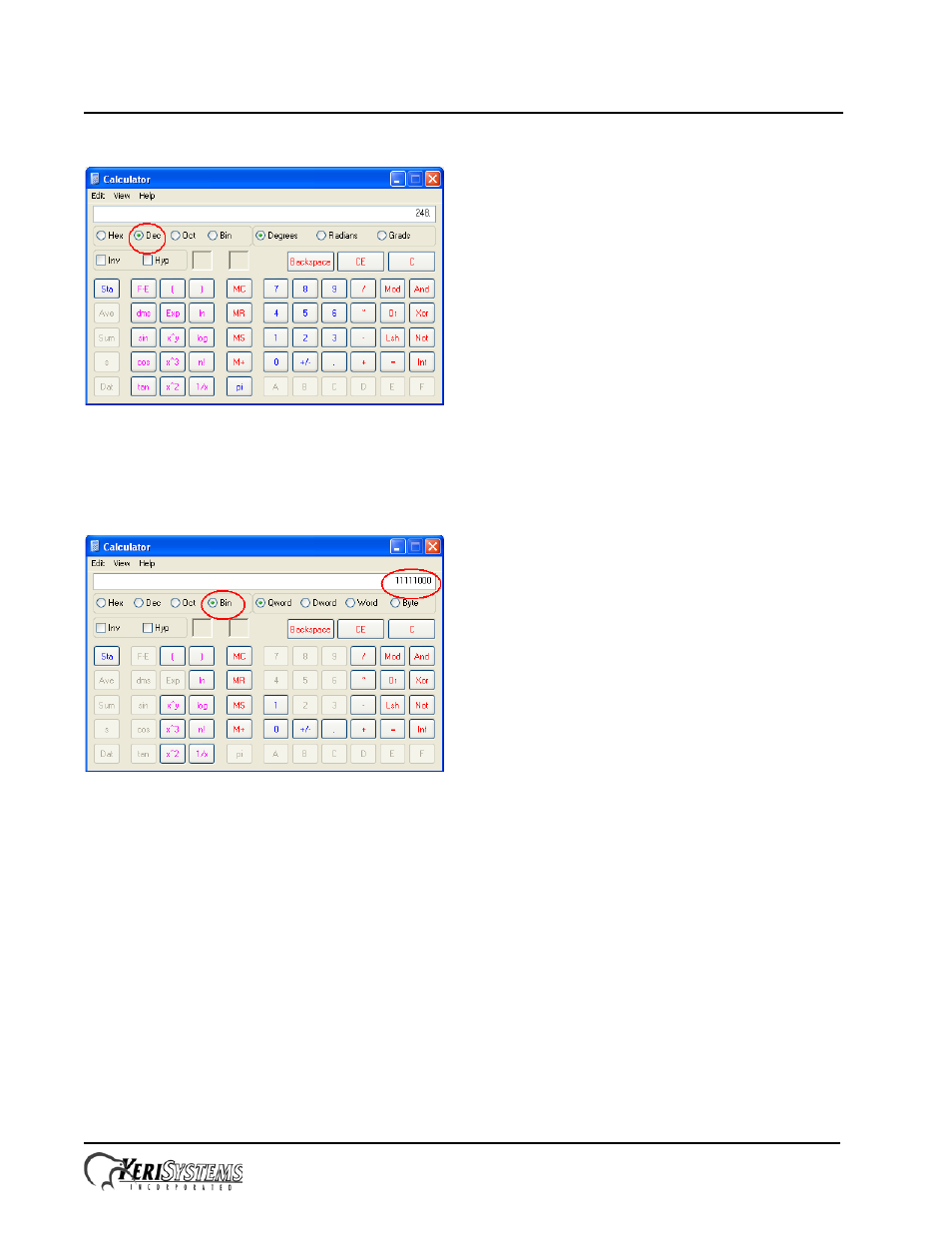
LAN-520 AESP
Installation Guide
Page 11 of 13
P/N: 01519-001 Rev. B
4.
Type in the last segment (248).
Figure 4: Windows Calculator - Decimal
5.
Select Bin (Binary) and the binary conversion will take place.
6.
The 0’s will represent the number of available bits. This number will be the Number of Bits for Host Part
(248 =11111000 = 3). Number of Bits for Host Part is 3.
Figure 5: Windows Calculator - Binary
5.0
Enabling AES Encryption in Doors32
Perform the following steps to set the encryption key in the Doors32 software:
NOTE: The encryption feature is currently NOT supported in the Doors.NET software.
1.
Log into the Doors32 software and go to Setup >> System or click the closed grey door icon from the toolbar.
2.
Go to the Network Configuration tab and select TCP/IP as the communication method.
3.
Enter the LAN-520 AESP IP address within 'Remote Site TCP/IP Address:.'
4.
Place a checkmark against 'TCP/IP Encryption On'.
5.
The TCP/IP Encryption key will automatically be generated and displayed.
6.
Click save to commit the settings.
