Device and data management, 43 device and data management, Transferring data from your previous device – Samsung Galaxy S6 Edge User Manual
Page 43
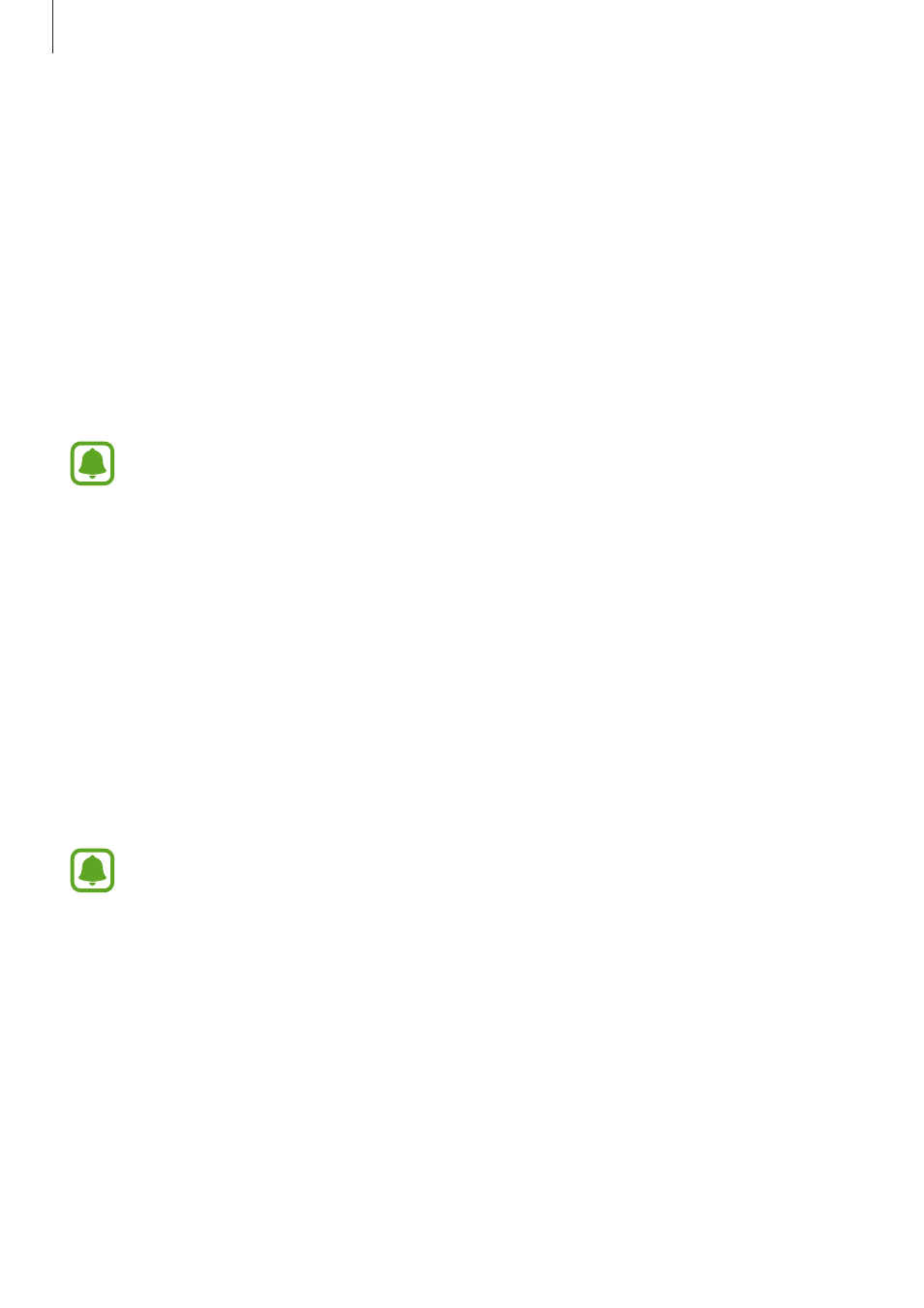
Basics
43
Device and data management
Transferring data from your previous device
You can transfer data from a previous device to your new device via Samsung Smart Switch.
The following versions of Samsung Smart Switch are available.
• Mobile version (Smart Switch Mobile): Transfer data between mobile devices. You can
download the app from Galaxy Apps or Play Store.
• Computer version: Transfer data between your device and a computer. You can download
the app fr
.
• Samsung Smart Switch is not supported on some devices or computers.
• Limitations apply. Visit
for details. Samsung
takes copyright seriously. Only transfer content that you own or have the right to
transfer.
Transferring data from a mobile device
Transfer data from your previous device to your new device.
The following actions are an example of transferring data from your previous Android device.
To import data from a mobile device with a different operating system, refer to the on-screen
instructions.
1
When you turn on your new device for the first time, tap DOWNLOAD AND OPEN in the
Smart Switch installation pop-up window to install the app.
If the Smart Switch installation pop-up window does not appear on the screen, you
can download the app from Galaxy Apps or Play Store.
2
On your previous device, download and install Smart Switch from Galaxy Apps or Play
Store.
3
Launch Smart Switch Mobile on both devices.
4
On your previous device, tap ANDROID TO GALAXY
→ SEND CONTENT.
The devices will automatically connect.
