Display, Edge screen, 109 display – Samsung Galaxy S6 Edge User Manual
Page 109: 109 edge screen
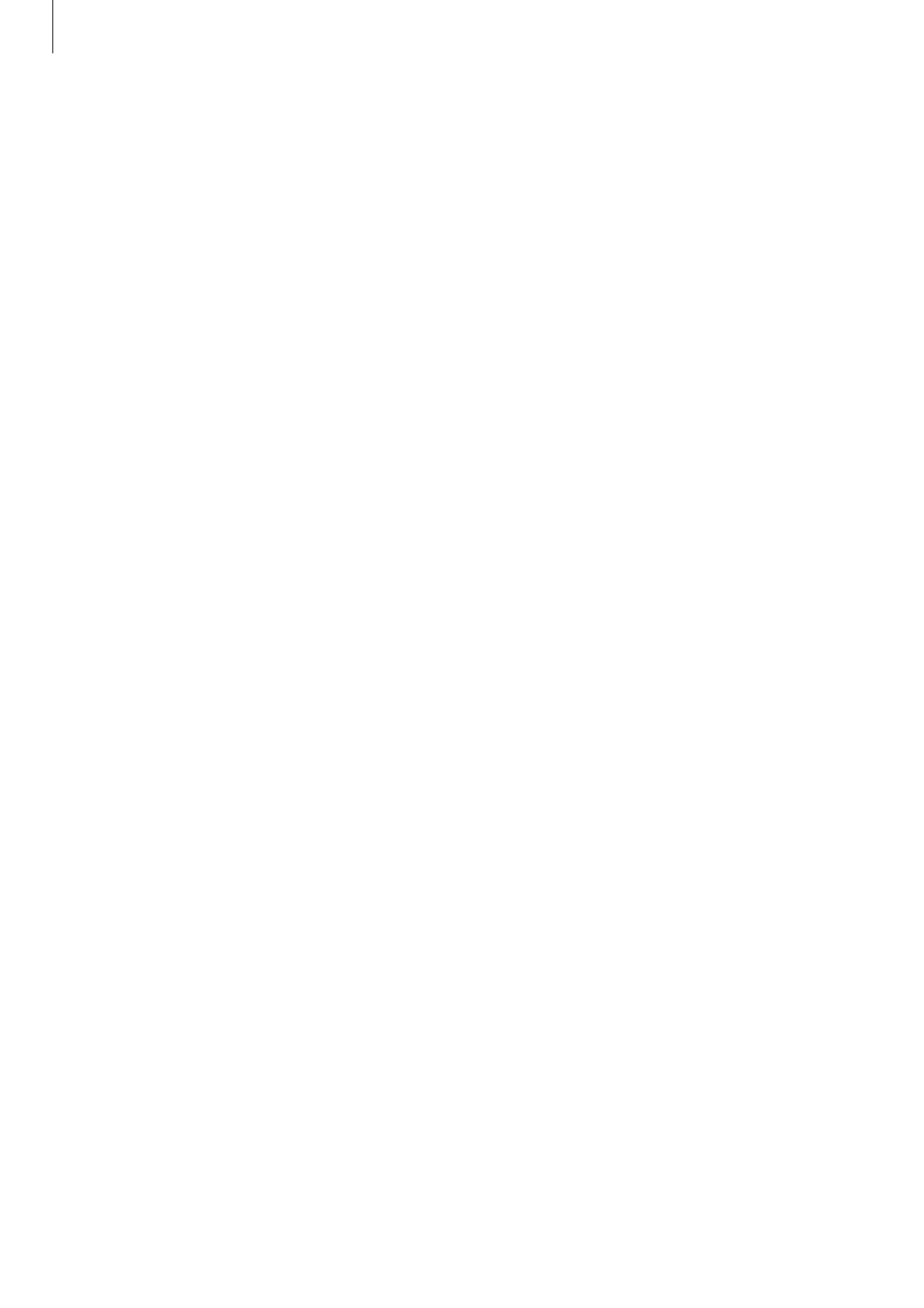
Settings
109
• Notifications on lock screen: Set whether or not to show the content of notifications on
the locked screen.
• App notifications: Change the notification settings for each app.
• LED indicator: Set the device to turn on the notification light when you have missed calls,
messages, or notifications.
Display
Change the display settings.
On the Settings screen, tap
Display.
• Brightness: Adjust the brightness of the display.
• Font: Change the font size and type.
• Screen timeout: Set the length of time the device waits before turning off the display’s
backlight.
• Smart stay: Set the device to prevent the display backlight from turning off while you are
looking at the display.
• Screen mode: Change the screen mode to adjust the display’s colour and contrast.
• Daydream: Set the device to launch a screensaver when the device is charging or
connected to a desktop dock.
Edge screen
Change the settings for the Edge screen. Refer to
for more information.
On the Settings screen, tap
Edge screen.
• Edge lighting: Set the Edge screen to light up when you receive calls or notifications
while the device’s screen is facing downwards.
• People edge: Set the device to display tabs with assigned colours on the Edge screen
when there are missed notifications from priority contacts.
• Select notifications: Select items for providing notifications on the Edge screen via
colour lighting and coloured tabs.
