Flipboard briefing, Adding items, Moving and removing an item – Samsung Galaxy S6 Edge User Manual
Page 20
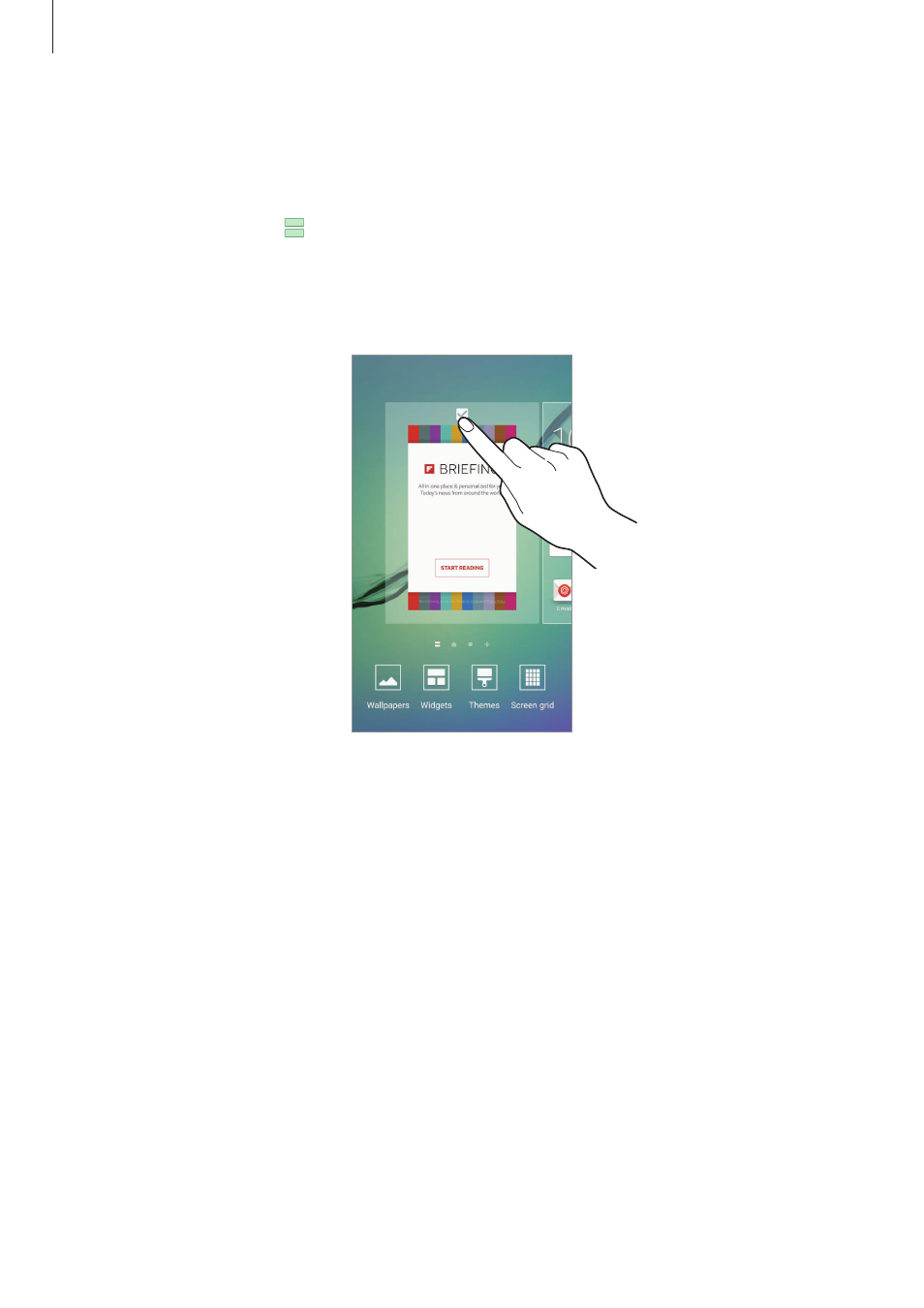
Basics
20
Flipboard Briefing
View the latest articles in various categories. You can get up to date on news that interests
you using this feature.
On the Home screen, tap or swipe to the right to open Flipboard Briefing. Swipe upwards
or downwards to browse articles in each news category.
To deactivate Flipboard Briefing, tap and hold an empty area on the Home screen. Then,
swipe to the right and deselect the tick box at the top of the Flipboard Briefing panel.
Adding items
Tap and hold an app or a folder from the Apps screen, and then drag it to the Home screen.
To add widgets, tap and hold an empty area on the Home screen, tap
Widgets, tap and hold a
widget, and then drag it to the Home screen.
Moving and removing an item
Tap and hold an item on the Home screen, and then drag it to a new location.
To move the item to another panel, drag it to the side of the screen.
You can also move frequently used apps to the shortcuts area at the bottom of the Home
screen.
To remove an item, tap and hold the item. Then, drag it to
Remove at the top of the screen.
