Setting text-to-speech features, Entering text using the keyboard – Samsung Galaxy S6 Edge User Manual
Page 130
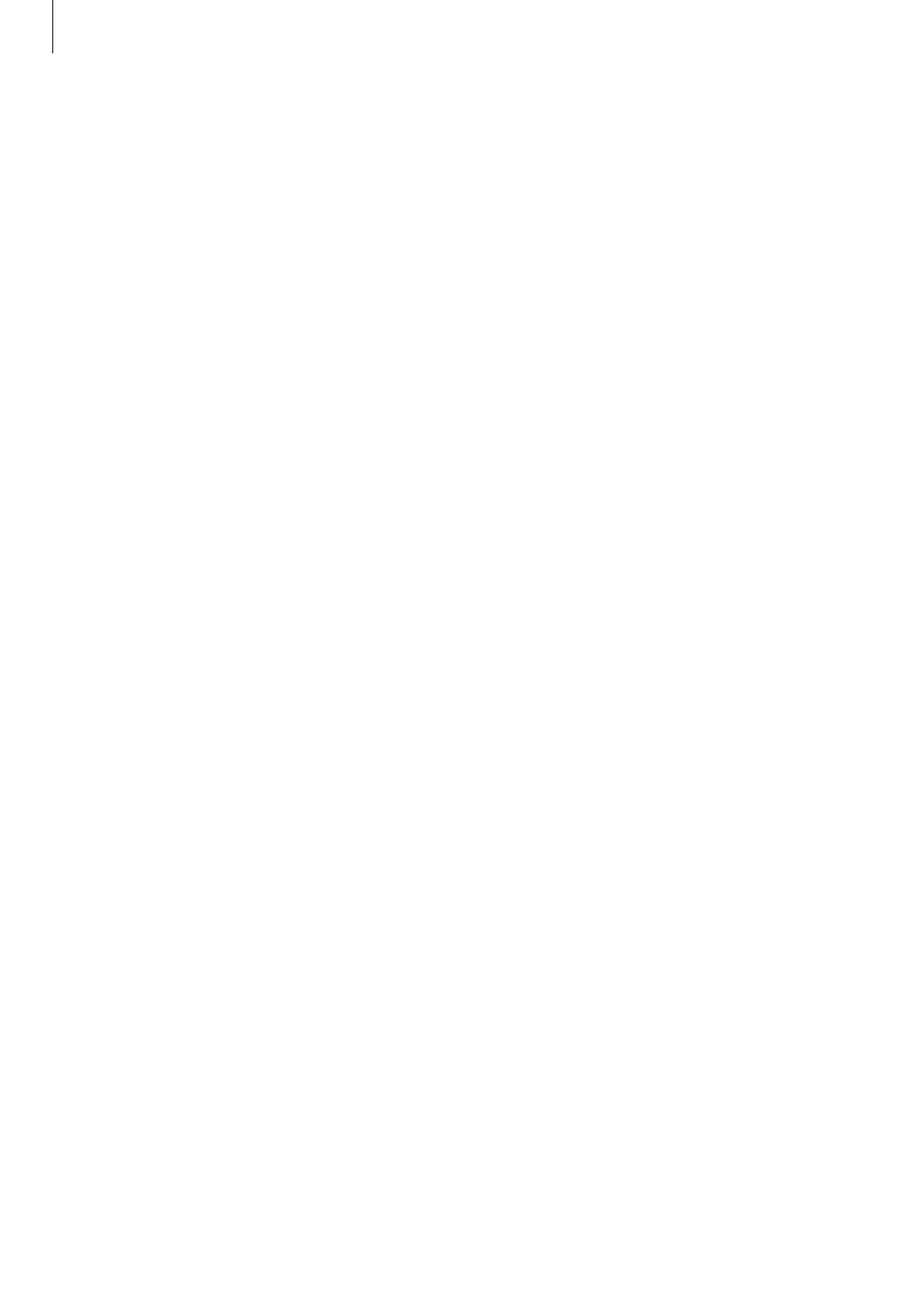
Appendix
130
Setting text-to-speech features
Change the settings for text-to-speech features used when TalkBack is activated, such as
languages, speed, and more.
On the Apps screen, tap
Settings
→ Accessibility → Vision → Text-to-speech options, and
then use the following functions:
• Preferred TTS engine: Select an engine for the text-to-speech feature.
• Speech rate: Adjust the speed for the text-to-speech feature.
• Default language status: View the status of the current language set for the text-to
speech feature.
Entering text using the keyboard
To display the keyboard, tap the text input field, and then tap anywhere on the screen twice
quickly.
When you touch the keyboard with your finger, the device reads aloud the character keys
under your finger. When you hear the character you want, release your finger from the screen
to select it. The character is entered and the device reads the text aloud.
If Rapid key input is not activated, release your finger from the character you want, and
then tap anywhere on the screen twice quickly. To activate the rapid key input feature, open
the Apps screen, tap Settings
→ Accessibility → Vision, and then tap the Rapid key input
switch to activate it.
Entering additional characters
Tap and hold a key on the keyboard to enter additional characters available for the key. A
pop-up window appears above the key showing available characters. To select a character,
drag your finger on the pop-up window until you hear the character you want, and release it.
