HP C240 User Manual
Page 56
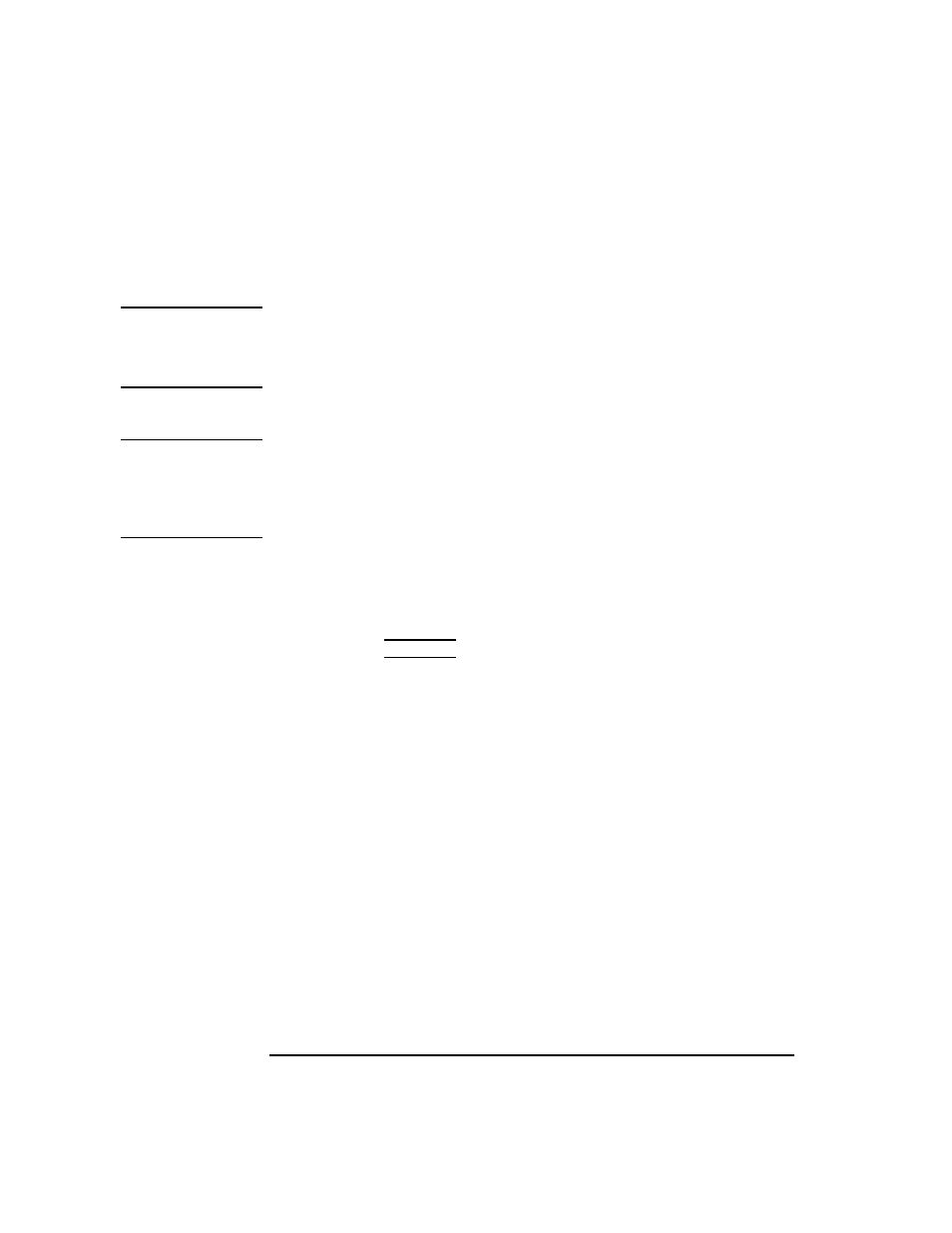
38
Using Your CD-ROM Drive
Mounting and Unmounting a CD-ROM Disc
Unmounting a CD-ROM Disc Using SAM
Use the following procedure to unmount a CD-ROM disc:
NOTICE:
Before you unmount a CD-ROM disc, make sure that your working
directory (the directory in which a relative path name search begins)
is set to some directory other than the one under which the disc was
mounted.
CAUTION:
If you wish to use a CD-ROM disc as a mounted file system, you must mount
the CD-ROM disc every time you load it into the drive. You must also
unmount the CD-ROM disc every time you unload it from the drive. Failure
to mount or unmount a disc may cause a system error condition that may
require rebooting the system.
1
Log in as root. If you need information on logging in or setting up a user
account, see Using Your HP Workstation.
2
In a terminal window, enter the following command:
sam
RETURN
3
The System Administration Manager window opens. Double-click on
Peripheral Devices ->.
4
The Peripheral Devices window opens. Double-click on Disks and File
Systems ->.
5
The Disks and File Systems window opens. Double-click on CD-ROM,
Floppy, and Hard Disks.
The following screen message appears:
Scanning the system’s hardware...
The CD-ROM, Floppy, and Hard Disks window opens containing a list of
drives currently configured on this system.
6
Highlight the disc you want to unmount and click on Remove a Hard
Disk Drive from the Actions menu.
