Cardo G4 User Manual
Page 10
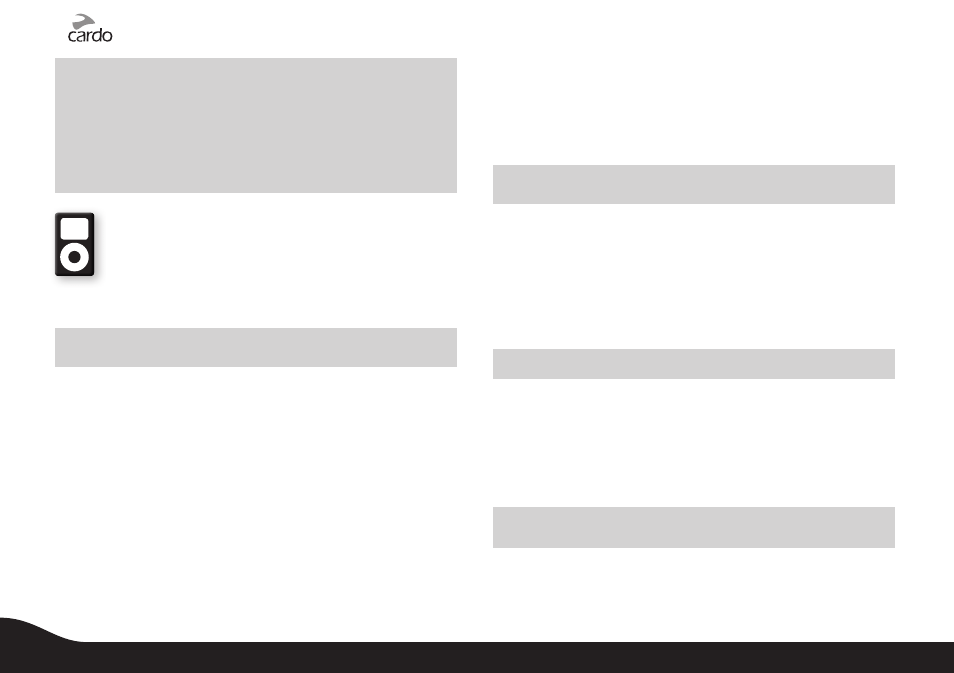
NOTES:
• If the Pairing process is not completed within two minutes the G4 will
return to Standby mode.
•
The priority schedule of your G4 has been set to avoid incoming intercom
calls interrupting GPS instructions in progress. In such case the intercom
caller will hear a busy signal and you will hear two beeps, indicating that
an intercom caller is trying to page you. (see section 4.3 for details on audio
priorities of paired devices).
6.3 MP3 MUSIC (WIRELESS OPTION – A2DP)
Your G4 is designed to receive wireless stereo music from A2DP
sources and mobile phones that support the Bluetooth A2DP
and AVRCP profiles (mostly 3rd generation devices).
Using a Bluetooth device that supports the AVRCP profile will allow you to
operate all major A2DP source functions directly from your G4.
NOTE: The G4 can also receive audio via the enclosed cable from non-
Bluetooth MP3 Players or audio sources as described in section 7.2
While listening to music from an A2DP source, you will not miss
any mobile or intercom calls, as the headset will automatically stop
the music and give preference to the incoming call. However, after
you terminate your call, some MP3 sources may not automatically
continue and require manual re-activation.
The scala rider G4 allows you to pair your mobile phone for use
during phone calls and also as a Stereo Bluetooth (A2DP) music player,
if your phone supports this feature.
The scala rider G4 also allows you to use two different A2DP devices
interchangeably: simply pair an A2DP music player (MP3 Player or
Adapter) to the G4 for music and use the mobile phone for phone
calls and/or music (if A2DP compatible) as described in Section 6.1.
SETTING UP YOUR MP3 PLAYER FOR BLUETOOTH STEREO A2DP
TRANSMISSION
To use a Bluetooth Stereo (A2DP) enabled MP3 Player or Adapter to
listen to stereo music, you must first pair the device to your G4.
PAIRING THE G4 TO AN MP3 PLAYER OR A2DP ADAPTER
NOTE: If your A2DP source is integrated inside your Mobile Phone, then
you should pair it with your G4 as described in section 6.1 above
1. Turn on your MP3 Player or A2DP Adapter, and make sure that its
Bluetooth function is activated.
2. With the G4 turned ON, press and hold the Mobile Button for at
least six seconds until the Red and Blue Lights begin alternating
rapidly.
3. Search for Bluetooth headsets on your MP3 Player by following the
device’s instructions.
NOTE: For use of a Bluetooth adapter, follow the device’s instructions.
4. After a few seconds the MP3 Player will list “scala rider G4”
as a discovered device. Select it and follow your MP3 Player’s
instructions to accept the pairing.
5. If your MP3 player prompts for a PIN or Passkey enter 0000 (four zeros).
6. Once pairing is complete, your MP3 Player or Adapter may confirm that
pairing has succeeded, and the G4 will begin flashing slowly in Blue.
NOTE: If the Pairing process is not completed within two minutes the G4
will return to Standby mode.
A2DP Audio Source Selection:
If an A2DP Music Player is paired, the headset will use it as the default
audio source. To change the audio source from the current device
to the other device, stop the music playing from the current device
10
scala rider
®
G4
